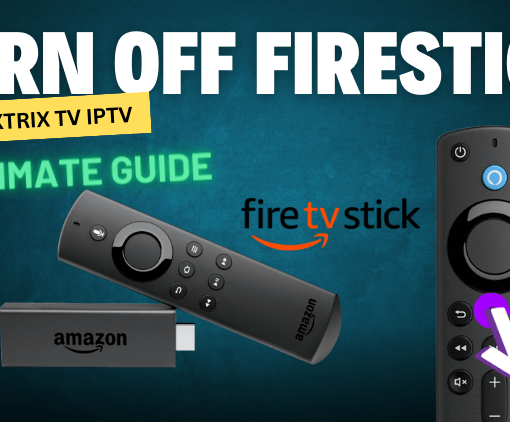IPTV is a technology that provides live TV, video on demand, and online content to your home. Many people may appear when using IPTV, there may be some channels that cannot be watched or get stuck or the picture doesn’t sync with the sound.
We fully understand the frustration of being stuck or unable to watch when watching large matches!
To solve this disconnection phenomenon is actually very simple, through changing the decoding method can be improved.

In this in-deep guide to how to set up IPTV decoding, you will learn:
If you’re ready to fix the buffering and locking of watching live sports, this guide is for you.

Table of Contents
What is an IPTV decoder?
Video decoders are essential components of IPTV networks, IPTV streams need to be decoded in order to be properly presented on your home screen. There are two main types of Video Decoders: Hardware Decoder and Software Decoder.
In theory, HW decoding is better and faster than SW decoding, but that’s only if you have a good enough GPU to perform the task.
My rule of thumb is to try them all and see which one gives you the better picture without buffering.
Does IPTV have a decoder?
The IPTV decoder is crucial in transforming received content into a compatible format for seamless playback on your digital devices. Its role extends to safeguarding against piracy and unauthorized access, ensuring content security.
Benefits of IPTV Decoder?
IPTV decoder can provide high-definition video content, and users can enjoy a clearer and smoother viewing experience. At the same time, they usually offer a wide selection of channels, including movies, sports, news, and many other types of programming.
How to set up a decoder on your device
How to change the decoder mode on IPTV Smarter Pro?
If you are using IPTV Smarters Pro on Android, Firestick, etc., you can change the decoder in the following ways
-1 Open the IPTV Smarters Pro App on your device, Click Settings
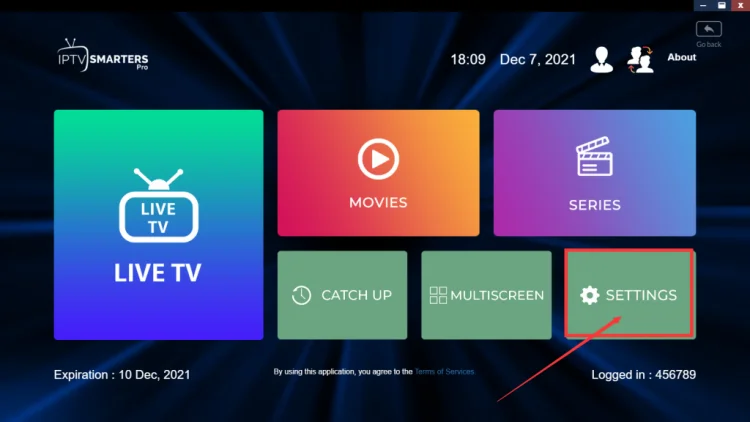
-2 Click Stream Format
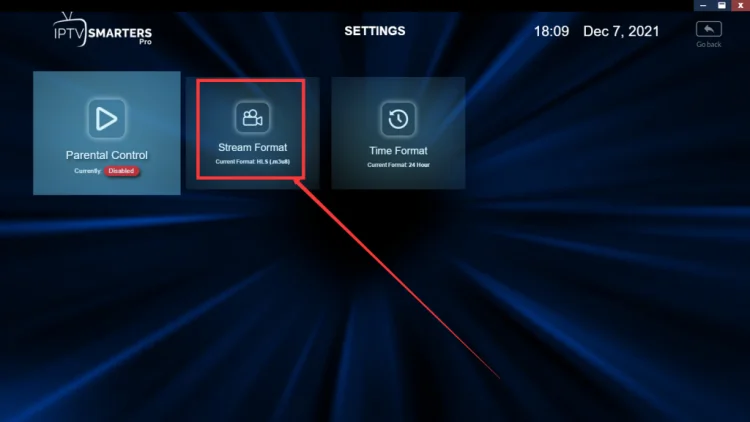
-3 HLS.m3u8
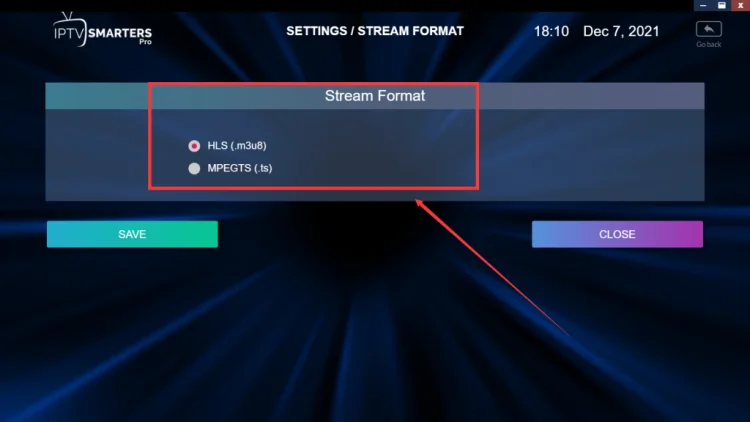
-4 Player selection -MX player
-5 Player settings -hardware decoder
How to change the decoder mode on XtrixTV APK?
XtrixTV IPTV currently has five decoding modes available, including software decoder, hardware decoder, vlc hw decoder, sync decoder, and exoplayer decoder.
When the picture and sound are out of sync, Just switch decoding mode to sync decoder.
- Settings – Misc. – Decoding mode – sync decoder
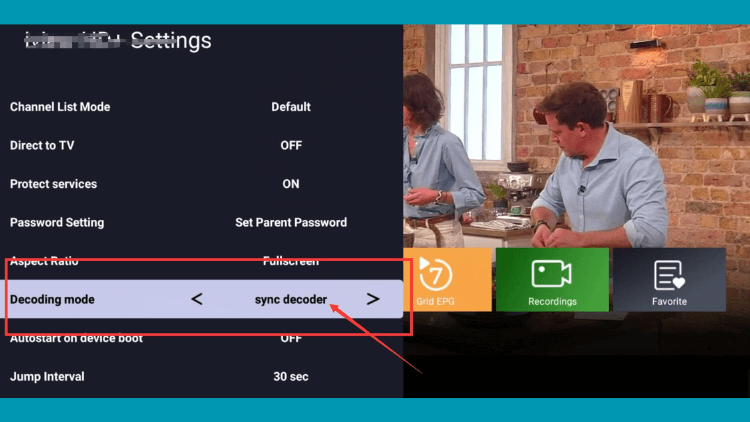
Note: If most channels work fine, but there is a channel frozen or buffered, or no sound. The problem would be in the device’s decoding ability.
- Please go to XtrixTV IPTV APK Settings – MISC to try: the hardware decoder and it will solve this problem.
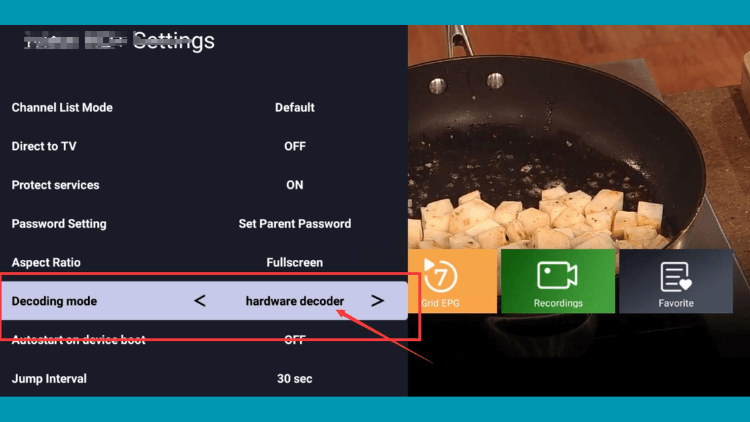
- If the hardware decoder doesn’t help you, try switching to the software decoder.
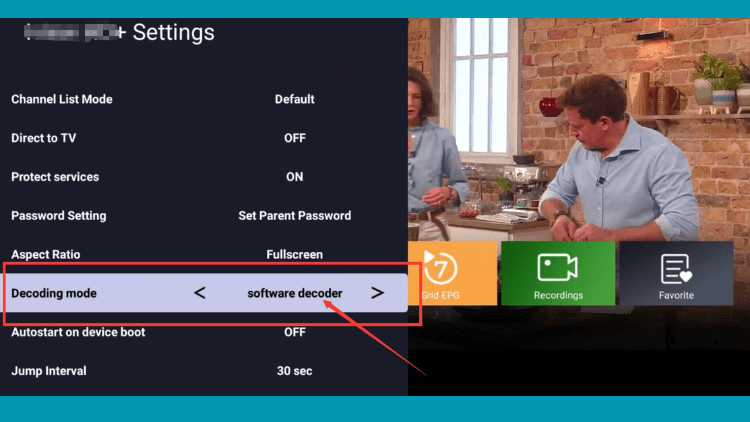
Video: How to Set up XtrixTV IPTV Decoder
Conclusion
When you have audio and video out of sync or some channel buffering, the main problem is compatibility between the device firmware and IPTV stream, so switching decoder modes is a good way to solve these problems.
So now, you should be able to resolve and fix any problems you encounter with IPTV buffering, freezing, stalling, out-fo-sync, etc.
Are you ready? Start your 3-day free trial of premium IPTV without buffering and freezing