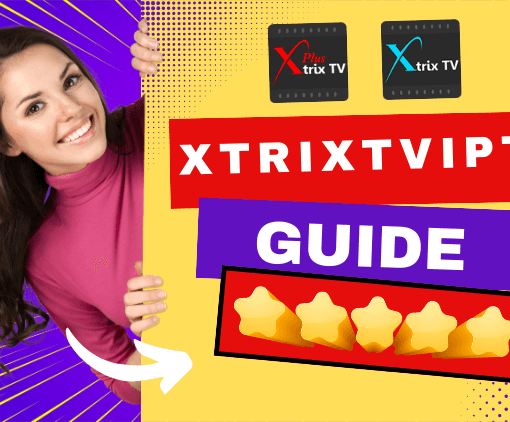IPTV Firestick is the best streaming device available at a reasonable price and is highly recommended if you are a long-term IPTV user.
In this guide, we show you how to download and install Xtrix IPTV app on firestick while watching your favorite TV show or sports channel.
Because the Xtrix TV IPTV app cannot be found inside any Play Store, it must be sideloaded when installing the Downloader app to the Firestick. So instead of saying App, it’s really the Xtrix IPTV APK file that you will be downloading and installing on the Firestick via the Downloader app.

Table of Contents
Requirements and Compatible Devices
- You will need a high-speed Internet connection with 30 Mbps to download speed or more. Faster the Internet connection the better. You will also need a compatible device that can see a list of them when visiting the Xtrix TV website HERE and go to…
- Support >> FAQs >> Code & APK FAQ
- I suggest buying/using the Amazon Fire TV Stick. It’s one of the compatible devices. I always use this device for every IPTV service and I never had an issue using that device.
- You must download and install the Downloader app to the Firestick. There are other compatible devices you can use whereas the Downloader may or may not be required. Don’t worry, I will provide instructions on how to install the Downloader app.
I highly suggest reading all the FAQs in each section, especially sections for Download and Install and Code & APK. I will do my best to make this easy for you.
Follow the step-by-step instructions below.
If you already have the Firestick connected to your HDTV or Smart TV, proceed below…
Related content: IPTV on Mi Box S. For more tutorials, see the IPTV Blog page.
For more detailed tutorials, check out the XtrixTV Guide List.
Preparation for installing and activating XtrixTV IPTV on Firetick…
STEP 1: Create an Xtrix IPTV My Account
Follow the Instructions Here. Clicking the link will open in a new web browser or browser tab depending on which device you are using to read this. Click here directly to complete the Xtrix IPTV Account.
STEP 2: How to find the Xtrix IPTV app URL?
- . Go to the Xtrix shop website and sign in to your My Account
- 2. Click the ‘Subscription’ link at the top of the website
- 3. Choose either an IPTV free trial or subscription. Click Here to learn how to sign up for the free trial or subscription

- 4. Go to the XtrixTV IPTV APP page and get the corresponding version of the code. What version of the free code and subscription code do you get, and then what version of your APK download link needs?
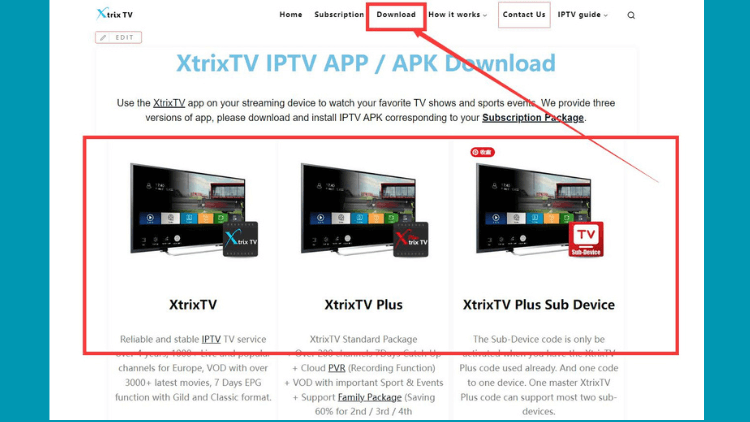
- 5. Pay close attention… There are 3 categories: Xtrix, Xtrix standard & Xtrix standard Sub-Device. Choose the subscription category that you opted into the free trial or paid the subscription. For instance, if you got the Xtrix standard trial or subscription, then click the ‘Download’ link on the Download page
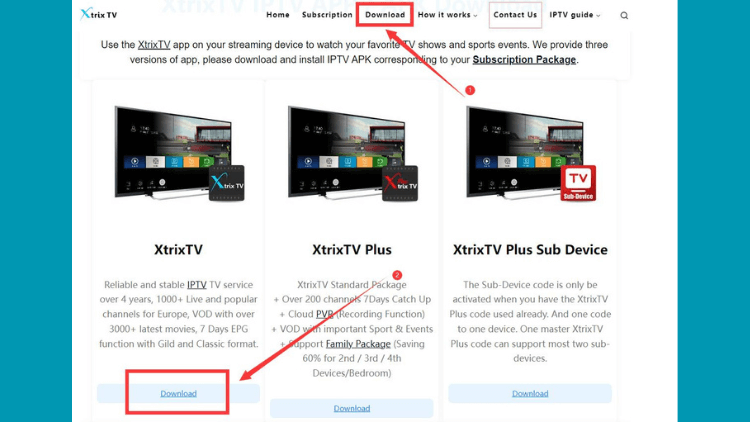
- 6. There are 3 sections listed for the compatible device you want to use. If you are going to use the Firestick, see ‘ Xtrix standard APK/APP (Fire Stick version)’ and copy or write down the URL ( https://www.topiptvguide.com/xtstb.apk )
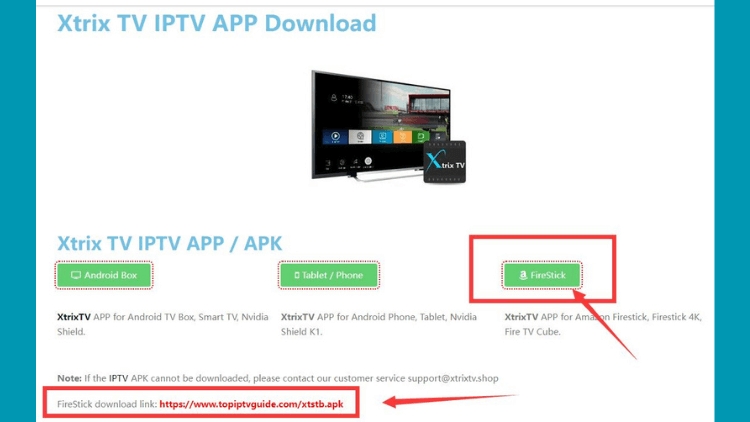
Now you know how to sign up, get a subscription or test code, and where to download the XtrixTV IPTV APK! . Follow the pace and continue to complete the installation process.
How to Install Xtrix IPTV on Firestick/Installing Downloader
Here I show you how to download and install the Xtrix IPTV app for Firestick.
I suggest you check out the following video first follow through with the Firestick settings needed and download/install the Downloader app. You must use the Downloader app to install the Xtrix app, Xtrix Plus app, or Xtrix Plus Sub-Device app on the Firestick. Keep in mind, that we are installing the APK, not the APP.
- XtrixTV Firestick APK: https://www.topiptvguide.com/xtstb.apk
- XtrixTV Plus Firestick APK: https://www.topiptvguide.com/xtpstb.apk
- XtrixTV SUB Firestick APK: https://www.topiptvguide.com/substb.apk
How to Download/install Downloader?
Since the XtrixTV IPTV APK is customized, the service can be activated on third-party applications. You need to side-load it with the help of a downloader. Once you’ve installed Downloader, use these simple steps to jailbreak Firestick within a minute
- 1. On your Amazon Fire home page, press Up to select the navigation tabs. Scroll to the right until you reach the Settings option and click on it.
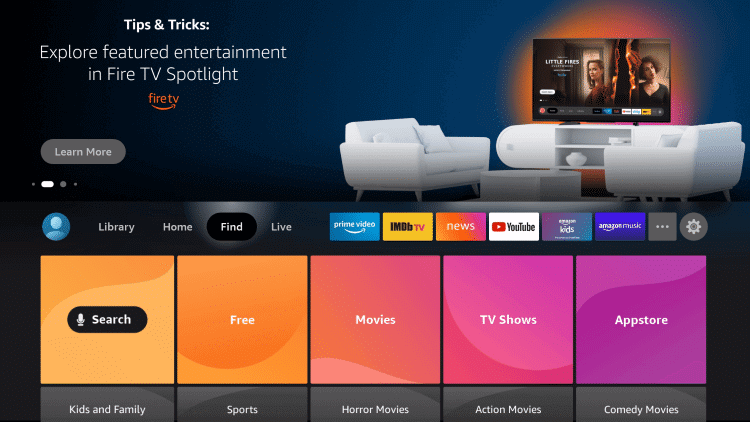
- 2. Go to Settings and select “My Fire TV.“
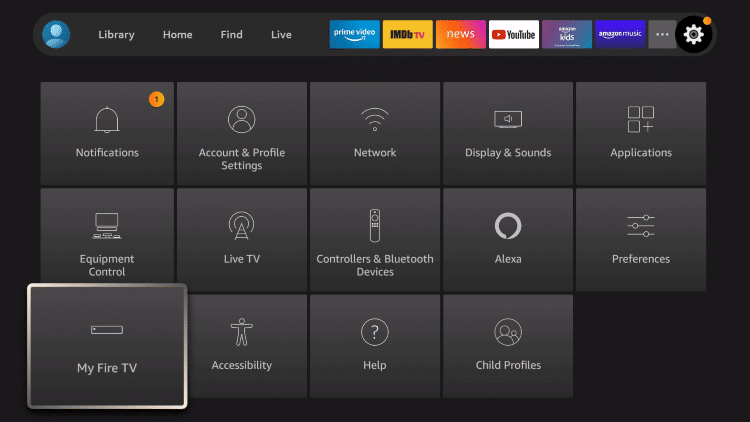
- 3. Select Device > Developer Options. Scroll down to the option “Apps from Unknown Sources” and make sure it says ON (click on it if it doesn’t).
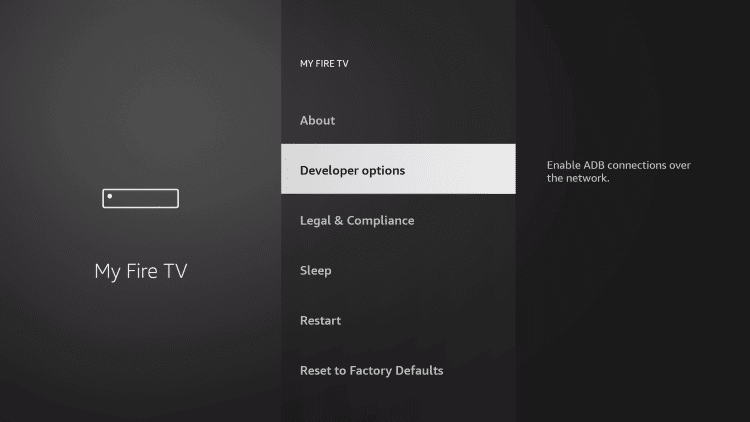
- 4. Launch the Amazon Fire Store and search for Downloader.
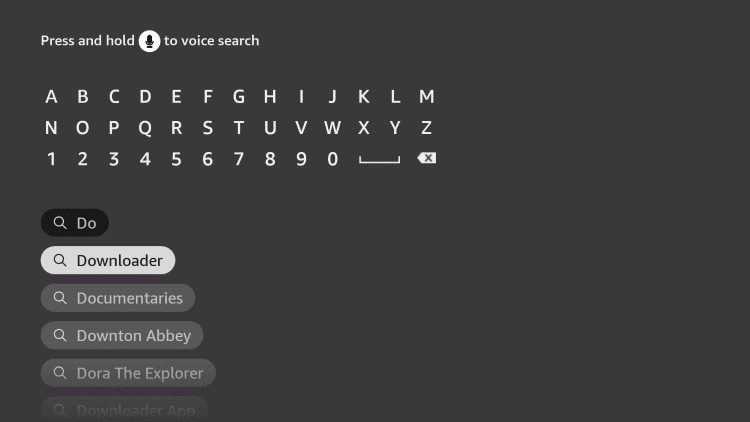
6. Click on the Downloader icon and then press Install. Allow the Downloader any permissions it requests. When it is done downloading, click Open to launch it.
7. In the last step of completing the Downloader installation — you will see a blinking cursor in the Downloader address bar. This is where you will enter the Xtrix IPTV Firestick URL. click the ‘Go’ button to start the Xtrix TV Apk player download process
- XtrixTV Firestick APK: https://www.topiptvguide.com/xtstb.apk
- XtrixTV Plus Firestick APK: https://www.topiptvguide.com/xtpstb.apk
- XtrixTV SUB Firestick APK: https://www.topiptvguide.com/substb.apk
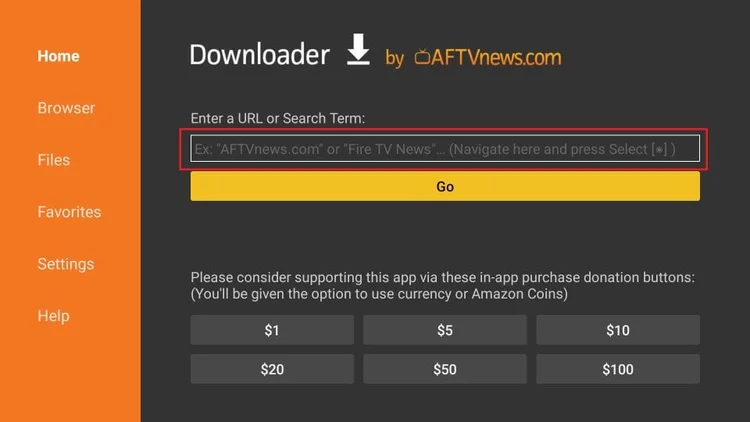
Note: For the XtrixTV IPTV Firestick APK. download the corresponding version of the Firestick APK according to the subscription code of the version you obtained. For example, to get the subscription code for XtrixTV Standard Edition, select the Firestick APK link for Standard Edition.
- 11. Next, a popup window will appear with a ‘Cancel’ button and the ‘Install’ button. Highlight and click the ‘Install’ button to commence installing the Apk.
- 12. Next download the Xtrix TV IPTV APK file on Firestick, which may take a minute or two.
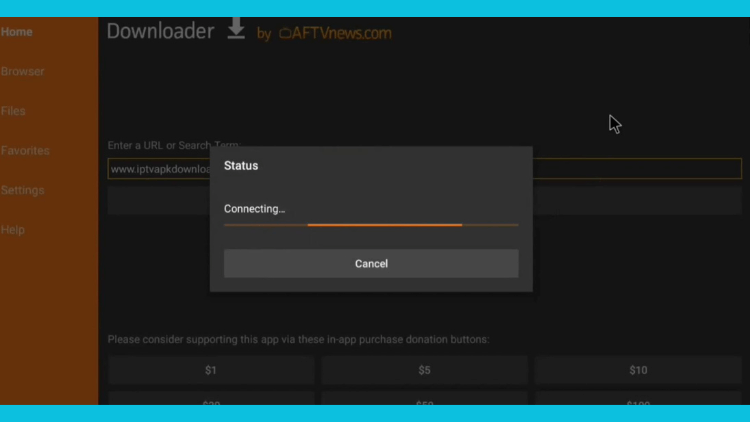
- 13. Highlight and click the Done button.

- 14. Next popup window, click the ‘Delete’ button to delete the Apk file you downloaded
- 15. Next popup window, click the ‘Delete’ button again
- 16. Using your Firestick remote, click the Home button to get to the Firestick Home screen
- 17. Now using the remote, scroll down to the ‘Your Apps & Channel’s section and scroll right to the end
- 18. Click ‘See All’
- 19. Scroll to the bottom to find the Xtrix app(Blue) or Xtrix Plus app(Red) and highlight the app. Do Not click on the app
- 20. With the app highlighted, click the 3-line icon on the remote. I look at the bottom right of that screen, you will the Options icon shape. You click the same Option icon shape on your Firestick remote
- 21. Next, an Options menu appears. Scroll down and click ‘Move to Front’
- 22. Click the ‘Home’ button on the remote to see the Xtrix or Xtrix Plus app. If it’s the Sub-Device app, then it would appear on the Home screen
Note: The category subscription and Apk must be both related. You cannot deviate from this and try to install, for instance, the Xtrix Apk with an Xtrix Plus subscription on your device.
How to Activate XtrixTV IPTV
- 1. Launch the Xtrix TV IPTV app, which may take a few seconds to load for the first time.
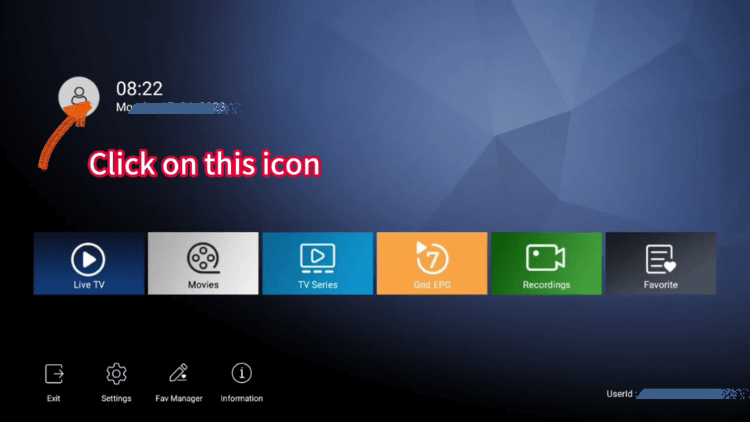
- 2. Click on the User Center in the upper left corner of the Xtrix TV IPTV homepage. Enter the IPTV activation code.
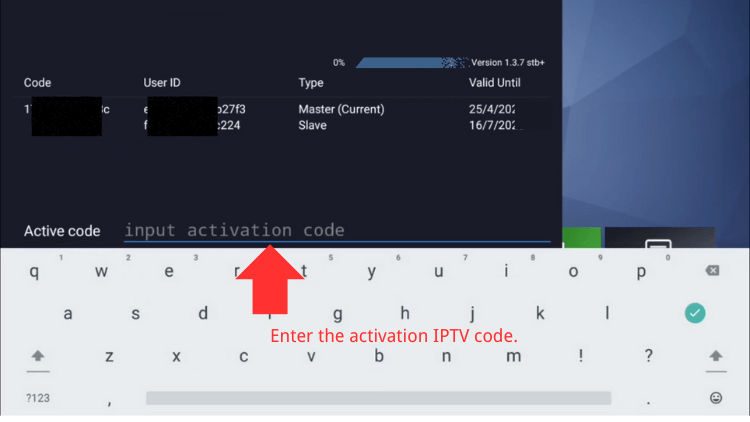
You will need the Activate Code from your Xtrix ‘My Account’ on the website using your computer or smartphone. Go to…
My Account >> My Orders >> View Order
Under the SKU / IPTV CODE section is your Activation Code. This code must be entered into the Xtrix, Xtrix Plus, or Xtrix Plus Sub-Device app inside your Firestick. Write down the code or go to your computer/smartphone to see the Activation Code. Here is the Xtrix IPTV on Firestick step-by-step instructions
- 3. All right! Now you can view your favorite live shows on your device.
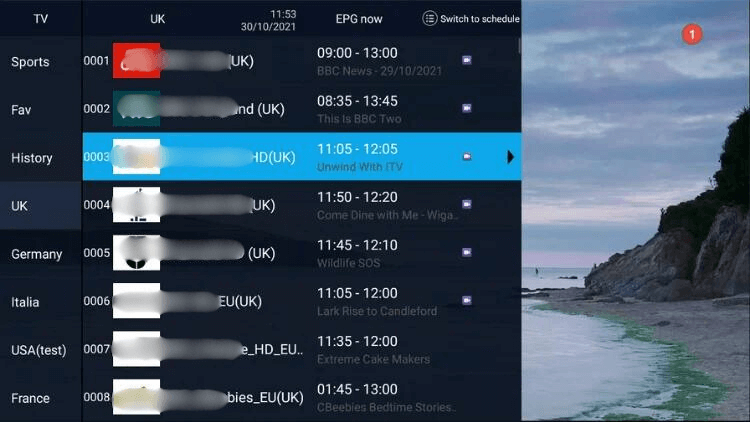
So now you should have the Xtrix IPTV Apk installed on your Firestick that connects with the Xtrix IPTV service. I highly recommend watching the video above and using the Amazon Fire TV Stick. I also suggest reading the full written review to gather more information before jumping into this IPTV service.
This covers the download and installs of Xtrix IPTV on Firestick instructions.
Related tutorials:
- How to Clear Cache on Firestick.
- How to Fix Firestick Not Working Issues
- How to Install STBEmu Pro on FireStick – Best MAG Emulator
- Complete Guide: How to Reset Firestick to Set
- Fix & Connectivity Issues: Reset Firestick Remote
- How to Fix Firestick Restarting – Fix Plan
- How to Download Cinema on Firestick
- How to Cast to Firestick
- What is Fire Stick? How does it work and set up?
- Solutions: Why Is My FireStick Running Slow?
- How to Fix Optimizing System Storage and Applications on Firestick
- How to Fix Roku Remote Not Working