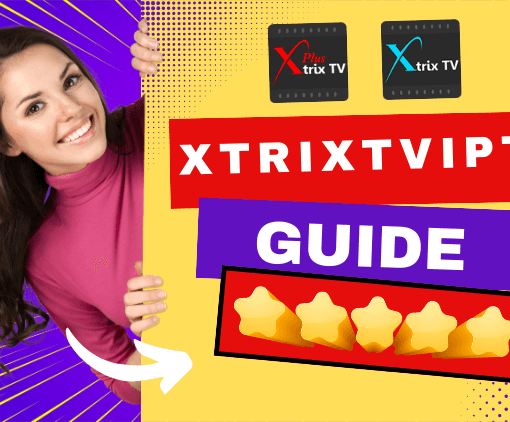IPTV services have replaced most traditional viewing methods, providing more TV and sports channels for individuals and their families to enjoy great shows together.
If you have more devices and want to save a lot of money on an IPTV subscription plan. Check out the IPTV multi-room manual guide below, you will be pleasantly surprised!!
Table of Contents
Xtrix TV offers IPTV Family Package
In general, IPTV accounts have a device limit, that is, only one device can use the service. So, if you need to connect more devices, you have to buy another account for the same period.
However, here I want to tell you about the Xtrix TV IPTV Family package, which can help you save 60% on a second device subscription. When you own our Xtrix TV IPTV package subscription code, you can purchase sub-device codes for your family on 2/3/4 devices!
You can then enjoy the same live TV from your bedroom or anywhere on your phone or PAD, but with a lot of savings.
How to use Xtrix TV IPTV Multiroom (Family package)?
In this article, we will show you a guide to multi-room IPTV solutions.
Part 1: IPTV Family Package subscription types
Xtrix TV IPTV offers 2 versions of the Family Package (Xtrix TV Standard/Xtrix TV Plus). There are 4 IPTV Family Package subscription types. You can purchase our IPTV multi-room service, which provides IPTV service for up to 4 devices at a time. Check out the subscription details below:
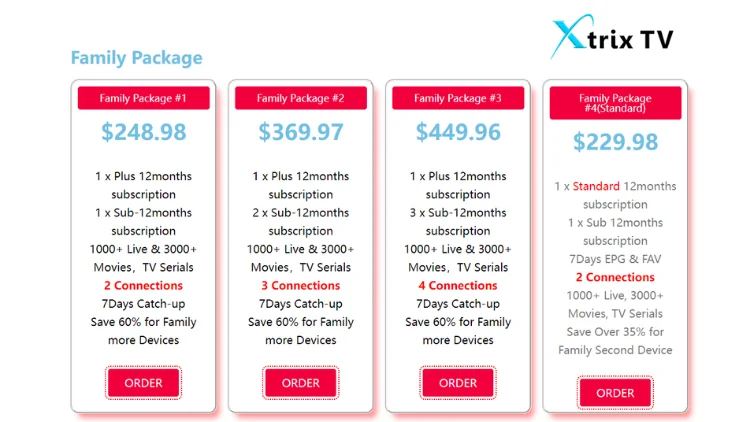
Family Package (Xtrix TV Standard)
Family Package(Standard): 1 x Standard 12 month subscription + 1 x Sub 12 month subscription, capable of connecting 2 devices
Family Package(Xtrix TV Plus)
Family Package # 1: 1 x Plus 12months + 1 x Sub 12months subscription. Capable of connecting 2 devices
Family Package # 2: 1 X Plus 12months + 2X sub-12months subscription. Capable of connecting 3 devices
Family Package # 3: 1 x Plus 12months + 3 x Sub 12months subscription. Capable of connecting 4 devices
Standard VS Plus Family Packages features
The features of Xtrix TV IPTV standard version and Plus version are compared in the following table:
| Features | Xtrix TV Standard Family Package | Xtrix TV Plus Family Packages |
| 1000+ Live Channels | √ | √ |
| 3days Free Trial | √ | √ |
| All Android Device | √ | √ |
| FAV&EPG | √ | √ |
| PPV | √ | √ |
| VOD with 3000+ latest and hot movies | √ | √ |
| 7 Days Catch-Up | × | √ |
| VOD with great sporting events | × | √ |
| Multiple device connection | 2nd device | 2nd/3rd/4th device |
Up to 4 Devices Up to 60% Discount
Part 2: How to use IPTV multiroom? – Step by step guide
Tips Before you start
First, learn the meanings of keywords in the text:
Before you start studying the tutorial guide, you need to know some of the technical terms that appear in the article:
- Device A (Xtrix TV has installed Standard/Plus APK, Master Device)
- Device B (installed subdevice APK, Sub Device/Slave Device)
Subscription code:
- Xtrix TV Standard/Plus subscription code (subscription code of the Master Device begins with Arabic numerals)
- Sub-device code (Sub-device subscription code starts with the letter “e”)
Pay attention: One sub-device code is only one device. Two sub-devices need two sub-device codes.
A step-by-step guide to PTV Multiroom
Step1: Installed Sub-Device APK on Device B (Sub- Device/Slave).
If your Device A has not installed Standard/Plus APK, please install it at the same time.
Step2: Enter the Standard/Plus Subscription code on Device B ( after done, that means Bind Sub-Device B to Device A, Device A becomes into Master Device)
Step3: Fill in ‘Sub-Device Code’ to Device B again after Recharged then can watch Live Channels & VOD directly.
Note: Your Standard/Plus subscription code must be valid, To be eligible for the Family Package. Please read on for more details.
If you do not have a subscription from us, well what are you waiting for? Get this IPTV Multiroom Trial and then decide wisely whether you want to be a permanent user of Xtrix TV IPTV or not.
Part 3: IPTV Family Package Instructions
Manual Details as below:
Sub-Device Application:
| Active Code | UserID | Type | Valid Until |
| e9123214143sc | 1111 | Master Device | 2021.06.08 |
| 2222 | Sub-Device(Current Device) | 2021.08.17 |
- IPTV Sub-Device can only run Sub-Device Application and share the valid subscription of Master Device, Sub-Device doesn’t have its own subscription, and Sub-Device cannot recharge any active code.
- To Use the Sub-Device, there are two steps
a. the user has to bind Sub-Device to Master Device by inputting any of the active code whichever been used on Master Device after Sub-Device code has been bound successfully to the Master Device, the user shall be able to to see the Master Device information as above Bold row.
b. the user has to recharge ‘Sub-Device Code’ to active Sub-Device after Sub-Device Code has been recharged, the user shall be able to see the valid period of Sub-Device as an above Italics row. - Sub-Device can only recharge the “Sub-Device Code“. “Sub-Device Code” doesn’t contain any subscription of channels. “Sub-Device Code” can be only used to extend the valid period of the Sub-Device device. There are two kinds of Sub-Device Code: 3 days free and 12 months Paid. if Master Device’s subscription has expired, Sub-Device cannot watch Channel as well.
- Sub-Device can only work in same home Network of Master Device”. If Master Device and Sub-Device work from different Networks at the same time, the user account will be blocked. If not at the same time, Master Device or Sub Device can work from different Networks (Any place, different IP supported).
But here’s the kicker:
Master Application : (normal plus application)
| Active Code | UserID | Type | Valid Until |
| 912321414912c | 1111 | Master(Current Device) | 2021.06.08 |
| 2222 | Sub-Device (STB) | 2022.08.11 | |
| 3333 | Sub-Device (PAD) | 2020.12.23 |
- One Master Device can support two Sub-Devices at maximum.
- If Master Device is broken, the user can move the subscription to a new Master Device without effect Sub-Device.
Sub-Device ID picture Sample like as bellow:
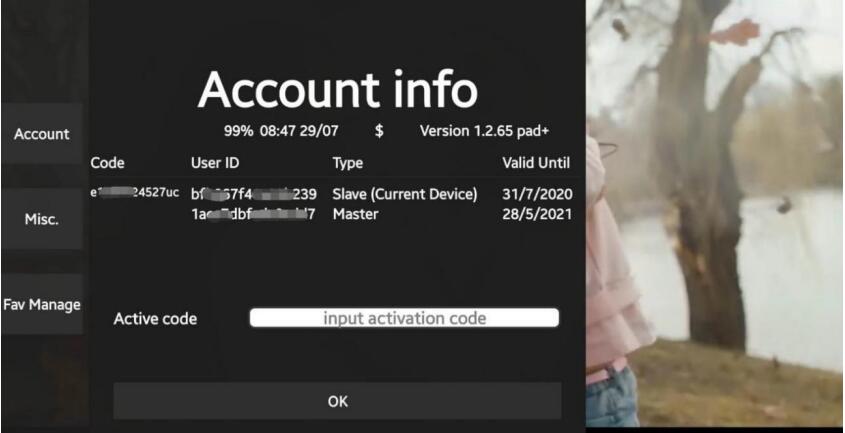
Family Package FAQ
What is Family Package / Multi-Devices / Multi-Room IPTV?
- Our IPTV Family Package can be known as Multi-Device IPTV or Multi-Room IPTV. When buying a 12months Subscription code, then you can pay 60% OFF the price to buy Sub- Device Code to activate more devices for your family, max at 4 devices in total (1 Master Device and 3 Sub-Devices).
- Family Package needs you to install our IPTV Standard/Plus APK & Sub-Device APK, both APKs support Android TV Box, Firestick, Android Phone, Android PAD, Samsung Phone, and so on.
- One Device can be used in the Living room, the other device can be used in the sleeping room at the same time.
Am I allowed to use each TV on different IP or ISP?
- Watching on one device, you can connect any TV to any Internet Provider in the world.
- Watching on over 2 devices simultaneously needs to be under the same IP/ISP(ONE IP Network).
How many Devices/Rooms does the Family Package support?
Till now Family Package offers a max of 4 devices as Multi-Room / Multi-Devices subscription.
Note: One code is only for one device
How to activate the 2nd / 3rd /4th devices? How to use Sub-Device Code?
- Installed Sub-Device APK on the Sub Device (the second/third device).
- Bind Sub-Device to Master Device(the first device) by inputting subscription code(xxxxxxxxxxc) whichever has been used on Master Device.
- Fill in Sub-Device Code(exxxxxxxxxxuc) to the 2nd/3rd/4th Devices, after the Sub-Device code has been recharged, can watch Live Channels & VOD directly.
What is the Master Device & Sub-Device?
A=Master Device, B=Sub-Device
- Install the IPTV Standard/Plus version APK on Device A.
- Install the Sub-Device APK on Device B.
- After Activated Subscription code (xxxxxxxxxxc) on Device A, then bind Device B by filling in the same Subscription code (xxxxxxxxxxc) on Device B.
- Then Device A becomes Master Device; device B becomes Sub-Device (Slave Device).
Here’s the point:
Why there are two valid dates for Master Device & Sub-Device?
The Valid Date of the Master Device & Sub-Device can be the same or different. Because they are with each own date.
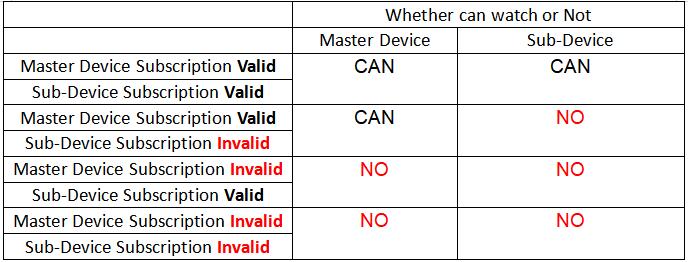
Is there any functional difference between Master Device & Sub-Device?
- 99% is the same, including all Live Channels & VOD.
- The only difference: the Plus version does not have Cloud PVR Function for sub-devices. Because currently, the system does not support it.
Conclusion
Subscribe to our family plan and you can own IPTV Multiroom. Add fun while reducing the burden on you and your family. What are you waiting for? Click Select IPTV Multiple Room Plan below to get the free test button.