In general, IPTV accounts have a device limit, that is, only one device can use the service. So, if you need to connect more devices, you have to buy another account for the same period.
If you have more IPTV devices, how can you save a lot of money on an IPTV subscription plan?
Here I want to tell you about the Xtrix TV IPTV Family Package, which can help you save 60% for the second device subscription. Then you can enjoy the Same Live TV in your bedroom or mobile phone or PAD anywhere, but saving a lot.

Note: One code is only for one device
Go ahead and get a free 3-day trial of IPTV Multiroom here
Table of Contents
This IPTV Subscription Package is mainly for families.
When you have our Xtrix TV Plus IPTV Package subscription code, you can buy Sub-Device code(s) on the 2nd/3rd/4th Devices for your family!
With the family package, you can use our IPTV Plus Package as Multi-Room IPTV/Multi-Devices IPTV, Saving money and Enjoying more Family Fun!
Pay attention:
One sub-device code is only one device. Two sub-devices need two sub-device codes.
How to use Xtrix TV IPTV Multiroom (Family Package)?
Firstly clarify the meaning of a few keywords:
- Device A (installed Plus APK, Master Device)
- Device B ( installed Sub-Device APK, Sub Device/Slave Device)
Subscription code:
- Plus subscription code
- Sub-Device subscription code
Here is a step by step guide to IPTV Multiroom
- Step1: Installed Sub-Device APK on Device B (Sub- Device/Slave).
If your Device A has not installed Plus APK, please install it at the same time. - Step2: Enter the Plus Subscription code on Device B ( after done, that means Bind Sub-Device B to Device A, Device A becomes into Master Device)
- Step3: Fill in ‘Sub-Device Code’ to Device B again after Recharged then can watch Live Channels & VOD directly.
Note: Your Plus subscription code must be valid, To be eligible for the Family Package. Please read on for more details.
If you do not have a subscription from us, well what are you waiting for? Get this IPTV Multiroom Trial and then decide wisely whether you want to be a permanent user of Xtrix TV IPTV or not.
Okay, let’s get back to the point.
Looking for a multi-room service with Xtrix TV IPTV it is possible
At XtrixTV.SHOP, we have another option for you. You can buy our multiroom service, which provides IPTV service with a limit of 4 devices simultaneously.
Subscribe to our family plan and you can own IPTV Multiroom. Add fun while reducing the burden on you and your family.
Up to 4 Devices Up to 60% Discount
So, In this post, we will show you The Multi-Room IPTV solution Guide.
We’ll be covering:
- IPTV MultiRoom (Family Package) Manual
- MultiRoom (Family Package) FAQ
Read along with me
Part1 IPTV Family Package Manual
Manual Details as below:
Sub-Device Application:
| Active Code | UserID | Type | Valid Until |
| e9123214143sc | 1111 | Master Device | 2021.06.08 |
| 2222 | Sub-Device(Current Device) | 2021.08.17 |
- IPTV Sub-Device can only run Sub-Device Application and share the valid subscription of Master Device, Sub-Device doesn’t have its own subscription, Sub-Device cannot recharge any active code.
- To Use the Sub-Device, there are two steps
a. the user has to bind Sub-Device to Master Device by inputting any of the active code whichever been used on Master Device after Sub-Device code has been bound successfully to the Master Device, the user shall be able to to see the Master Device information as above Bold row.
b. the user has to recharge ‘Sub-Device Code’ to active Sub-Device after Sub-Device Code has been recharged, the user shall be able to see the valid period of Sub-Device as an above Italics row. - Sub-Device can only recharge the “Sub-Device Code“. “Sub-Device Code” doesn’t contain any subscription of channels. “Sub-Device Code” can be only used to extend the valid period of the Sub-Device device. There are two kinds of Sub-Device Code: 3days free and 12Month Paid. if Master Device’s subscription has expired, Sub-Device cannot watch Channel as well.
- Sub-Device can only work in same home Network of Master Device”. If Master Device and Sub-Device work from different Networks at the same time, the user account will be blocked. If not at the same time, Master Device or Sub Device can work from different Networks (Any place, different IP supported).
But here’s the kicker:
Master Application : (normal plus application)
| Active Code | UserID | Type | Valid Until |
| 912321414912c | 1111 | Master(Current Device) | 2021.06.08 |
| 2222 | Sub-Device (STB) | 2022.08.11 | |
| 3333 | Sub-Device (PAD) | 2020.12.23 |
- One Master Device can support two Sub-Devices at maximum.
- If Master Device is broken, the user can move the subscription to a new Master Device without effect Sub-Device.
Sub-Device ID picture Sample like as bellow:
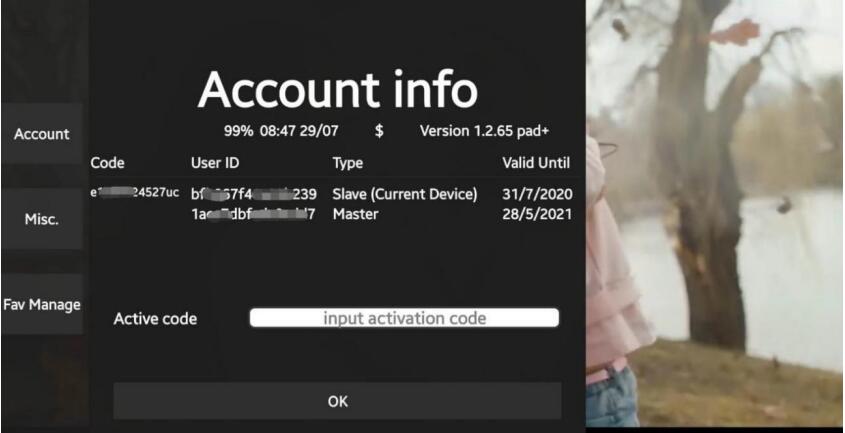
For more tutorials, see the IPTV Blog page.
Part2 Family Package FAQ
What is Family Package / Multi-Devices / Multi-Room IPTV?
- Our IPTV Family Package, can be known as Multi-Device IPTV or Multi-Room IPTV. When buying a 12months Subscription code, then you can pay 60% OFF the price to buy Sub- Device Code to activate more devices for your family, max at 4 devices in total (1 Master Device and 3 Sub-Devices).
- Family Package needs you to install our IPTV Plus APK & Sub-Device APK, both APKs support Android TV Box, Firestick, Android Phone, Android PAD, Samsung Phone, and so on.
- One Device can be used in the Living room, the other device can be used in the sleeping room at the same time.
Am I allowed to use each TV on different IP or ISP?
- Watching on one device, you can connect any TV to any Internet Provider in the world.
- Watching on over 2 devices simultaneously needs to be under the same IP/ISP(ONE IP Network).
How many Devices/Rooms does the Family Package support?
Till now Family Package offers a max of 4 devices as Multi-Room / Multi-Devices subscription.
Note: One code is only for one device
How to activate the 2nd / 3rd /4th devices? How to use Sub-Device Code?
- Installed Sub-Device APK on the Sub Device (the second/third device).
- Bind Sub-Device to Master Device(the first device) by inputting subscription code(xxxxxxxxxxc) whichever been used on Master Device.
- Fill in Sub-Device Code(exxxxxxxxxxuc) to the 2nd/3rd/4th Devices, after the Sub-Device code has been recharged, can watch Live Channels & VOD directly.
What is the Master Device & Sub-Device?
A=Master Device, B=Sub-Device
- Install the IPTV Plus version APK on Device A.
- Install the Sub-Device APK on Device B.
- After Activated Subscription code (xxxxxxxxxxc) on Device A, then bind Device B by filling in the same Subscription code (xxxxxxxxxxc) on Device B.
- Then Device A becomes Master Device; device B becomes Sub-Device (Slave Device).
Here’s the point:
Why there are two valid dates for Master Device & Sub-Device?
The Valid Date of the Master Device & Sub-Device can be the same or different. Because they are with each own date.
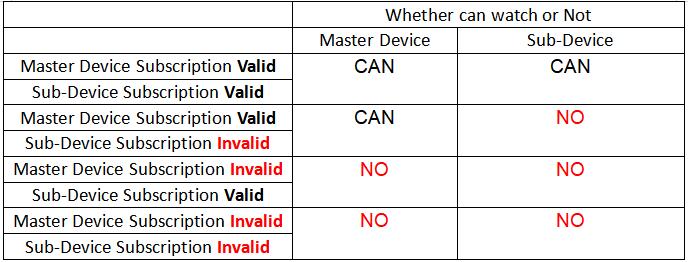
Is there any functional difference between Master Device & Sub-Device?
- 99% is the same, including all Live Channels & VOD.
- The only difference: Sub-Device does not have Cloud PVR Function. Because now the system does not support it.
Over To You
- We’d love to hear your thoughts on:
- Our IPTV will always maintain a stable unbuffered streaming service, and will gradually add more practical functions. We also hope that our users can provide us with feedback so that we can make it better.
Recent articles
Recent articles
- Which IPTV provider can use IPTV with Catch up [2024]
- How to Fix Roku Remote Not Working
- Roku VS Firestick: Which is better?
- What is IPTV? Why use IPTV?
- Xtreme HD IPTV VS XtrixTV IPTV: Ultimate Choice Reviews










