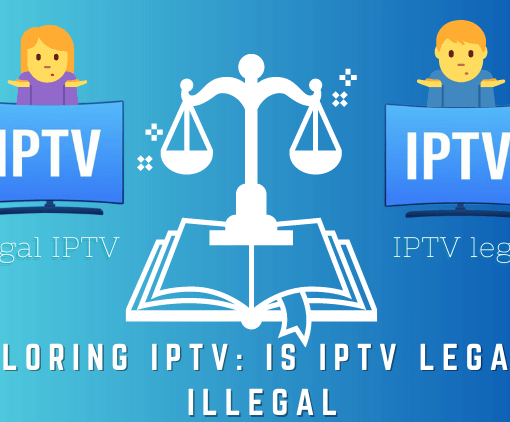When you are about to watch a sports game, a minute or two before the game starts. you turn on the TV and discover that your Roku Remote is Not Working. And how to operate your remote control does not respond, the device will not start. Now, do you go crazy?! Don’t worry! If your Roku remote is malfunctioning and not responding as expected? Whether you have a standard Roku remote (infrared remote). an enhanced Roku remote, or a Roku gaming remote, you’re experiencing functional issues. In this article, I will describe in detail how to fix the troubleshooting of the Roku Remote Not Working.
Let’s delve into some effective solutions to solve common problems where Roku remotes don’t work. Please dive into the water!
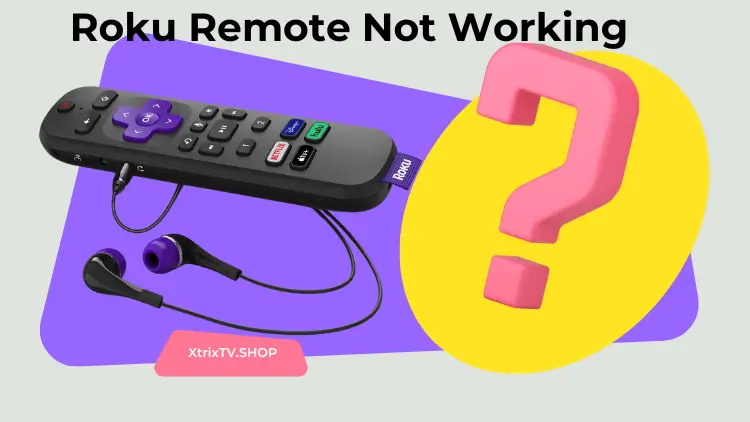
Table of Contents
What type of Roku remote do I have?
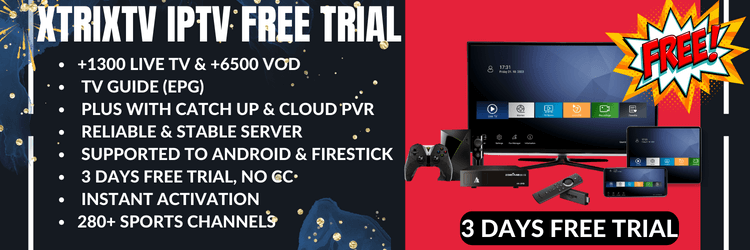
Roku remote can be divided into the following types, each remote has a different place.
1. Standard Roku Remote (IR Remote)
The Standard Roku Remote (IR Remote) requires infrared (IR) light to send a signal a short distance in a straight line from the remote control to the front of the Roku device (where the infrared receiver is located). Nothing can block the signal between them. The remote has an easy-to-use navigation arrow key, as well as buttons for home, Back, confirm and play, pause, fastback, and fast forward. At the bottom, you’ll also see eye-catching buttons dedicated to services like Netflix, Hulu, and Amazon Prime Video. All you need to know is that the remote uses infrared signals to communicate with the Roku device. Note that the remote without a pairing button is a standard Roku IR remote.
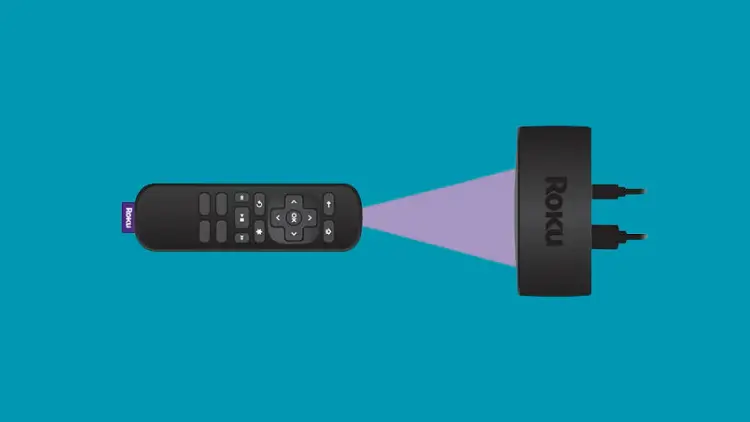
2. Enhanced Roku remote control
The enhanced Roku remote provides further range and allows you to control your device without a straight link. You can configure it with infrared, RF, and voice. The Roku voice remote with a standard battery and microphone pinholes below the power button has a pairing button and status indicator on the back of the remote under the battery cover. If your device is older, the pilot light for the remote is on the front of the remote.
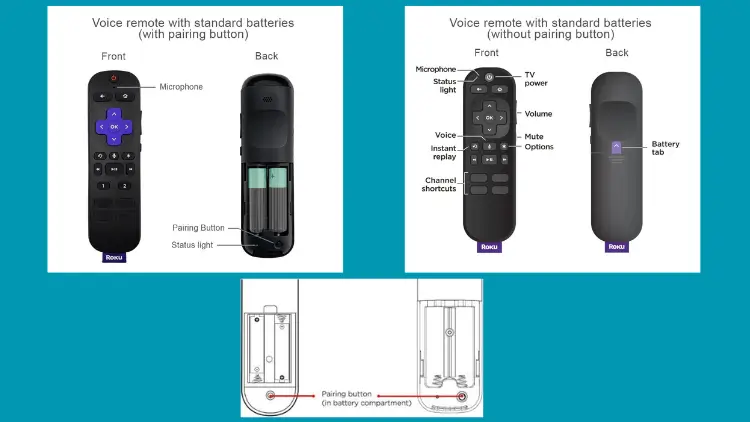
3. Roku Game remotes
This brand has game remotes designed for Roku gaming models. How to identify? All you have to know is that it has colored A and B buttons and it’s a Roku gaming remote. The remote does not require a direct line of sight, which means it does not have to point directly in the direction of the Roku device.
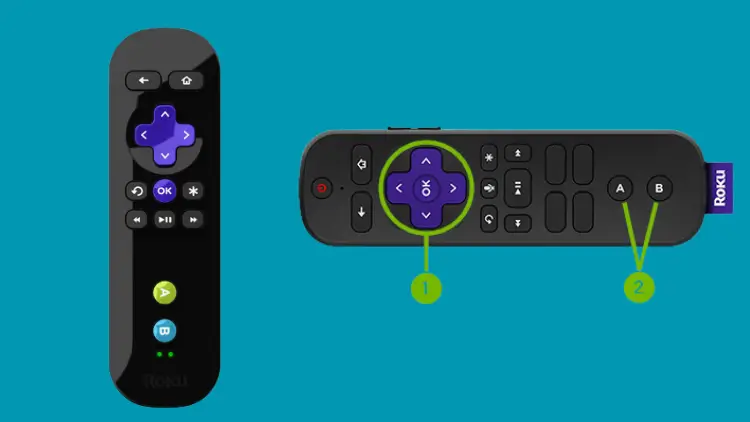
Why is my Roku remote not working
If your Roku remote doesn’t work, first identify what type of remote it is and then troubleshoot it according to the category.
If you are an ordinary type of remote control, then the first thing you have to consider is that no visible obstacles are blocking the line of sight.
If your remote control is in the voice-enhanced category, then you can consider repairing it. or replacing the battery, or considering whether there is a network failure.
How to Fix Roku Remote Not Working
1. Check and replace the remote control battery
If your Roku remote is not working, the first and most direct way is to open the back cover of your remote and remove the battery for inspection. Then reload and start the remote control, if no response please try to replace the battery.
2. Re-pair the Roku remote
If the above battery update still causes the Roku remote not to work. Then you can try to re-pair the remote control first.
- First, press and hold the pairing button on the back of the remote until you see the LED light start flashing.
- Next, wait for the Roku device to recognize your remote, then release the pairing button.
- If your remote is paired, the LED lights will stop flashing and the remote can work again.
3. Check network connection
For the enhanced Roku remote control, a wireless Internet connection plays a big role. If the local network you are connected to is of poor quality, then you will not react and not work during the process of using the remote control. And make its operating performance decrease.
4. Consider using an HDMI extender
If you’re using a Roku stick, meaning a Roku model that has to plug into the HDMI port on your TV, it may cause your Roku remote to not work. It is recommended that you order a free HDMI extender so that you can place it far away from the HDMI port.
5. Reset the Roku remote

If your Roku remote is not working, you can first unpower your Roku device and reconfigure it. If that doesn’t work, you can try resetting the Roku remote. This process restores the device to the way it was purchased, which is to restore the factory Settings.
The replacement method for the ordinary remote control is to replace the battery. Do the following:
- Remove the power cable of the Roku device.
- Then remove the battery from the remote control.
- Please wait at least 10 seconds.
- Next, reconnect the power cable of the Roku device.
- Then wait for the device to restart and display the Roku logo on the screen.
- Insert the battery back into the remote control.
- Finally, wait for the remote control to connect to the Roku device.
Before you start, make sure the battery is removed from your Roku Enhanced remote.
- Next, disconnect your Roku device’s power cord. Let it rest for about 10 seconds, then plug it back in.
- When you enjoy the Roku home screen on your TV screen, put the battery back in the remote.
- Next, press and hold the reset button in the battery compartment of the remote for approximately 5 seconds. It is worth mentioning that the reset button is located in the remote control battery compartment.
- After pressing the reset button, you will see the pairing indicator on the remote start flashing. Repairing can take up to 30 seconds, but once it’s done, a notification will appear on the screen.
Please note: If your remote does not pair after the battery is replaced, try doing it. If the problem persists, consider buying a new remote control.
6. Use the Roku mobile app
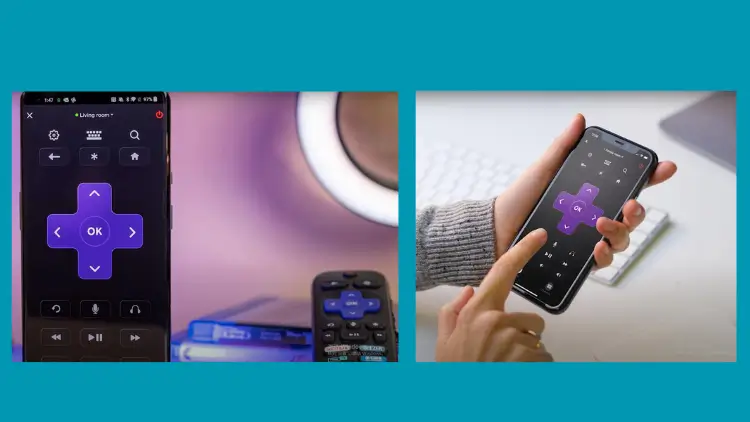
To solve the problem that the Roku remote does not work, you can try to solve it by using the mobile app. Roku’s mobile app is robust, and you can do so by installing the Roku app on compatible Android and IOS. Then use the phone as a remote control through the Roku app. Perform the following operations:
- First, go to the app store on your compatible phone and type “Roku” into the search bar.
- Next download the “Roku – Official Remote Control” application.
- Once the installation is complete, open the application. Before doing so, make sure your phone and Roku device are connected to the same network.
- You will see a button called “Connect” in the application, click on it.
- Now your application can connect to the device once the connection is successful. Your phone will become the interface for your Roku remote.
If none of the above can be solved and the Roku does not work, then it is recommended that you buy a new remote control.
Note: If your device is a Hisense TV or a TCL TV. The method of troubleshooting is like the points I mentioned above. If at this point your Roku remote is not working on Hisense TV or your Roku remote is not working on TCL TV you can try checking the battery. updating the battery, repairing the remote, resetting the Roku device, and using the Roku app as the remote control interface. Or buy a new remote control and contact customer service.
7. Contact Roku customer service
If the above troubleshooting methods are not effective. then please contact the Roku official customer service or the corresponding brand of equipment customer support team. because they have a professional team, in the face of various problems with the device. the developer will have solutions and troubleshooting methods.
8. Buy a new Roku remote
If you’ve tried a lot of troubleshooting steps to fix the Roku remote not working enough still can’t be solved. So it is recommended that you buy a Roku remote control. As for where to buy the remote control. There are many places. For example: the Roku official website, and Amazon, electronic marketplace store. and some third-party sales sellers have bought the Roku remote control you want. Since there are many Roku remote control models and styles, you will need to buy a remote that is compatible with your Roku device. And try to choose the official authorized sales channels to ensure product quality and after-sales support.
When you buy the remote control, you should know more about the detailed product information about the product, so as not to buy the wrong model.
Video: Roku remote pairing and troubleshooting – Roku Remote Not Working
Which is better, Roku or Firestick?
Which is better Roku or Firestick? They all dominate the market. Both are excellent, but there are also differences. Each has its characteristics and functionality. Which is better depends on your experience. If you want to go into detail and get to know them. Please in this article: Roku VS Firestick: Which is better? Get a comprehensive overview. To help you analyze the differences between the two, and which one better suits your needs and budget.
The best alternative to Roku remote
When choosing an alternative, you can consider several aspects. such as budget, performance, and user experience. If you want to find the device with the smallest budget, then Firestick may be your first choice. And if you’re after high-performance gaming and multimedia experiences, NVIDIA Shield TV is a strong choice. So, if you want a device with both performance and price, then the Mi Box S or Google Chromecast with Google TV might be a better fit for your needs. And if you’re looking for a seamless integrated experience, the Apple TV 4K is worth considering. It is worth mentioning that the Apple TV 4K, as part of the Apple ecosystem, has a unique advantage compared to other devices. Each alternative has its unique features and capabilities to meet the needs of different user groups. So, it is recommended that you consider your needs and preferences before making a choice.
FAQ
Why is my Roku remote flashing green?
If your Roku remote is flashing green, it’s in pairing mode. This means that your remote control is trying to connect with your device. You need to be patient for 10 seconds to connect to your device. When the connection is successful, the flashing light will stop.
Can I use Roku without my remote?
How do I reset my Roku remote?
To reset the Roku remote, remove the battery, hold down the pairing button for at least 5 seconds, then reinsert the battery and test the remote.
How do I resync my Roku remote?
Here are the steps to resync the Roku remote: Remove the battery, restart the Roku device, reinsert the battery, and hold down the pairing button until the light flashes. wait for pairing, and test the remote.
Why is my remote not working even with new batteries?
If your new battery is still not working, then you can follow the troubleshooting methods mentioned in the article to help you solve such problems.
How do I fix an unresponsive remote?
If your Remote control is damaged, first try replacing the battery, this is the easiest way, if you are using a Roku Voice Remote Pro, then charge it. If that doesn’t work, try the fixes mentioned in the article, or replace your Roku device with another device and reconnect it.
Is there a reset button on the Roku remote?
Although Roku remotes do not have a “reset” button, they feature a pairing button typically located underneath the battery compartment for most Roku remotes. For the Roku Voice Remote Pro, which lacks a battery compartment, its pairing button is located at the bottom of the remote’s backside.
Final thoughts
All in all, it’s a frustrating thing when your Roku Remote isn’t Working. First, we must determine its type, and then troubleshoot according to the corresponding type. Whether it’s replacing the latest TV, repairing the Remote, resetting the Roku Remote, or repurchasing it. You can use the above methods to exclude detection. If you try many methods and still can’t solve them. Then buy new remote control equipment. Or find a Roku Remote best alternative. Of course finally again with your operations and choices.