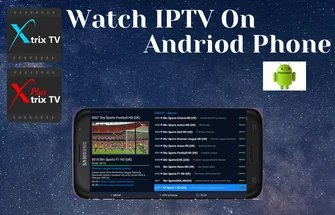IPTV (Internet Protocol Television) is the system that provides digital television programs, which are transmitted over the Internet. It allows you to watch various TV shows and movies on demand on Smart TV. There are several IPTV apps available for streaming IPTV channels on Smart TV, the app includes Smarter IPTV, Smart IPTV, and many others.
Most Smart TVs work based on the Android operating system, so apps developed for the Android platform can run on Smart TV without problems. In this article, I will talk about how to install IPTV services.

If you have a smart TV and want to know how to choose an IPTV service, XtrixTV APK is the ideal choice. XtrixTV APK is the IPTV player of the XtrixTV service. As a result, you can easily access all IPTV channels of the XtrixTV service, including the live channel and VOD channel.
Table of Contents
How to install XtrixTV IPTV Apk on a smart TV set (eg: Samsung & LG)
First: The process of configuring IPTV on Smart TV is quite simple. Follow the step-by-step procedure below to install IPTV on Smart TV. To make sure your device is compatible with streaming IPTV, you need to make sure your smart TV is android OS
Download the app
Step1: Allow/enable Apps from Unknown Source in your smart TV ‘settings‘
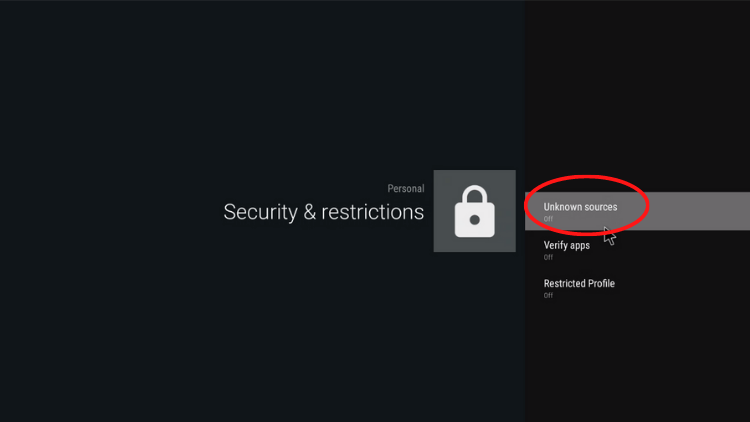
Step2: Open the ‘browser‘ on the smart TV, enter the XtrixTV website address and download it (https://XtrixTV.shop)
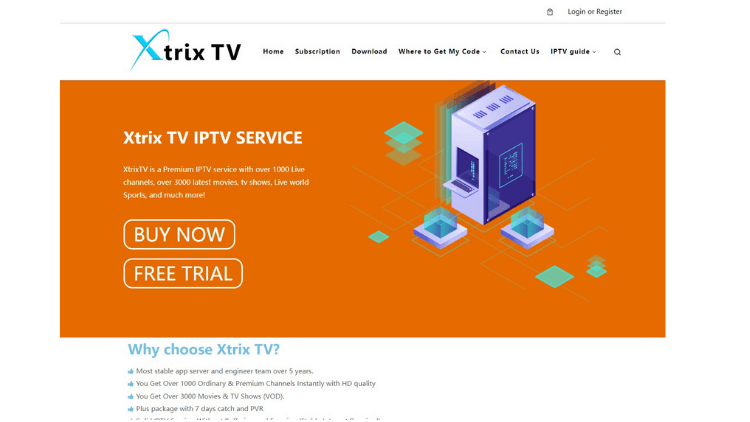
Step3: Scroll to the download screen, Select the APK corresponding to your subscription package and download it, Determine the corresponding version Red or Blue
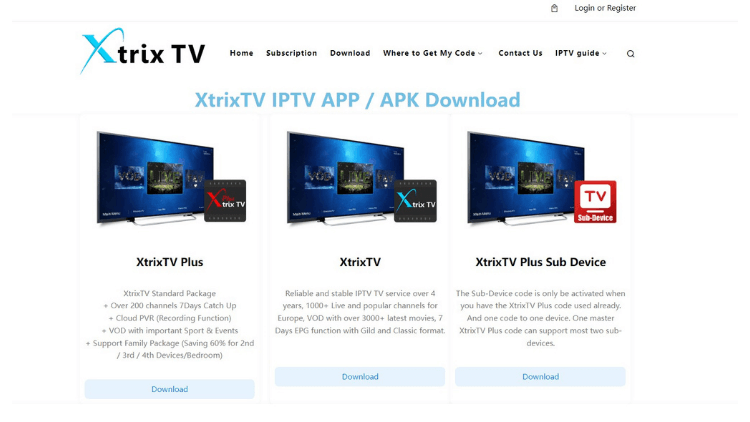
Note:Please make sure that your download version is the same as the free trial or subscription version you received
Start the application
Step4: Open the downloaded APK file and install it
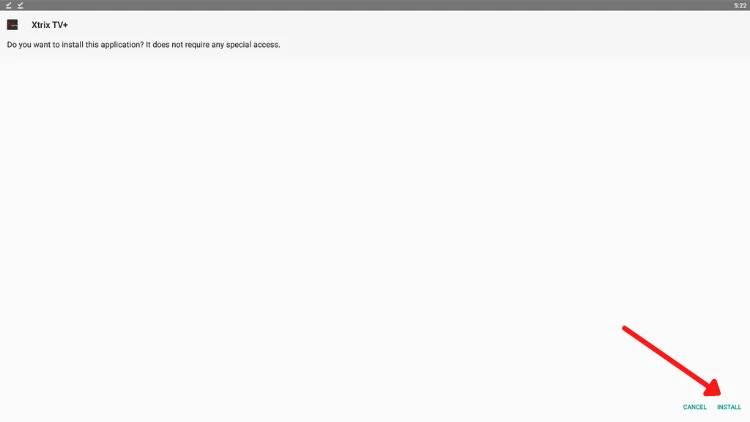
Step5: at the end of the installation. Click on the app to open it
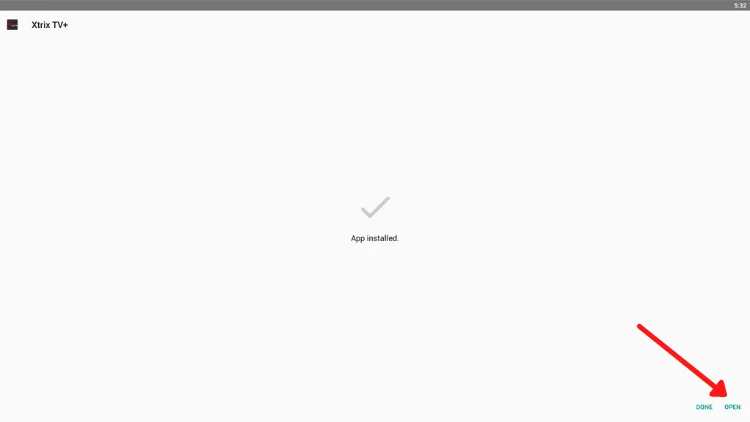
Activate the configuration application
Step6: Open the XtrixTV home page
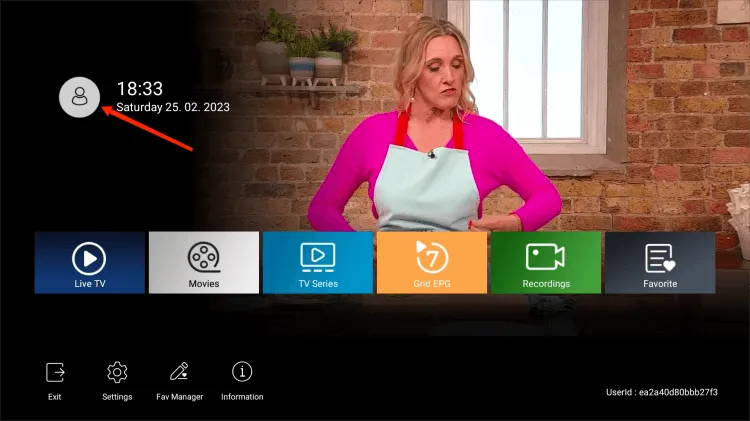
Step7: Click the ‘Settings‘ button, input your IPTV Subscription code you will get it when you purchase your subscription
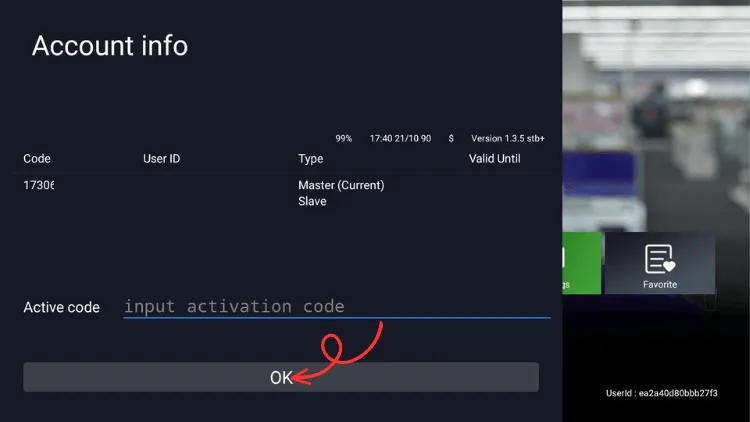
Always enter the activation code to turn on the device. If you don’t subscribe to the XtrixTV IPTV service, you need to go to the website to pay for a subscription or get a free trial and then the system will auto send IPTV Subscription/trial code to your email or your Website account. See ‘SKU / IPTV CODE’.
Note: click here for a step-by-step tutorial on how to get a free trial or subscription, where you can learn how to get an activation code
That’s it, the installation of IPTV on Smart TV has been successfully completed. Now you can watch all your favorite shows on your Smart TV in high definition quality, and you can view the channels with the remote control, and enjoy it.
This is definitely the best Premium IPTV and Stable IPTV service. You can enjoy it on Smart TV!
For more detailed tutorials, check out the XtrixTV Guide List.
What Others are Reading:
- How to use Xtrix TV IPTV on firestick?
- How to use Xtrix TV IPTV on an Android device?
- How to use IPTV Multiroom(Family Package)?
- How to install IPTV on Nvidia Shield?
- How to Install XtrixTV IPTV on SmartPhone & Tablet?
- IPTV on Mi Box S: Everything You Need to Know
- How to Install STBEmu Pro on FireStick – Best MAG Emulator