XtrixTV IPTV considers HD to be HD streaming media with over 5 years of server experience. It is popular in The European market for its high quality, stable service, and freezing-free function.XtrixTV is the best Premium IPTV and Stable IPTV subscription service for 2022.
XtrixTV IPTV provides more than 1,000 live channels, more than 3,000 latest movies, programs, and world sports live. Channel categories include sports, entertainment, news, soap operas, children, etc.
Here are the popular devices compatible with XtrixTV IPTV services:
| Android devices | TV Box | Fire TV / Fire Stick |
| Samsung Phone | Formuler Android OTT | NVIDIA SHIELD Box / Shield TV |
| Smart TV (Android OS) | Android Tablet | Enimga2 DVB Box |
If you use XtrixTV IPTV, you can watch paid IPTV channels on your device.
Note: If you have not purchased an IPTV subscription or your subscription has expired, the application will not run.
First, you need to get our IPTV subscription code.
Here, I’ll cover the details of installing and using XtrixTV IPTV on various streaming devices.
Table of Contents
How do I find our IPTV subscriptions?
Once your order has been processed, our system will send you a subscription activation code. Here are three ways to find your IPTV subscription activation code.
1. after login into our website, you can get it by yourself: My Account -Order -CODE (that is your subscription code)
2. gets it from auto email. And the code will be sent to you after paid. If not received within 5mins, please check your Spam box.
3. Or you can contact us with the order number by email then we will send you by hand.
Click here for more information about subscription codes
How to Install XtrixTV IPTV APP on Smart TV?
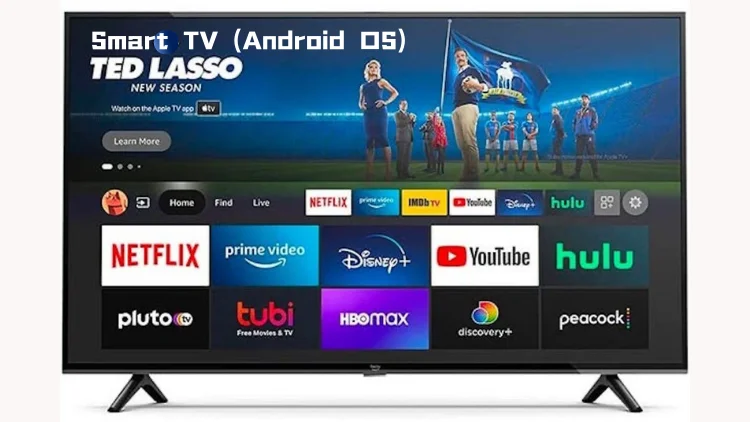
If you want to use XtrixTV IPTV on your android smart TV, read this tutorial. No TV box is required.
1. To make sure your device is compatible with streaming IPTV, you need to make sure your smart TV is android OS
2. Then, you go to the XtrixTV IPTV download page through your browser
3. Select the APK corresponding to your subscription package and download it, Red or Blue
4. Open the downloaded APK file and install it
5. Open the app and input your IPTV Subscription code. You will get it when you purchase your subscription
Now you can view the channels with the remote control.
Note: Download the XtrixTV Blue or XtrixTV Red STB version of APK
How to Install XtrixTV IPTV on Firestick / Fire TV / FireCube?
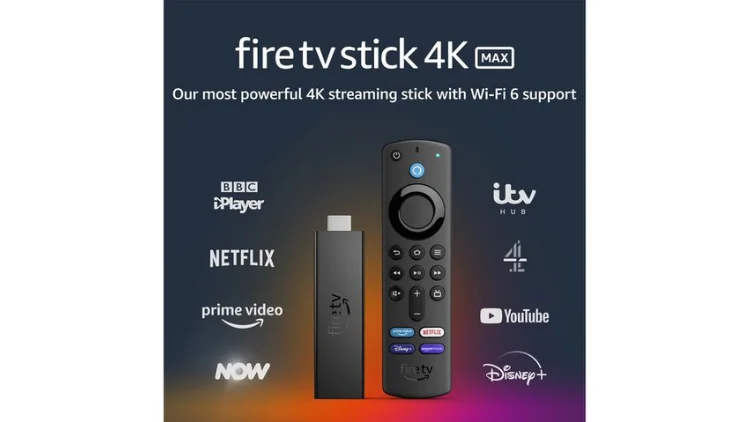
Follow the instructions below to install XtrixTV IPTV on your Amazon Fire TV device (box or stick).
Amazon Fire TV Stick steps:
1. Settings-Preferences-Privacy settings–Device usage data (OFF) -Collect app usage data (OFF) -Data monitoring (OFF)
2. Go back to Settings-My Fire TV- Developer Options–Apps from unknown sources (ON)
3. Go back home and search for the app Downloader and install it
4. Open the downloader and navigate to the XtrixTV APK downloads page here
5. Download the app and install it. Open the XtrixTV app and add your activation code. You will get it when you buy your subscription.
Click here for a more detailed IPTV on FireStick tutorial.
Note: Download the XtrixTV Blue or XtrixTV Red Fire Stick version of APK or this URL:
Blue https://www.iptvapkdownload.com/app/stbxtvb
Red https://www.iptvapkdownload.com/app/stbxtvpr
How to Install XtrixTV APP on Android Smartphone?

We support all smartphones and tablets running Android, and you can subscribe to watch great shows.
1. Visit the XtrixTV IPTV Website
2. Select the version of APK to which you subscribe and open the download page
3. Scroll to the Phone button and click it
4. Install the APK you downloaded
5. Open the app and input your IPTV Subscription code. You will get it when you buy your subscription
Note: Download the XtrixTV Blue or XtrixTV Red PAD version of APK
How to Install XtrixTV IPTV APP on Android TV / Android TV Box?

Now follow the tutorial to install XtrixTV IPTV on Android TV/box, subscribe and enjoy the service.
1. Download “XtrixTV Player” from our website
2. Install and open the XtrixTV Player app
3. Input your XtrixTV IPTV Subscription code that you will receive when you buy the subscription
4. Now, you can enjoy watching your favorite channels and VOD.
Click here for a more detailed IPTV on Android tutorial
Note: Download the XtrixTV Blue or XtrixTV Red STB version of APK
How to Install XtrixTV IPTV APP on Formuler Box ?
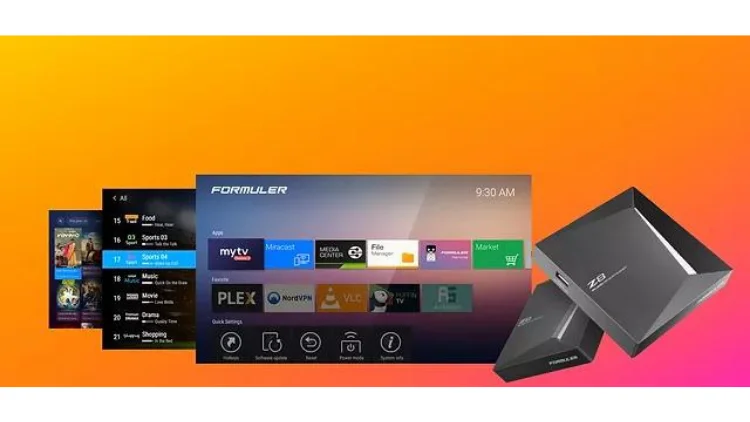
We support formula set-top boxes. Follow the instructions to install XtrixTV IPTV and activate it to watch your favorite programs.
1. Visit the XtrixTV IPTV Website
2. Click the download button and download the XtrixTV APK file to your PC
3. Save the downloaded file into the USB drive.
4. Insert the USB drive into your device.
5. Go to Home > File Manager/File Browser app and install the app.
6. Press the ‘Back’ or ‘EXIT’ button on your remote to go back to the main screen.
7. Find the installed XtrixTV Apps from the MyApps section or the list of installed apps.
8. Input your IPTV Subscription code. You will get it when you buy your subscription
Note: Download the XtrixTV Blue or XtrixTV Red STB version of APK
How to Install XtrixTV IPTV APP on Nvidia Shield TV Box?

If you have an Nvidia Sheild TV, you can follow the tutorial to install this product and activate it on your Nvidia Shield.
1. Visit the XtrixTV IPTV Website
2. Download XtrixTV Player APK for the PAD version on your PC
3. Save the APK file to the USB drive.
4. Insert the USB drive into your Nvidia Shield device.
5. On the Shield, use ES File Explorer App. If you don’t have it installed, Find and install it from Google Play.
6. From ES File manager, find your USB find the file you copied from the PC, and install it.
7. Open the app and input your IPTV Subscription code. You will get it when you buy your subscription
Click here for a more detailed IPTV on Nvidia Shield tutorial.
Note: Download the XtrixTV Blue or XtrixTV Red PAD version of APK
The last
If this tutorial does not have your current streaming device, please leave a comment or contact customer service.




