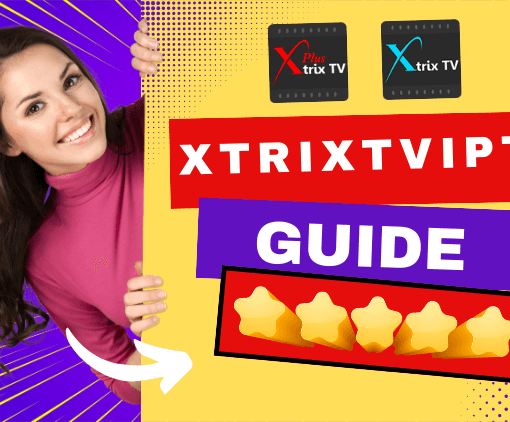The Xiaomi Box S is gaining popularity as an affordable streaming device for watching your favorite TV shows and movies. XtrixTV IPTV is a top-notch option that provides a vast range of channels and on-demand content. In this tutorial, we’ll walk you through the process of installing the XtrixTV IPTV app on your Xiaomi Box S.
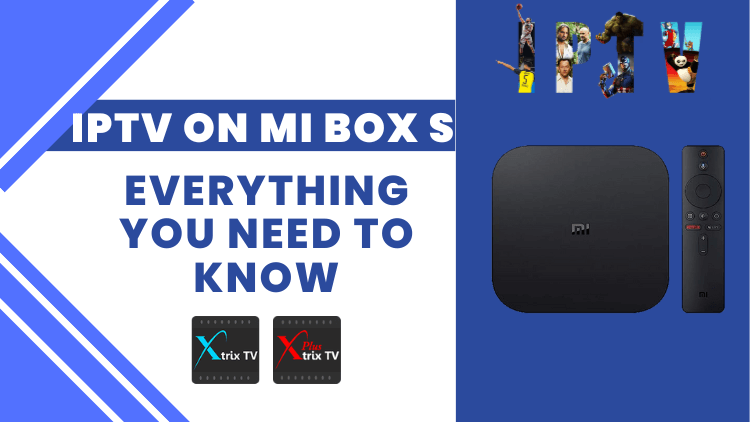
Table of Contents
IPTV Free Trial
- +1300 Live TV & +3000 VOD
- TV Guide (EPG)
- Plus with Catch Up & Cloud PVR
- Reliable & Stable Server
- Supported to Android & Firestick
- 3 days Free Trial, No CC
- Instant Activation

Install XtrixTV IPTV App on Mi Box S via Browser
If you own a Xiaomi Box S and want to stream your favorite TV channels and movies using XtrixTV IPTV, you can easily install the app via your browser. Follow these steps to get started:
- Open your preferred browser, such as Chrome, Firefox, or Google.
- Enter one of the following URLs into the browser’s address bar and hit enter:
- Option 1: XtrixTV App https://www.iptvapkdownload.com/app/stbxtvb
- Option 2: XtrixTV Plus App: https://www.iptvapkdownload.com/app/stbxtvpr
- Click “OK” when prompted to download the application.
- Wait for the APK file to finish downloading.
- Once the download is complete, click on the APK file to open it.
- Follow the prompts to install the XtrixTV IPTV app onto your Xiaomi Box S.
- When the installation is complete, click “Open” to start using the app and enjoy your favorite shows and movies.
Install XtrixTV App on Mi Box S via Downloader App
If you want to install XtrixTV App on your Xiaomi Box S, you can do so via the Downloader app. However, please note that XtrixTV App is not available on Google Play, so you will need to follow these steps:
- 1. Turn on your Xiaomi Box S and go to the “Settings” option on the main screen.
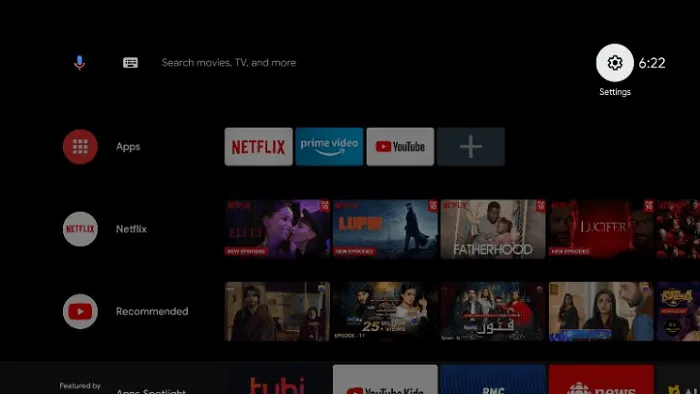
- 2. Select “Device Preferences”.
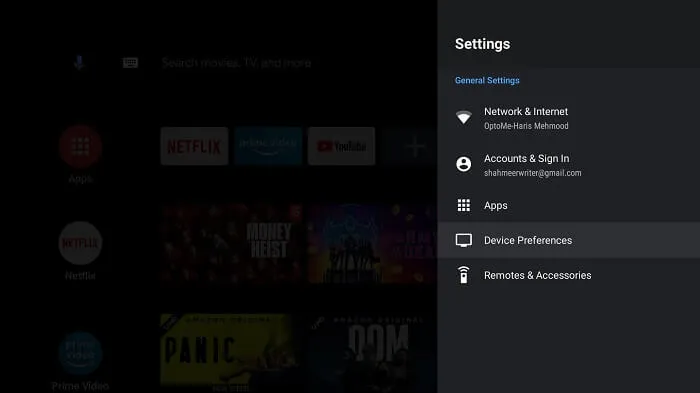
- 3. Click on “About”.
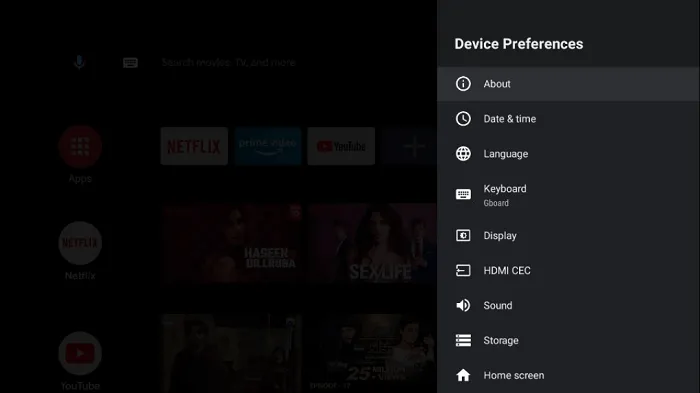
- 4. Click on the “Build” option multiple times to enable “Developer options.
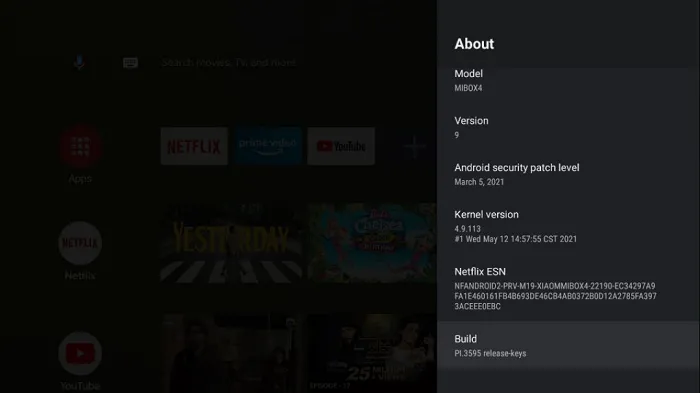
- 5. Go back one step and select “Security & Restrictions”.
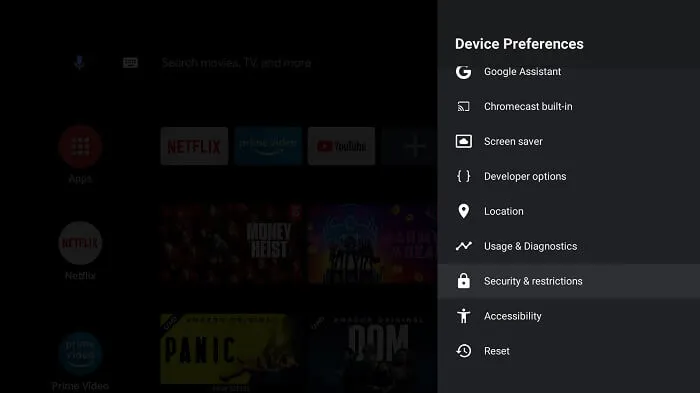
- 6. Click on “Unknown Sources” and allow the installation of apps from unknown sources. By following these steps, you have successfully jailbroken your Xiaomi Box S.
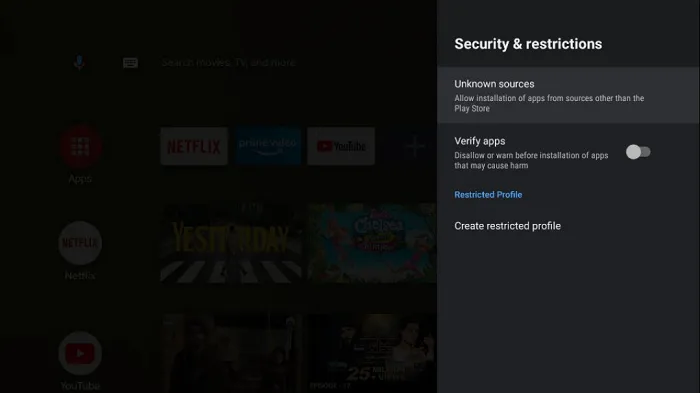
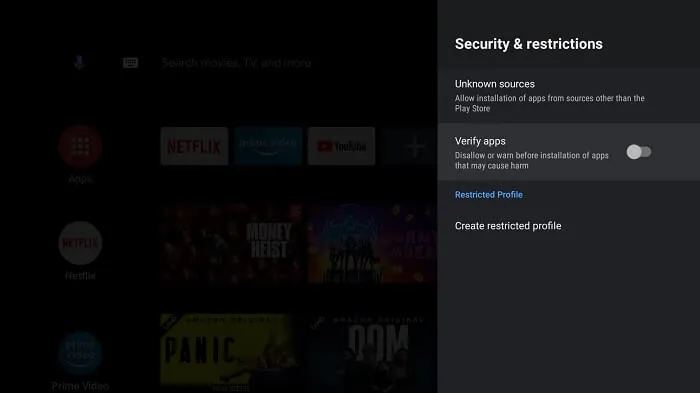
- 7. Return to the main screen of your Xiaomi Box S and click on the “Apps” option in the menu.
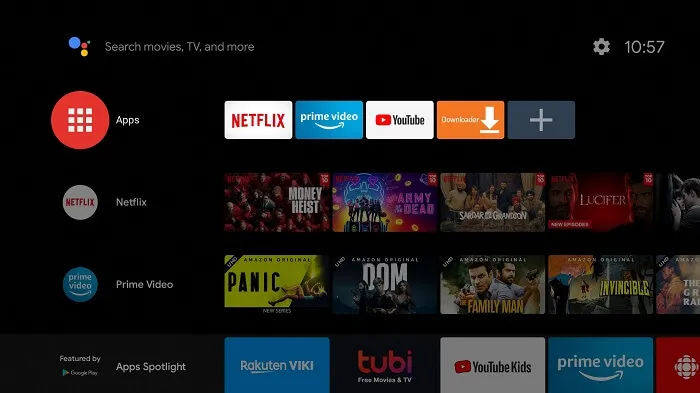
- 8. Click on the “Get More Apps” option.
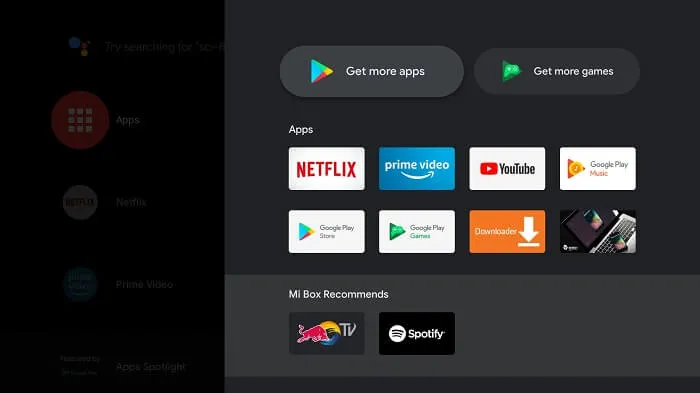
- 9. Click on the “Search” icon in the menu bar.
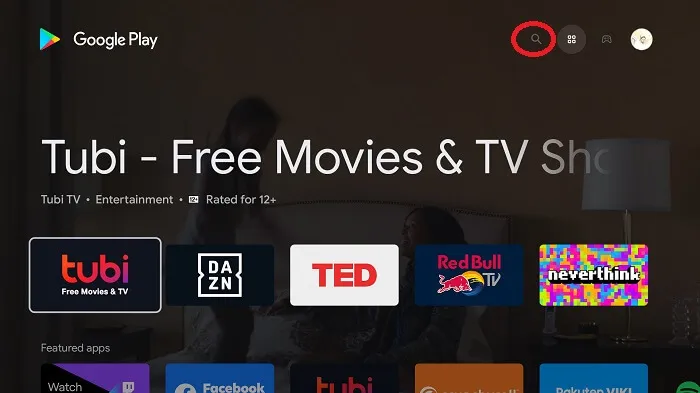
- 10. Type in “Downloader” in the search bar and click on the app icon.
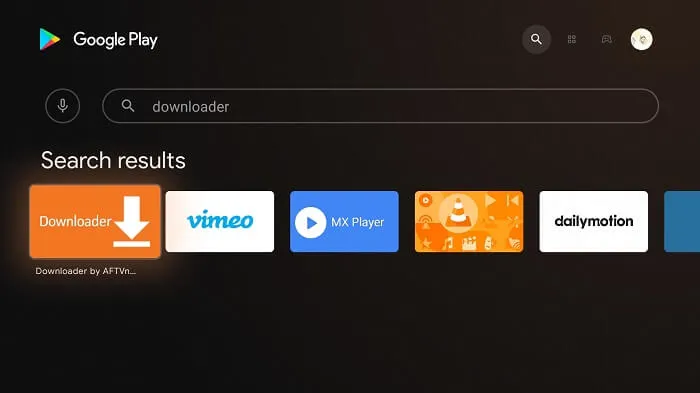
- 11. Click on the “Install” button.
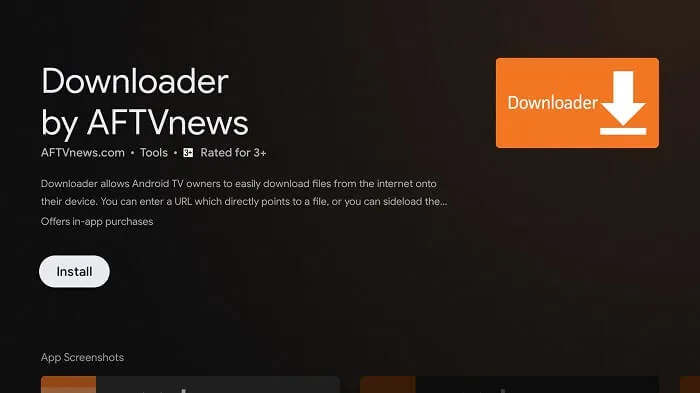
- 12. Wait for some time for the downloader to be installed on your device.
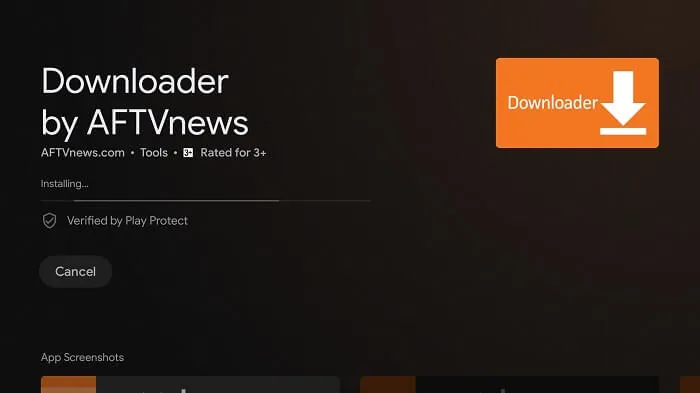
- 13. After the application is successfully installed, click on “Open”.
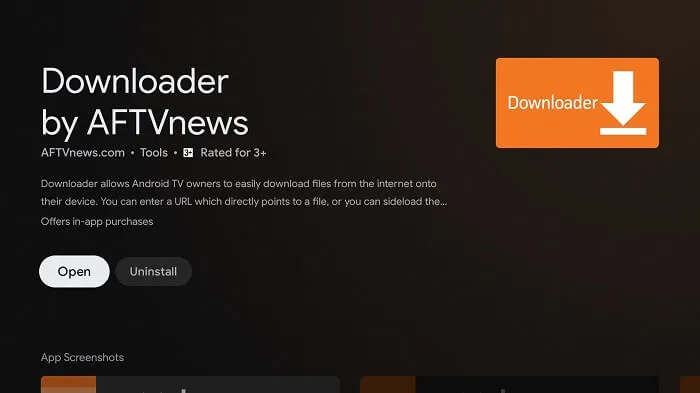
- 14. Click “Allow” to grant the Downloader permission to access your photos, media, and files.
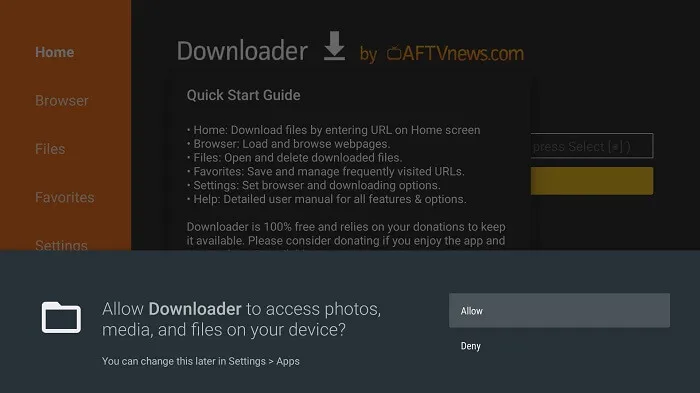
- 15. If a pop-up window appears on the screen, click “OK”.
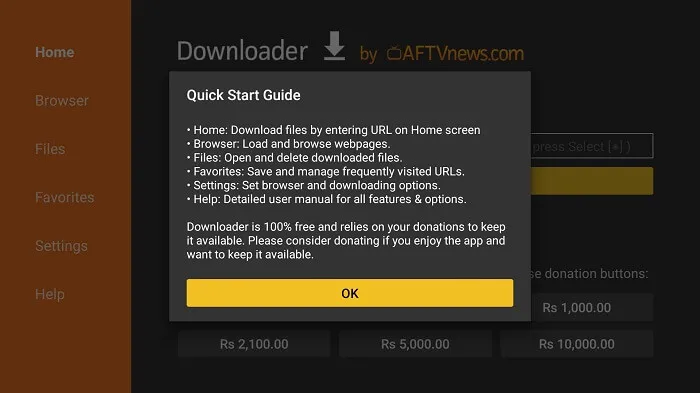
- 16. Click on the “Settings” menu and select “APK Auto-install”.
- 17. From the Downloader’s main screen, click on the URL bar.
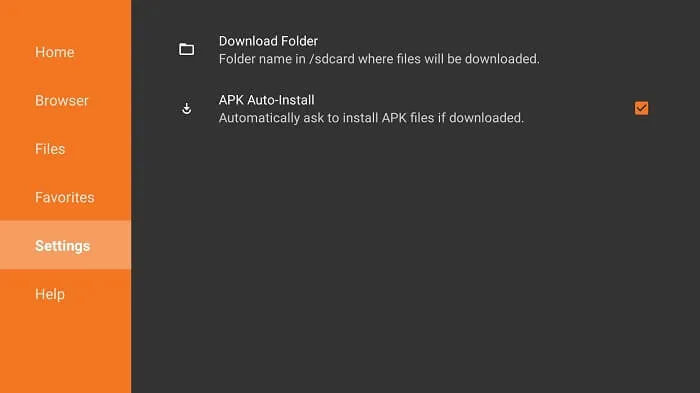
- 18. Enter the XtrixTV App URL and click “Go”. You can find the URL here:
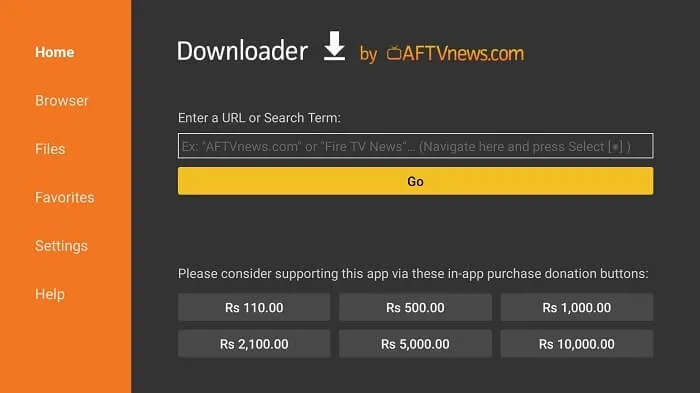
- Option 1: XtrixTV App https://www.iptvapkdownload.com/app/stbxtvb
- Option 2: XtrixTV Plus App: https://www.iptvapkdownload.com/app/stbxtvpr
- 19. Wait for a moment. The APK file of the XtrixTV App is downloading on your Xiaomi Box S.
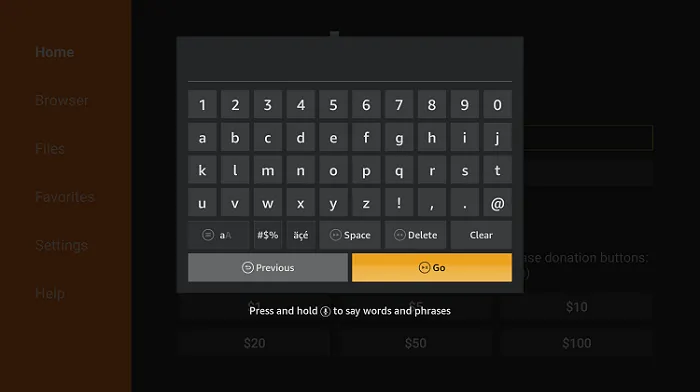
- 20. click on the “Install” button once the download is complete.
- 21. After the app is installed, click on “Done”.
When you open the XtrixTV App for the first time, the system will ask you for the IPTV subscription activation code. If you have purchased our IPTV subscription, the activation code will be sent to your email (please check the junk mail folder). If you have registered for an XtrixTV account on our website before purchasing, please log in to your account and find your XtrixTV activation code in “My Account“.
How to Watch XtrixTV IPTV on Mi TV through Screen Mirroring
Watch XtrixTV IPTV on Mi TV through Screen Mirroring Observe the following:
Before proceeding, you need to know that by default, Android device settings allow you to install apps from the Google Play Store. However, to install the XtrixTV IPTV app, you need to enable unknown sources in the settings on your device.
- 1. Connect your Android phone to the same network as your Mi TV.
- 2. Open the “Settings” app and select the “Apps & Notifications” tab on your Android Phone.
- 3. Select the “Advanced” section, then choose “Special app access.”
- 4. Next, go to “Install unknown apps,” then select the desired app.
- 5. Enable “Allow from this Unknown source“.
Note that enabling Unknown Sources can potentially expose your device to security risks, so be sure to only install apps from trusted sources. After installing XtrixTV IPTV or any other third-party app, you may want to disable Unknown Sources again to keep your device secure.
- 6. Search for the XtrixTV app on your Android device and download and install it.
- 7. Open the activation interface and enter the activation code to use it.
Note: To obtain the XtrixTV activation code, you need to register an account on their official website and follow the steps to obtain the code as mentioned above for the IPTV test
- 8. Locate “Cast” on your Android device’s notifications panel and click on this option.
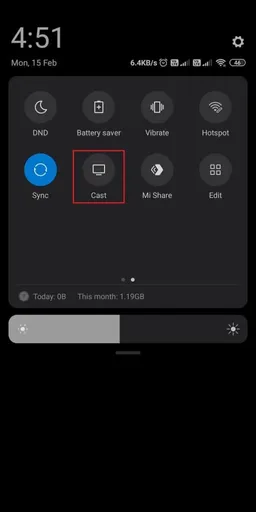
- 9. Choose your Mi TV from the list on your screen.
- 10. This will start to mirror the Android device’s screen on Mi TV.
- 11. Now you can access your favorite content.
Which IPTV is best for Mi Stick?
Here are the best IPTV providers for Mi Stick.
- XtrixTV IPTV: A UK IPTV provider that offers paid sports and live TV with EPGs, Catch Up, Recording, and free trials. It is the best IPTV provider for Mi Stick.
- IviewHD IPTV: Live channel 1300+ in the UK, Ireland, and European countries. Sports channel 280+. Excellent feature services: 7-day catch-up, PVR recording, FAV, EPG guide, etc. A 72-hour trial is available. It is the best IPTV provider for Mi Stick.
- Yeah IPTV: A cost-effective IPTV service with a base plan starting at 9.99 EUR ($12 approximately) per month with 1 connection. You can also opt for the 19.99 EUR ($24) plan that offers 2 connections.
- Sportz TV: A great option to watch your favorite TV channels with access to more than 6500 satellite channels from around the world.
- OTV IPTV: A top IPTV subscription service that offers around 10,000+ channels and 50,000 plus movies and TV shows with fast servers and anti-buffering technology for uninterrupted streaming.
Conclusion
In conclusion, installing XtrixTV IPTV app on your Xiaomi Box S can be easily done through a browser or the Downloader app. By following the steps outlined in this guide, you can enjoy a wide selection of TV channels and VOD content at an affordable cost. Whether you are using the browser or the Downloader app, the process is simple and straightforward, and you can have XtrixTV up and running on your Xiaomi Box S in no time.
FAQ
1. Can third-party apps be installed on the Mi Box?
Yes, you can install third-party apps on your Mi box by enabling unknown sources. But XtrixTV IPTV offers a standalone APK app, and you need to connect the Mi case to your TV with an HDMI cable. But, download the corresponding version of the APK in the download can be used.
2. Is IPTV legal to use?
Most IPTV is legal, as long as the content provided by your IPTV service is licensed by the copyright holder, then it is legal.
3. What is XtrixTV IPTV?
XtrixTV IPTV is one of the best IPTV Firestick providers with a senior team of over five years. Offers over 1300 channels and over 3000 VODs, 200+ valuable sports channels. Including live TV, playing sports, and the latest movies, and series. It also includes TV Guide, IPTV Catch Up, IPTV PVR, and other features, making it the best choice for sports fans. It is the best IPTV Australia service provider.
4. What devices are compatible with XtrixTV IPTV?
XtrixTV IPTV is compatible with a range of devices, including Android smartphones and tablets, Android TV boxes, Amazon Fire TV, and Mi Box.
5. Can I watch XtrixTV IPTV on my Mi TV without screen mirroring?
Yes, you can. If your Mi TV supports the XtrixTV app, you can download and install it directly on your TV. Alternatively, you can access XtrixTV IPTV through a compatible media player like VLC or by casting from a compatible device.
6. Is it safe to enable Unknown Sources on my Xiaomi Box S?
Enabling Unknown Sources on your Xiaomi Box S can potentially expose your device to security risks. Therefore, it is recommended that you only install apps from trusted sources and disable Unknown Sources after installing third-party apps.
7. What are the risks of jailbreaking my Xiaomi Box S?
Jailbreaking your Xiaomi Box S can potentially expose your device to security risks, and it may also void your warranty. Therefore, it is important to carefully consider the risks before proceeding with jailbreaking.
8. Can I watch live TV on Mi Box?
Unlocking the full potential of your Xiaomi TV device, be it the MI Box 4K, MI TV Stick, or any other model, is now within your reach. With this tutorial, you can seamlessly utilize the Xiaomi TV+ App to gain access to a wide range of live channels, enhancing your entertainment experience to the fullest.