Looking to take your IPTV streaming experience on FireStick and Android devices to the next level? Look no further than the Best MAG emulator available. STBEmu Pro is the ultimate solution, offering an extensive range of features and customization options tailored specifically for IPTV enthusiasts. By installing STBEmu Pro, you’ll unlock a whole new level of functionality and enjoy a seamless and immersive IPTV experience on your FireStick and Android devices. Don’t settle for anything less when it comes to enhancing your IPTV streaming – choose the best MAG emulator in the market.

Table of Contents
What Is STBEmu Pro?

IPTV Free Trial
- +1300 Live TV & +3000 VOD
- TV Guide (EPG)
- Plus with Catch Up & Cloud PVR
- Reliable & Stable Server
- Supported to Android & Firestick
- 3 days Free Trial, No CC
- Instant Activation
STBEmu Pro is an Android application that allows users to emulate a set-top box (STB) on their mobile devices. It is designed to work with IPTV Subscription services, which deliver television content over the Internet Protocol (IP). The application mimics the functionality of a traditional set-top box, enabling users to access and watch live TV channels, on-demand content, and other multimedia services.
STBEmu Pro provides an interface that resembles the user interface of a set-top box, with features like channel lists, an electronic program guide (EPG), parental control, and various settings for customization. It supports different IPTV providers and can be configured to work with specific service providers by entering the necessary information, such as the IPTV server URL, username, and password.
Users can install STBEmu Pro on their Android devices, such as smartphones or tablets, and enjoy IPTV services without the need for a dedicated physical set-top box. The application is available for purchase on the Google Play Store and offers additional features and enhanced functionality compared to the free version of STBEmu.
STBEmu Pro costs $5.49 and gives you a premium, ad-free streaming experience. It’s a good app. Allows you to load Internet channels and navigate. It is a perfect match with IPTV service. It is also one of the best IPTV apps to use on FireStick.
Note: STBEmu supports the emulation of MAG 250, MAG270, and MAG 322. Because it is an emulator, it does not provide live channels and content. You need an IPTV subscription to view your favorite shows on this app.
Is STBEmu Pro Safe and Legal?
STBEmu Pro itself is a legitimate application available for purchase on the Google Play Store, and using it is not inherently illegal. However, the legality of using STBEmu Pro or any other IPTV-related application depends on how it is used and the content accessed through it.
IPTV services can vary in their legality. Some IPTV providers offer legitimate subscriptions and have obtained the necessary licenses to distribute the content they offer. In such cases, using STBEmu Pro to access these authorized IPTV services would be legal.
On the other hand, there are IPTV services that provide access to copyrighted content without proper authorization. Using STBEmu Pro or any other application to access such unauthorized IPTV services is generally considered to be illegal and a violation of copyright laws. It’s important to note that streaming copyrighted content without the proper licenses or permissions is against the law in many countries.
As a user, it is your responsibility to ensure that you are using IPTV services and applications in compliance with the laws and regulations of your jurisdiction. It’s recommended to use legitimate IPTV services that have the necessary permissions and licenses to distribute the content they offer, in order to stay on the safe and legal side.
If you want to install STBEmu Pro on FireStick, For the sake of security. then I recommend you find the Best VPN For IPTV and STBEmu Pro to protect your privacy rights on FireStick.
What is the difference between STB EMU and STB EMU pro?
| Feature | STBEmu | STBEmu Pro |
|---|---|---|
| Pricing | Free | Paid |
| Advertisements | May display ads | Ad-free |
| Customization | Limited | More options for customization |
| Settings | Basic | Advanced settings available |
| Support and Updates | Regular updates | Frequent updates and ongoing support |
| Run on FireStick | It has over 1 million downloads and over 3,000 reviews | It has been installed over 50,000 times and received over 1,000 reviews. |
STBEmu is a free application that can be downloaded from the Google Play Store. It provides basic functionality for emulating a set-top box and accessing IPTV services. However, it may display advertisements within the app.
On the other hand, STBEmu Pro is the paid version of the application. It requires a one-time purchase and offers an ad-free experience. It provides more customization options, allowing users to configure advanced settings for optimizing the IPTV streaming experience. Additionally, STBEmu Pro receives frequent updates and ongoing support from the developers.
Please note that the core functionality of emulating a set-top box and accessing IPTV services is available in both versions of the application, but STBEmu Pro offers additional features and enhancements for a better user experience.
The Benefits Of Using STBemu
Using STBEmu has the following benefits:
- Access to IPTV services: STBEmu allows users to access IPTV services, providing a wide range of live TV channels, on-demand content, and multimedia services.
- Emulation of a set-top box: STBEmu emulates the functionality of a set-top box, offering a familiar user interface for navigating and interacting with IPTV services.
- Convenience and portability: STBEmu can be installed on Android devices, enabling users to enjoy IPTV services anywhere with an internet connection.
- Customization and personalization: STBEmu offers customization options for optimizing streaming quality and personalizing channel lists and preferences.
- Cost-effective solution: IPTV services accessed through STBEmu are often more cost-effective compared to traditional cable or satellite TV subscriptions.
- Regular updates and improvements: STBEmu is regularly updated, ensuring bug fixes, performance enhancements, and new features.
It’s important to choose authorized IPTV services and comply with relevant laws and regulations.
How to Install STBEmu Pro on FireStick
Note that STBEmu Pro is not available in the Amazon App Store before installation. So you need to download the STBEmu Pro APK file by using the Downloader application, and then install the application on FireStick.
Next, I will cover Prepare Your FireStick To Download STBEmu Pro.
- 1. Turn on your FireStick device and go to the home screen.
- 2. Navigate to the top menu and select the “Settings” option.
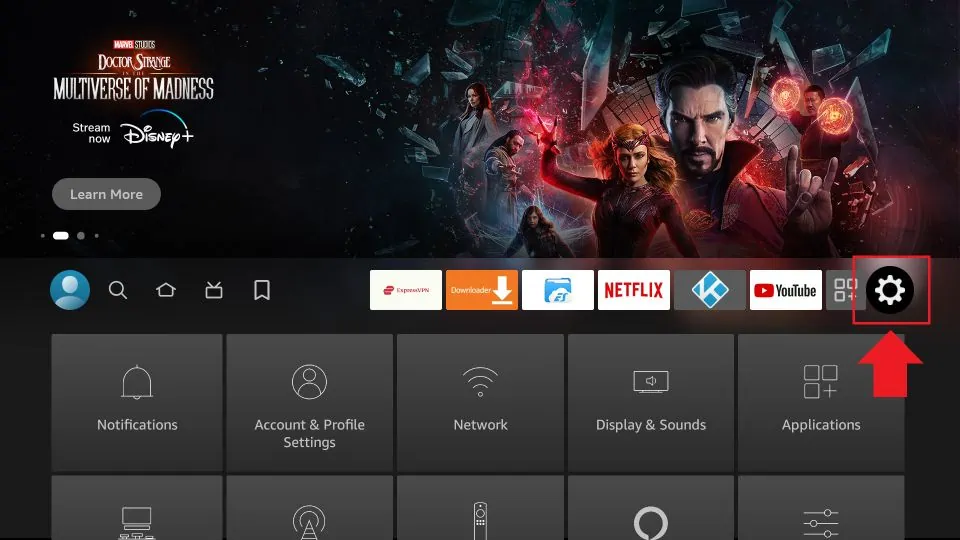
- 3. In the Settings menu, choose “My Fire TV” or “Device”.
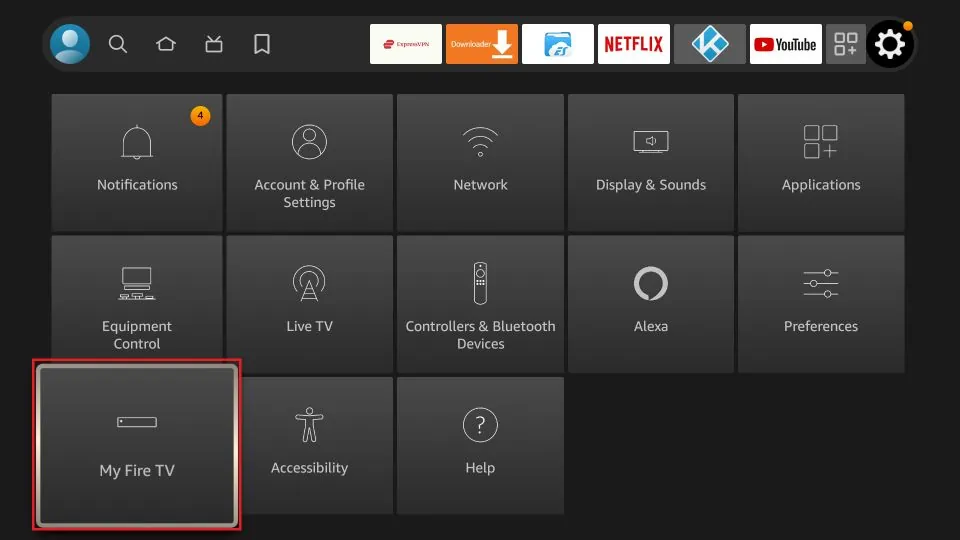
- 4. Select “Developer options” from the list.
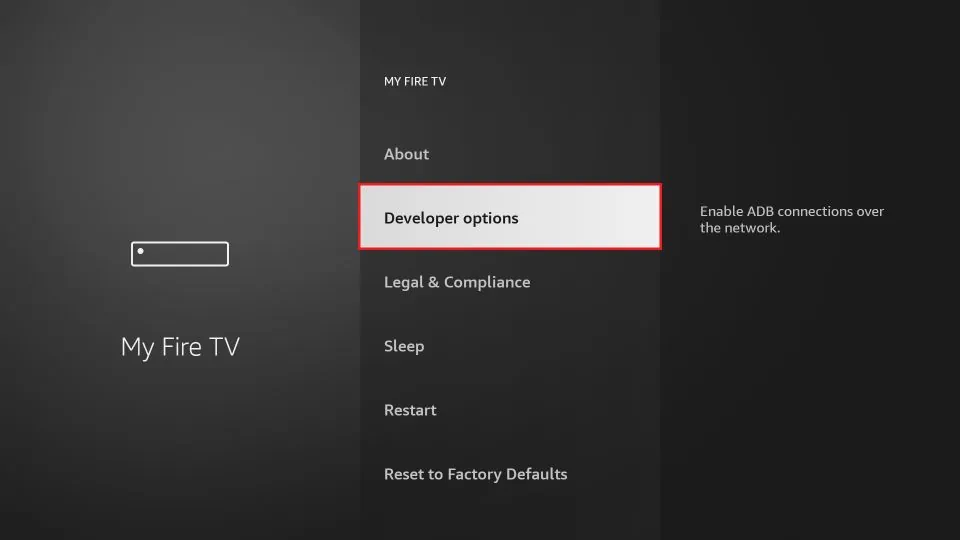
- 5. Enable the “Apps from Unknown Sources” option. This allows you to install applications from third-party sources.
- 6. A warning message will appear. Confirm by selecting “Turn On” to proceed.
- 7. Return to the home screen and select the search icon (magnifying glass) in the top-left corner of the screen.
- 8. Type “Downloader” in the search bar using the on-screen keyboard.
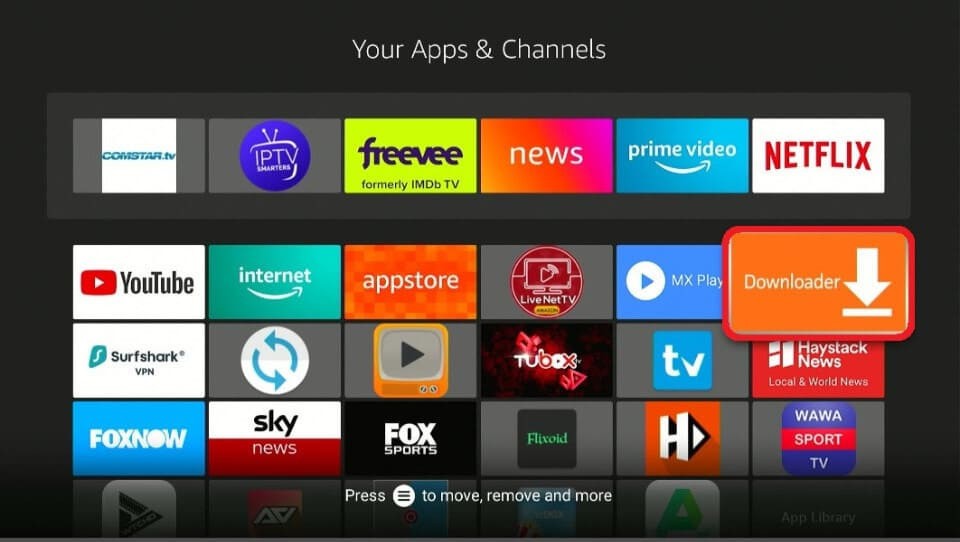
- 9. From the search results, select the “Downloader” app with an orange background and a download arrow icon.
- 10. Click on “Download” or “Get” to install the Downloader app on your FireStick.
- 11. Once the installation is complete, open the Downloader app.
- 12. In the Downloader app, you will see a URL field. Enter the following URL to download the STBEmu Pro APK.
- 13. Click on the “Go” button and the Downloader app will start downloading the STBEmu Pro APK file.
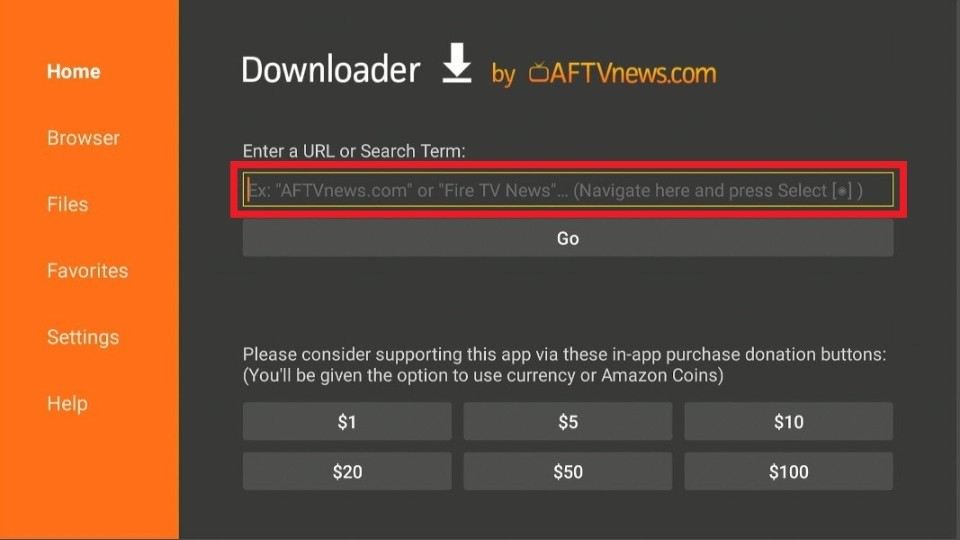
- 14. Once the download is complete, a prompt will appear to install the APK file. Select “Install” to proceed.
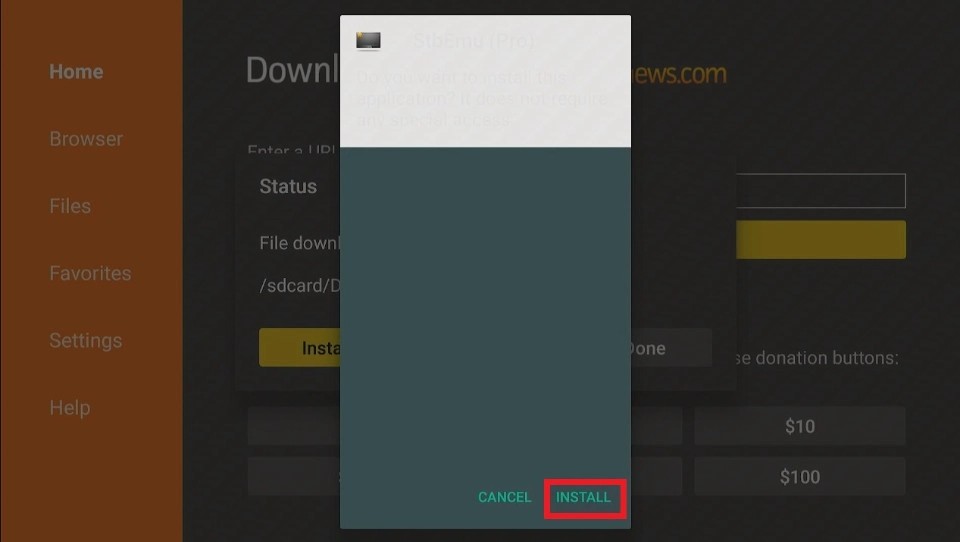
- 15. After the installation is finished, you can choose to delete the APK file to free up space.
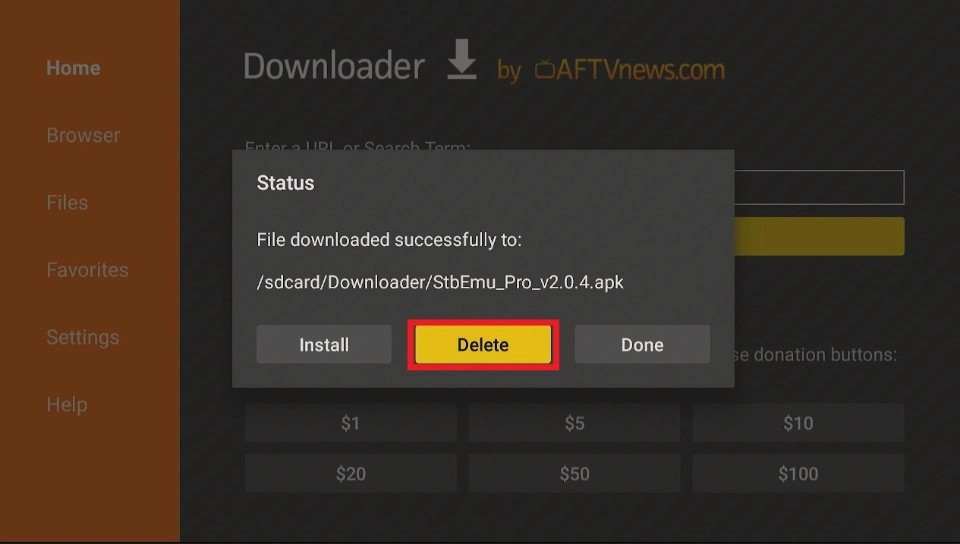
- 16. You can now access STBEmu Pro from your Apps & Channels section or the home screen of your FireStick.
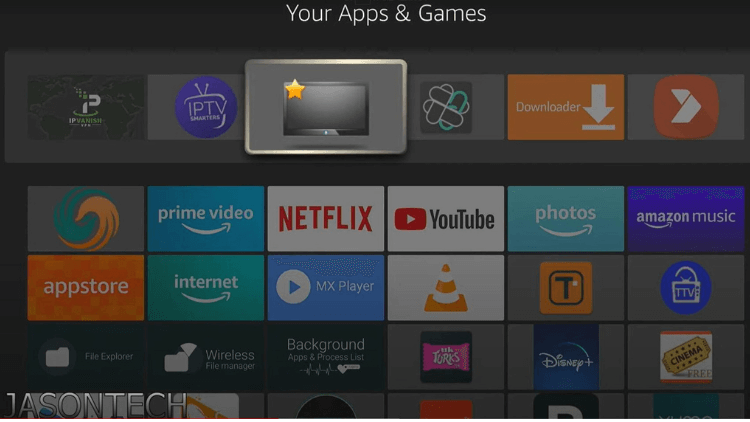
Note: Before using STBEmu Pro on your FireStick, you need to use an optimal VPN to help you bypass ISP restrictions. You can turn on the Fire TV Stick and go to “Find” and then select the “Search” option. And find the VPN you want to install.
Related: 8+ Best VPN for IPTV Unveiled and How to Check if ISP is Blocking IPTV.
How to Use STBEmu Pro on FireStick
- 1. From the FireStick home screen, navigate to the “Your Apps & Channels” section.
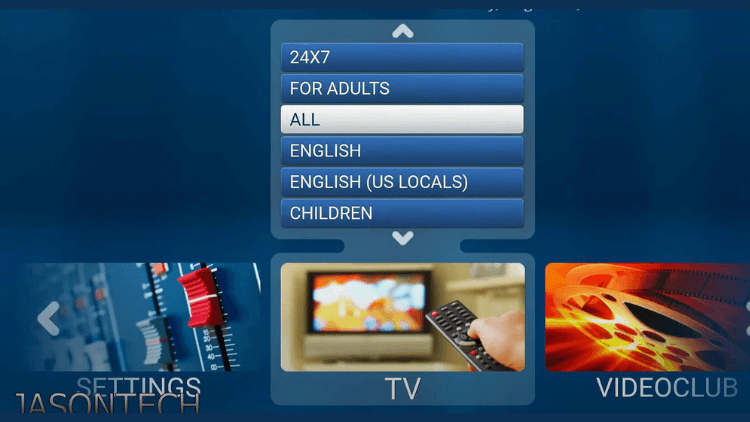
- 2. Scroll down and locate the STBEmu Pro app. Select it to launch the application.
- 3. Upon opening STBEmu Pro, you will be prompted to configure the app with your IPTV service provider. You need to provide the necessary information, including the IPTV server URL, username, and password.
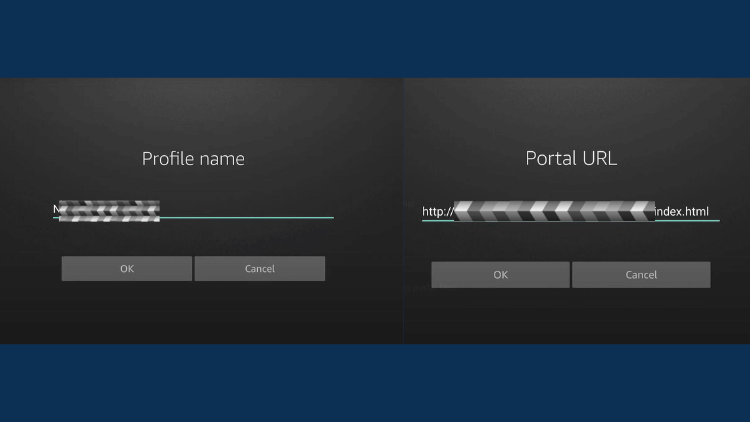
- 4. Use the on-screen keyboard to enter the required details accurately. You can navigate through the fields using the FireStick remote.
- 5. Once you have entered the information, click on the “OK” or “Save” button to proceed.
- 6. The STBEmu Pro user interface is simple and friendly, and easy to navigate. When the APPLICATION is launched. you will see three options: CONFIGURE Application, RESTORE SETTINGS, and CLOSE. Click the Configure application option to configure the application to run your portal.
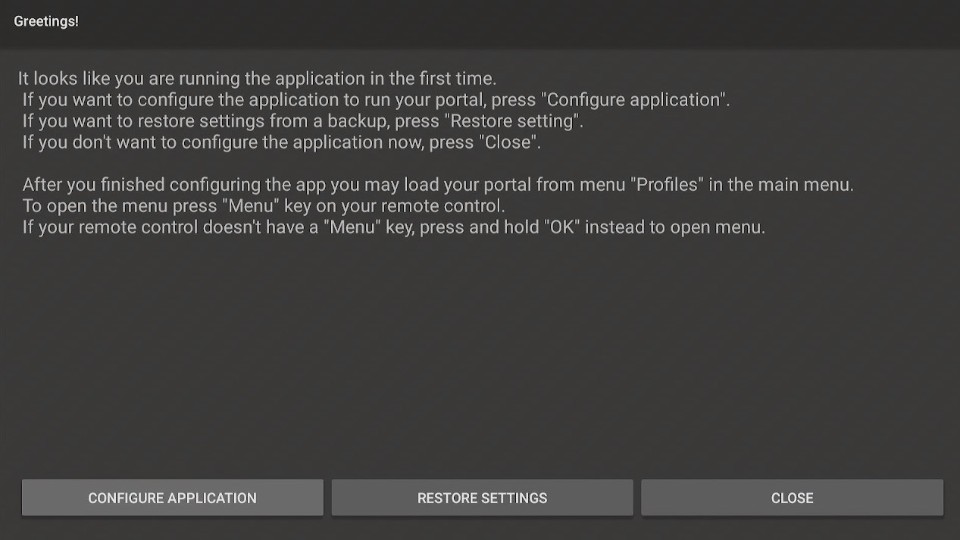
- 7. Click “CONFIGURE APPLICATION” to display four menu options. The General Settings submenu allows you to customize many aspects of your application. such as the application language. UI visibility time, screen orientation, navigation bar, overlay buttons, and more.
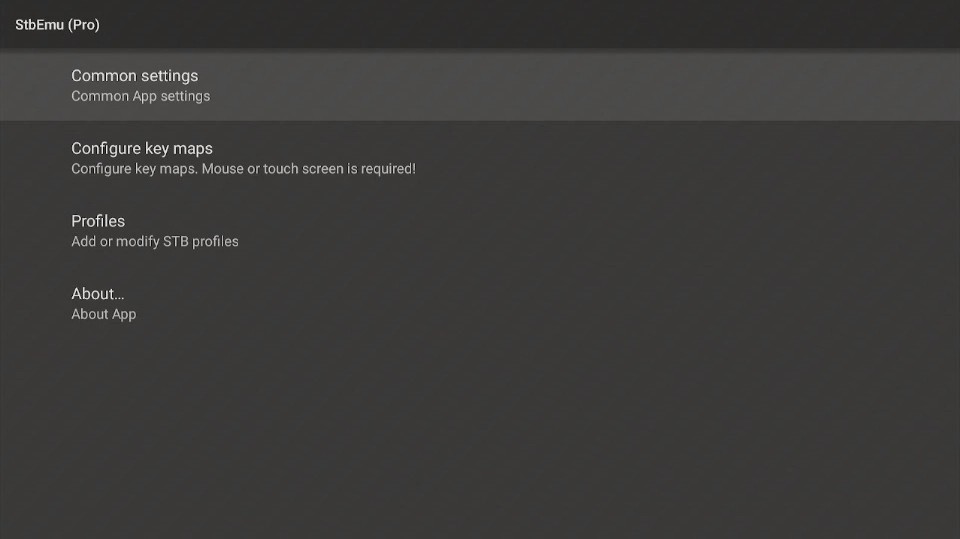
- 8. Open Settings, you can configure the application for your IPTV. After adding information, customize the Settings, including audio language, aspect ratio, and subtitles.
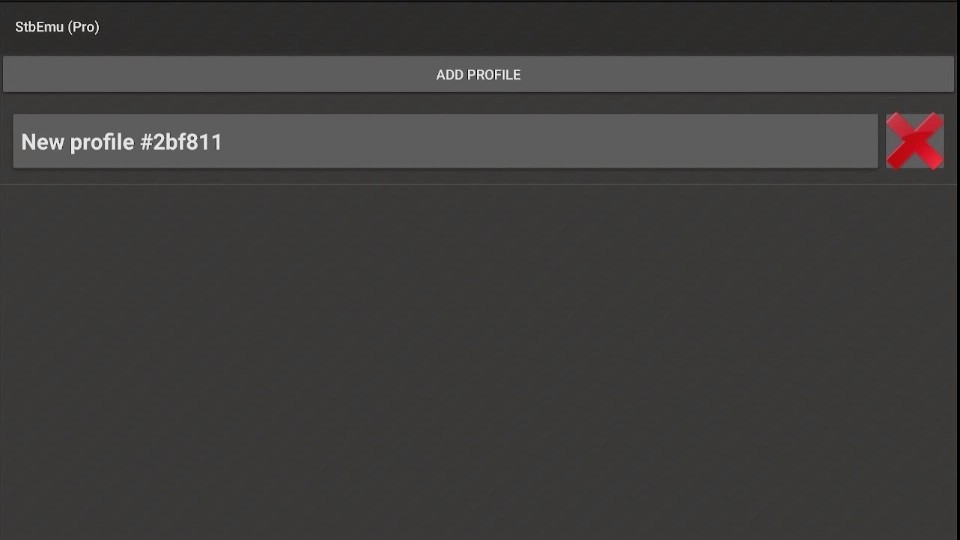
- 9. After the configuration is complete, you will be taken to the main interface of STBEmu Pro.
- 10. If you want to change the Settings and file data after configuration. click the four horizontal lines at the top of the screen and adjust them according to your needs.
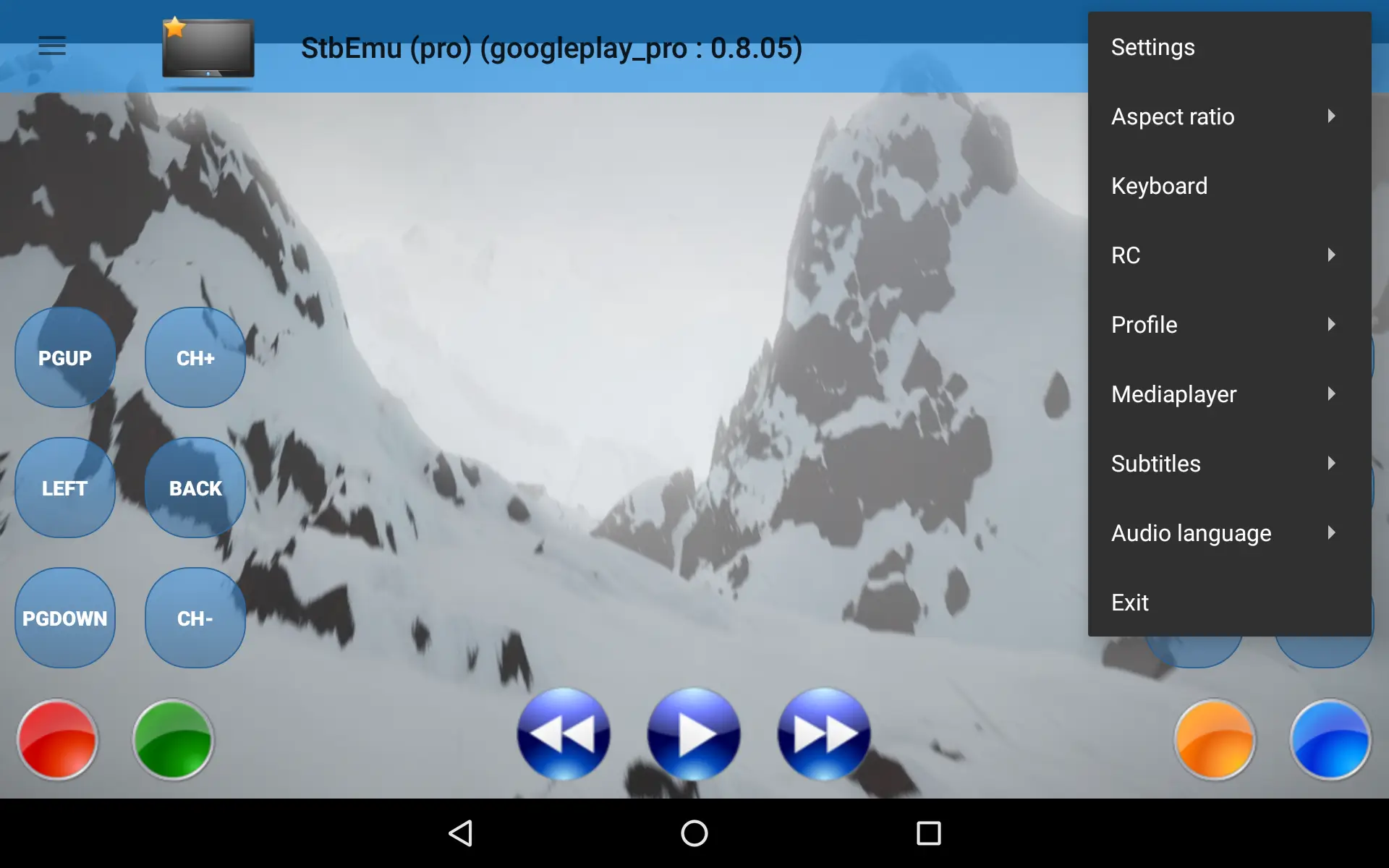
- 11. Use the navigation buttons on your FireStick remote to browse through the available channels and content. You can use the directional buttons to navigate, the OK button to select, and the Back button to go back to the previous screen.
- 12. STBEmu Pro provides a user-friendly interface with features like channel lists, electronic program guides (EPG), and settings. You can explore these features and customize the app according to your preferences.
- 13. To watch a specific channel, navigate to the channel list or EPG, select the desired channel, and the content will start playing on your FireStick.
- 14. Use the playback controls on the FireStick remote to pause, rewind, or fast-forward the content as needed.
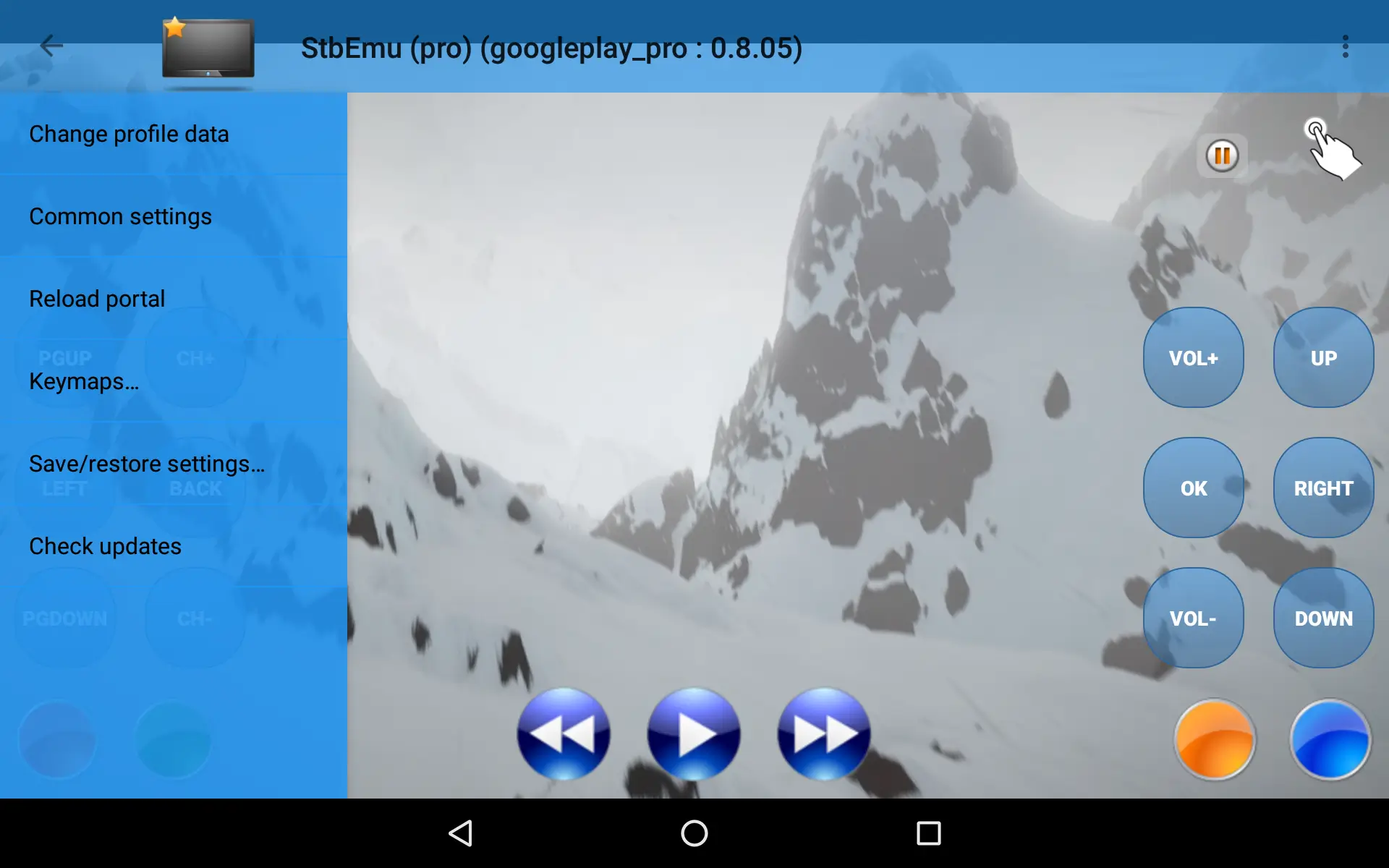
Related:
- How to Find Firestick Developer Options?
- How to clear cache on Firestick
- How to Fix Firestick Not Working Issues
- Onn Android TV Box: The Ultimate Review
- Complete Guide: How to Reset Firestick to Set
- How to use Xtream Codes IPTV on My device
Video: Setup STBEmu Pro Guide on Firestick TV/Android
Here will give you a detailed introduction to all the running and setup of STBEmu Pro etc.
How To Download and Install The STB Emulator APK On Your Android
To download and install the STB Emulator APK on your Android device, you can follow these steps:
- Open a web browser on your Android device.
- Search for “STB Emulator APK” in your preferred search engine.
- Look for a trusted source or official website where you can download the APK file. Ensure that the source is reputable to avoid downloading from unreliable or potentially harmful sources.
- Once you find a reliable source, navigate to the website and locate the download link for the STB Emulator APK.
- Click on the download link to initiate the download process. The APK file will be saved on your Android device.
- After the download is complete, locate the downloaded APK file. It is usually stored in the “Downloads” folder or the designated folder for downloaded files on your device.
- Before installing the APK, you need to enable the “Unknown sources” option in your device settings. To do this, go to “Settings” on your Android device, then navigate to “Security” or “Privacy” (the exact name may vary depending on your device).
- In the security or privacy settings, find the “Unknown sources” option and enable it. This allows you to install applications from sources other than the Google Play Store.
- Once the “Unknown sources” option is enabled, go to the location where the STB Emulator APK file is saved.
- Tap on the APK file to start the installation process. A prompt may appear asking for confirmation to install the application.
- Read the permissions required by the application and click on the “Install” button to proceed with the installation.
- Wait for the installation to complete. Once finished, you will see a notification indicating that the installation was successful.
- You can now find the STB Emulator app installed on your Android device. Locate it in your app drawer or on the home screen.
- Tap on the STB Emulator app icon to launch it.
- Upon launching the app, you may need to configure it with your IPTV service provider. Enter the necessary information, such as the IPTV server URL, username, and password, as required.
- Once the configuration is complete, you can start using the STB Emulator app to access and enjoy IPTV services on your Android device.
XtrixTV IPTV Tips
Although STBEmu Pro is an Android app, it is not compatible with XtrixTV IPTV. STBEmu Pro needs to be configured by entering, for example, an MAC, IPTV server URL, user name, and password. XtrixTV IPTV, on the other hand, has a specific separate APK application, although it is also compatible with Android devices. However, it completes IPTV instant activation by obtaining the IPTV activation code.
It can also be installed on Android devices and Firestick, and its biggest advantage is stability and reliability. Offers live channels from the UK, Australia, and European countries and a large number of sports channels. You can experience the stability of the service with a 3-day IPTV free test.
Related: How to use IPTV on Firestick and How to install XtrixTV IPTV on Android TV Box.
FAQ
1. What is a Mag Emulator?
A MAG emulator is a software application that replicates the functionality of a MAG set-top box on other devices like FireStick and Android smartphones. It allows users to experience IPTV services, such as watching live TV channels and on-demand content, without needing a physical MAG box. By installing a MAG emulator app, like STBEmu Pro, users can enjoy the same features and customization options available on a MAG box on their preferred devices. It provides a convenient way to access IPTV services on devices not specifically designed for MAG IPTV.
2. Is STB EMU free?
STBEmu is available in both free and paid versions. The free version can be downloaded and used without any cost, providing basic functionality. However, it may display in-app advertisements. The paid version, STBEmu Pro, offers an ad-free experience and additional features. Users can purchase STBEmu Pro to access premium functionality and remove ads.
3. How much does an STB emulator cost?
The cost of an STB simulator may vary depending on the specific version and platform. The basic version of STBEmu is usually available for free, allowing users to access basic functions and emulate a set-top box.
But, if you are referring to the paid version of STBEmu Pro, the price may vary. The price is around $5.49.
4. How do I record on STB EMU?
- 1. Open the STBEmu app on your device.
- 2. Navigate to the channel or program that you want to record.
- 3. While watching the desired content, locate the playback controls or options on the STBEmu interface. These controls are usually located at the bottom or top of the screen.
- 4. Look for a “Record” button or icon among the playback controls. It is typically represented by a red dot or a recording symbol.
- 5. Click on the “Record” button or icon to start the recording. The recording will usually begin immediately and continue until you manually stop it or reach the maximum recording duration.
- 6. To stop the recording, locate the same “Record” button or icon and click on it again. This action will end the recording and save the recorded content.
- 7. Once the recording is complete, you can access the recorded content through the STBEmu interface. Look for a “Recordings” or “Recorded Content” section, where you can find and play your recorded files.
Please note that the availability of the recording feature may depend on the specific version and configuration of the STBEmu app you are using. Additionally, ensure that you have enough storage space on your device to accommodate the recorded content.
5. Is STBEmu Pro Good?
STBEmu Pro is generally well-regarded by users who have purchased and used it. It offers a range of additional features and benefits compared to the free version of STBEmu. Some of the advantages of STBEmu Pro include an ad-free experience, increased customization options, improved performance, and access to premium functionality.
By upgrading to STBEmu Pro, users can enhance their IPTV viewing experience and enjoy a more streamlined and personalized interface. The ability to remove advertisements can also contribute to a smoother and more enjoyable user experience.
However, it’s important to note that overall satisfaction with any software or application can vary depending on individual preferences and requirements. Some users may find the features and benefits of STBEmu Pro worth the cost, while others may find the free version sufficient for their needs. It’s always recommended to try the free version and assess your own requirements before deciding whether to upgrade to STBEmu Pro.
6. Does STBEmu Pro Work on FireStick?
Yes, STBEmu Pro is compatible with FireStick devices. You can install and use STBEmu Pro on your FireStick to access IPTV services and enjoy the features and benefits of the application.
To install STBEmu Pro on FireStick, you can follow the steps mentioned earlier in this conversation. By enabling the “Apps from Unknown Sources” option and using the Downloader app, you can download and install the STBEmu Pro APK file onto your FireStick device.
Once installed, you can launch STBEmu Pro on your FireStick and configure it with your IPTV service provider to start accessing and enjoying IPTV channels and content.
It’s worth noting that the installation process may slightly differ based on the specific version of FireStick you are using. However, the general method remains the same, and you should be able to install STBEmu Pro successfully on your FireStick device.
7. How do I search for channels on StbEmu?
- 1. Open the STBEmu app on your device.
- 2. Navigate to the main interface or home screen of the app.
- 3. Look for a search or magnifying glass icon typically located in the top-right corner or within the app’s menu.
- 4. Click on the search or magnifying glass icon to activate the search function.
- 5. Using the on-screen keyboard, enter the name or keywords related to the channel you want to search for. For example, you can type the channel name, category, or specific keywords related to the content you are looking for.
- 6. As you type, STBEmu will start displaying matching results based on your search query. The search results may include channels, programs, or categories that match your search criteria.
- 7. Navigate through the search results using the arrow keys or navigation buttons on your device’s remote control.
- 8. Once you find the desired channel or content in the search results, select it to start watching.
- 9. Alternatively, you can also use the Electronic Program Guide (EPG) feature in STBEmu to browse through the available channels and programs. The EPG provides a comprehensive listing of channels and their respective schedules, making it easier to find specific content.
By utilizing the search function or browsing through the EPG, you can effectively search for and access the channels you want to watch on STBEmu.
8. Where are developer options on FireStick?
See here for a quick overview of developer options on FireStick.
Conclusion
To summarize, if you want to maximize your IPTV subscription experience, look no further than the Best MAG Emulator – STBEmu Pro. This powerful application offers a wide range of advanced features, customizable options, and a user-friendly interface, all designed to provide you with a seamless and personalized IPTV streaming experience. Whether you’re a casual viewer or a devoted IPTV enthusiast, STBEmu Pro is a worthwhile choice to optimize your IPTV subscription on both FireStick and Android devices. Don’t hesitate to give it a try and elevate your IPTV streaming to new heights with STBEmu Pro.




