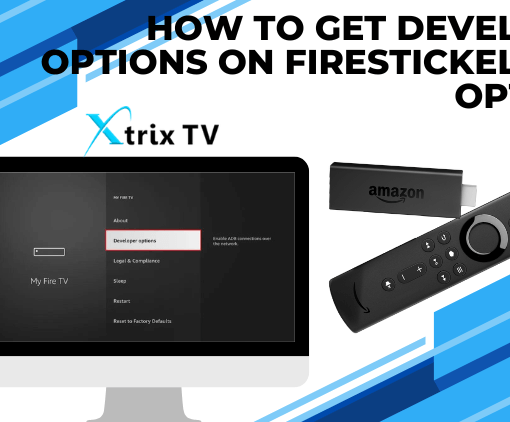Firestick IPTV users often encounter frustrating issues with their remote, ranging from unresponsive buttons to intermittent connectivity problems. If you’re facing similar challenges, don’t fret! In this article, we will guide you through the process of fixing and resolving connectivity issues with your Firestick remote. One of the most effective troubleshooting techniques is to reset the Firestick remote, which can often bring back its functionality and ensure a seamless streaming experience. So, let’s dive into the steps to reset your Firestick remote and regain control over your IPTV viewing.
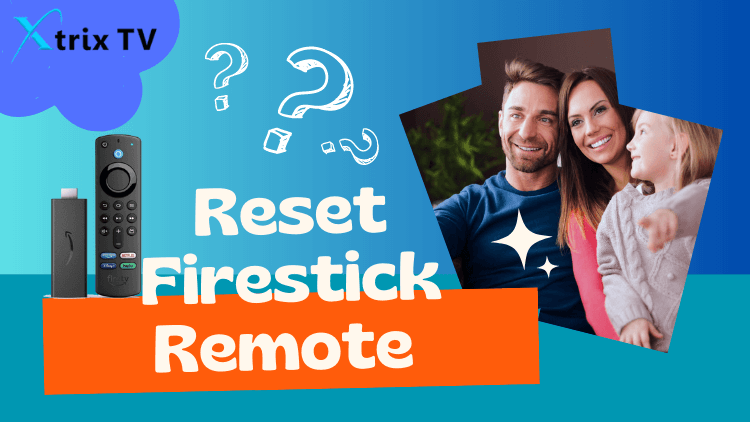
Table of Contents
Consequences of a broken Firestick remote
A broken Firestick remote can have several consequences that can affect your streaming experience and overall convenience. Here are some of the potential consequences:
- Limited functionality: A broken Firestick remote may have unresponsive buttons or a malfunctioning navigation pad, which can limit your ability to navigate through menus, browse content, and control playback. This can be frustrating and disrupt your viewing experience.
- Difficulty accessing features: The Firestick remote is designed to provide convenient access to various features and settings. With a broken remote, you may find it challenging to access functions like volume control, voice search, or activating the Alexa voice assistant, depriving you of the full range of capabilities offered by the device.
- Inconvenience and dependency: If your Firestick remote is broken, you may have to resort to using alternative methods to control your Firestick, such as downloading a remote control app on your smartphone or purchasing a replacement remote. This can be inconvenient, especially if you’re used to the simplicity and familiarity of using the original Firestick remote.
- Increased reliance on manual controls: Some TV models or external devices may offer limited control options through their own remote or buttons on the device itself. In the absence of a functioning Firestick remote, you might need to rely more on these manual controls, which could be less intuitive or require additional steps to perform the desired actions.
- Compatibility issues: If you decide to purchase a replacement remote or use a third-party remote control app, you might encounter compatibility issues. Not all remote control apps or replacement remotes are compatible with Firestick, which can further complicate your search for a suitable solution.
- Cost and time implications: Acquiring a replacement remote or resorting to alternative control methods can involve additional expenses. Whether you choose to purchase a new remote or use a smartphone app, it may take time to set up and configure the new control method, resulting in a temporary inconvenience.
In summary, a broken Firestick remote can limit functionality, disrupt convenience, and introduce additional costs or complexities to your streaming setup. It’s essential to address the issue promptly by either troubleshooting the remote or exploring alternative control options to restore a smooth and enjoyable streaming experience.
Where to Buy a New Firestick Remote?
You can buy a new Firestick remote from various online and offline retailers. Here are some popular options:
- Amazon: The most convenient and reliable place to purchase a new Firestick remote is directly from Amazon. Visit the Amazon website or use the Amazon mobile app to explore different remote options compatible with your Firestick model.
- Electronic Retailers: Many electronics retailers, both online and offline, stock Firestick accessories. Retailers like Best Buy, Walmart, Target, and others often carry Firestick remotes in their stores or on their websites.
- Third-Party Sellers: Besides official retailers, you can also find Firestick remotes from third-party sellers on platforms like eBay or Craigslist. However, exercise caution and ensure that you are purchasing from a reputable seller to avoid counterfeit or incompatible products.
- Firestick Accessories Sellers: Several online stores specialize in selling accessories for streaming devices like Firestick. These stores may offer a wide range of remote options, including official replacements or third-party alternatives. Examples include Firestick Remote, Firestick Remote Replacement, or similar specialized retailers.
- Local Electronics Stores: Check with local electronics stores or department stores that carry electronics. They may have Firestick remotes in stock or be able to order them for you.
When purchasing a new Firestick remote, ensure that it is compatible with your specific Firestick model. Check the product description or consult with the seller to confirm compatibility.
Why is my Firestick remote not working?
Experiencing difficulties with your Firestick remote? Don’t worry, we’ve got you covered. Here are some common issues and troubleshooting steps to help you get your remote back on track:
- Batteries: Ensure the remote’s batteries are fresh and properly inserted. Try replacing them to see if it resolves the issue.
- Remote Firestick Pairing: Check if the remote is paired with the Firestick. Press and hold the Home button for 10 seconds to initiate pairing and reconnect the remote.
- Wireless Interference: Keep the remote and Firestick within range and free from physical obstructions. Avoid placing other electronic devices nearby that may cause interference.
- Reset Firestick: If the remote still isn’t working, reset the Firestick to factory defaults. Navigate to Settings > My Fire TV > Reset to Factory Defaults and follow the on-screen instructions to set up and pair the remote again.
- Software Updates: Ensure your Firestick has the latest software updates installed. Go to Settings > My Fire TV > About > Check for System Update.
- Physical Damage: Inspect the remote for physical damage or signs of wear. If damaged, consider repair or replacement.
- Remote App: As a last resort, use the Amazon Fire TV app on your smartphone as an alternative. Download the app, connect to the same Wi-Fi network, and follow the pairing instructions.
If these troubleshooting steps don’t resolve the issue, reach out to Amazon customer support or seek assistance from their support forums or community for further guidance. Don’t let a malfunctioning remote disrupt your Firestick experience.
How to fix the Firestick remote not working?
If your Firestick remote is not working, there are several troubleshooting steps you can take to resolve the issue. Here’s a guide on how to fix a Firestick remote that is not working:
- Check the Batteries: Ensure that the batteries in the Firestick remote have enough power. Replace the batteries with new ones if necessary, making sure to insert them correctly.
- Restart the Firestick: Unplug the power cord from your Firestick device and wait for about 30 seconds before plugging it back in. This will perform a soft reset and may help resolve connectivity issues between the remote and the Firestick.
- Pair the Remote: If your Firestick remote is not responding, it might need to be paired again with the Firestick. To do this, hold the Home button on the remote for at least 10 seconds. The pairing process should initiate, and once completed, try using the remote again.
- Clear Obstructions: Make sure there are no physical obstructions between the Firestick and the remote, such as furniture, walls, or other devices. Clear any objects that may hinder the signal between the remote and the Firestick.
- Check for Interference: Wireless devices or certain electronics operating in close proximity to the Firestick can interfere with the remote’s signal. Move these devices away from the Firestick and remote to see if it resolves the issue.
- Reset the Firestick Remote: If none of the above steps work, you can try resetting the Firestick remote. To do this, press and hold the Home button, Back button, and the left side of the navigation ring simultaneously for about 10 seconds. The remote will vibrate, indicating it has been reset. Afterward, try using the remote again.
- Replace the Remote: If all else fails and your Firestick remote still doesn’t work, it might be a hardware issue. In this case, you may need to purchase a new remote or consider using a smartphone app that can act as a remote control for your Firestick.
If the problem persists even after following these troubleshooting steps, it is recommended to reach out to the Firestick support team or refer to official Amazon support resources for further assistance.
Related: How to Fix Firestick Not Working Issues 2023
What are the Firestick Remotes?


Firestick remote typically comes in several versions and options, depending on your Firestick device model and version. Here are common types of Firestick Remote:
- Alexa Voice Remote: This is the most common Firestick remote that features voice control. It comes with a microphone button, allowing you to search for content, control playback, and access other features using voice commands.
- Alexa Voice Remote Lite: This is a simplified version of the Alexa Voice Remote, offering basic remote functions without voice search capability. It can be used for basic navigation and control of the Firestick.
- Fire TV Remote App: This is a mobile application provided by Amazon that turns your smartphone or tablet into a Firestick remote. You can navigate, search, and control your Firestick device using the app.
- Advanced or Alternative Remotes: In addition to the official remotes, there are third-party alternatives available. These remotes may have different designs, additional features, or more control options.
Ensure to choose a remote that is compatible with your Firestick device and select the type that suits your needs.
How to reset Firestick Remote
You know that there are different versions of the Firestick remote control, which more or less affects the steps to fix the remote control, but, in fact, the difference is not very big.

How to reset Firestick Remote first generation?
- and plug in the Fire Stick or Fire TV
- When the home screen appears, press and hold the home button for 40 seconds
- This process will take about a minute to complete the setup
How to reset most Fire TV remotes?
If you have a second-generation third-generation Fire Stick remote, for example, Fire TV, Lite, or most of these Fire TV remotes, you can refer to the following actions. Notice carefully, the steps are actually slightly different from the basic version, the first-generation key combination.
- As usual, loosen your firestick plug and wait 60 seconds
- Find the menu button and the back build and the left button on the remote control and press them simultaneously and continuously for 12 seconds
- Release the button and wait for more than 5 seconds
- Take out the battery, insert the firestick, and wait, a prompt will appear then install the battery back in.
- Press the home button
- Wait for the remote control to complete the reset process. The LED indicator flashes blue to indicate successful pairing and an attempt to navigate and control the Firestick device
- If pairing is not successful, press and hold the Home button for 10 seconds
Here are three ways to reset your Fire Stick remote. If your Firestick is Not Working and you want to Reset your Firestick. Then you can check out the tutorial.
May you be interested in…
Indulge in a captivating world of entertainment brought to you by XtrixTV IPTV. As a premier subscription-based Firestick IPTV service provider, XtrixTV offers an unparalleled selection of content. Immerse yourself in a vast collection of over 1,300 channels and 3,000+ VODs, encompassing live TV, sports, movies, and series. With XtrixTV, your entertainment needs are met with an extensive library that leaves no genre untouched.
Experience the convenience of features like the TV Guide, allowing you to effortlessly navigate through the program schedule. Never miss your favorite shows with Catch Up TV, enabling you to catch up on missed episodes at your convenience. Additionally, the IPTV PVR feature lets you record and store your preferred content for future enjoyment, giving you complete control over your viewing experience.
Embark on your entertainment journey with confidence by taking advantage of the complimentary 3-day IPTV free trial offered by XtrixTV. This trial period allows you to explore the diverse content selection, ensuring it aligns with your preferences before committing.
When it comes to unparalleled quality in Firestick IPTV service, XtrixTV stands as your ultimate solution. Delight in seamless streaming pleasure and elevate your entertainment experience to new heights. Join XtrixTV today and unlock a world of endless entertainment possibilities.
Here I will provide you with a series of relevant content about Firestick:
- How to Find Firestick Developer Options?
- How to clear cache on Firestick
- How to Cast to Firestick
- Top 17 Sports App for Firestick in 2023
- Onn Android TV Box: The Ultimate Review 2023
- How to install XtrixTV IPTV on Firestick?
- Complete Guide: How to Reset Firestick to Set
- How to Fix Firestick Restarting – Fix Plan
- How to Download Cinema on Firestick
- How to Turn on Unknown Sources on Firestick
- What is Fire Stick? How does it work and set up?
- Solutions: Why Is My FireStick Running Slow?
Video: FIX Firestick Remote Not Working or PAIRING
Why is my Firestick remote not working? How should I fix it? How to pair it. I hope this video will help you.
FAQ
1. How do I resync my Firestick remote to my TV?
To resync your Firestick remote to your TV, you can follow these steps:
Ensure that your Firestick device is powered on and connected to your TV.
Make sure fresh batteries are inserted correctly into the remote.
Point the remote directly at the Firestick device.
Press and hold the Home button on the remote for about 10 seconds.
Release the Home button and wait for the remote to enter pairing mode.
On your TV, navigate to the Settings menu using the Firestick remote.
Select “Controllers & Bluetooth Devices” or a similar option.
Choose “Amazon Fire TV Remotes” or “Add New Remote” to initiate the pairing process.
Follow the on-screen instructions to complete the pairing between the remote and the Firestick device.
By following these steps, you can resync your Firestick remote to your TV and establish a reliable connection. This process ensures that the remote is correctly paired with the Firestick device and ready for use.
2. How do I force my Firestick remote to pair?
To force your Firestick remote to pair, you can follow these steps:
Make sure the Firestick device is powered on and connected to your TV.
Ensure that fresh batteries are inserted correctly into the remote.
Unplug the power cord from your Firestick device.
Press and hold the Home button on the remote for about 10 seconds.
While still holding the Home button, plug the power cord back into the Firestick device.
Continue holding the Home button for another 10 seconds or until you see a message on the TV screen indicating that the remote is pairing.
Release the Home button and wait for the remote to finish pairing with the Firestick device.
By following these steps, you can force the pairing process between your Firestick remote and the Firestick device. This method can help establish a connection if the remote is not pairing automatically or if there are any connectivity issues.
3. Why is my Fire Stick TV remote not pairing?
If your Fire Stick TV remote is not pairing, here are some simplified troubleshooting steps:
Check batteries: Ensure fresh batteries are inserted correctly.
Remote Compatibility: Verify if the remote is compatible with your Fire Stick TV model.
Remove obstructions: Ensure no physical obstructions between the remote and device.
Minimize interference: Move away devices causing wireless interference.
Restart Fire Stick TV: Unplug, wait a few seconds, plug back in, and try pairing again.
Reset remote: Remove batteries, hold the Home button for 20 seconds, and reinsert batteries.
Reset Fire Stick TV: Go to Settings > My Fire TV > Reset to Factory Defaults.
Contact Amazon support: Seek assistance if the issue persists.
By following these steps, you can troubleshoot and resolve issues by pairing your Fire Stick TV remote.
Conclusion
By following the steps outlined above, you should now be able to reset your Firestick remote successfully and overcome connectivity issues that have been hindering your IPTV experience. Remember, resetting the remote is just one of many troubleshooting techniques available, but it often proves to be an effective solution. If you continue to experience problems or have further questions, don’t hesitate to reach out to the Firestick support team or explore additional troubleshooting resources provided by Amazon. With your Firestick remote functioning optimally once again, you can now sit back, relax, and enjoy uninterrupted IPTV streaming at its best!