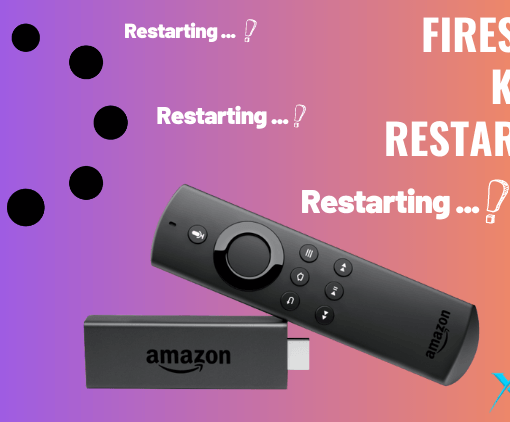If you are looking for a service that can offer a variety of movies and live TV shows. Cinema HD is a great choice. Cinema HD allows you to stream your favorite content on a variety of devices. including the popular Firestick, Android boxes, and Android phones, as well as iPhones and MacBooks /Windows. In this guide, we will go through the detailed process of How to Download Cinema on Firestick. and also provide installation instructions on Android TVs, smartphones, and PC.

Table of Contents
What Is Cinema HD APK?
Cinema HD APK is a premium application based on FireStick and other Android devices. It is one of FireStick’s most popular third-party apps. It offers a huge library of content from a variety of platform sources.
Due to the nature of its offering of copyrighted content, Cinema HD APK is not available in official app stores such as the Google Play Store. Users need to download the APK file from a trusted source and install it on their Android device.
The app offers an interface with features such as search capabilities, and genre-based browsing. and sorting options to help users discover and select the content they want. It takes streaming links from different sources on the Internet. including popular streaming platforms and independent websites.
After the user selects a movie or TV show, the Cinema HD APK displays a list of available streaming sources and quality options. The user can select the preferred source and quality, and the app will start the streaming process. It usually includes built-in video playback capabilities or allows users to use their favorite third-party video player.
Cinema HD APK updates its content feed to ensure a wide selection of movies and TV shows. But, it is important to note that the app may provide copyrighted content without proper authorization. Streaming such content may be illegal under local laws and may infringe intellectual property rights.
Cinema HD Features
- Vast Content Library, Cinema HD provides access to a vast library of movies and TV shows from a variety of sources.
- Cinema HD supports offline viewing, allowing users to download movies and TV episodes.
- Cinema HD supports subtitles for movies and TV shows in many languages.
- The user interface is simple.
- Cinema HD offers integration with Trakt, a popular platform for tracking and organizing TV shows and movies.
- Cinema HD supports Real-Debrid, a premium service that provides enhanced streaming links for better video quality and faster streaming.
- Cinema HD supports autoplay.
- Users can create a list of favorites within the app.
- Cinema HD offers a selection list.
- External video player features
Cinema HD APK Function – Cinema HD APK Reviews
Cinema HD APK has received mixed reviews from users. Positive aspects include its extensive content library, high-quality streaming, and user-friendly interface. However, negative feedback revolves around unreliable sources, occasional technical issues, and concerns about copyright infringement. It’s important to be aware of the legal and ethical implications of accessing copyrighted content without authorization when considering the use of Cinema HD APK or similar applications.
For now, the Cinema HD APK works just fine. Just as no one likes watching shows and movies on TV these days, people prefer the convenience of TV. Therefore, Cinema APK plays an important role here, giving users what they want.
| App Name | Cinema APK |
| App latest version | v2.5.2 & v2.4.0 |
| Min android requirement | 5.0 and above |
| Developer | Cinema HD |
| APK Size | 15.1 MB & 30.5MB for BETA |
| Category of the app | Entertainment (Movies & TV Shows) |
| Rooting Required ?? | No |
| Updated date | 2023 |
| Number of Installs | 100,000,000+ |
| Price | Free |
| Rating | 4.8/5 |
Is Cinema HD Safe & Legal?
Cinema HD and similar applications that provide access to copyrighted content without proper authorization operate in a legally gray area. While the application itself may not be inherently malicious, its usage to stream copyrighted movies and TV shows without proper licensing raises significant legal and ethical concerns.
Here’s an overview of the safety and legality aspects of Cinema HD:
| Safety | Legality |
|---|---|
| Source of APK: Users must download from third-party sources, which can introduce security risks. | Copyright Infringement: Accessing copyrighted content without authorization is considered illegal. |
| Unknown Developers: Lack of transparency makes assessing credibility difficult. | Legal Consequences: Engaging in copyright infringement can lead to fines and legal action. |
| No Official Support: Lack of official support channels may hinder addressing security vulnerabilities. | Varying Jurisdiction: The legal status of streaming copyrighted content varies across jurisdictions. |
To ensure safety and legality, it is recommended to use authorized streaming platforms that have obtained proper licensing and agreements with content creators. These platforms provide a legal and secure way to access movies and TV shows while respecting copyright laws.
Related: Exploring IPTV: Is it Legal or Illegal?
How to Install Cinema on Firestick?
The first thing you need to know is that the Cinema app is not available in the Google Amazon App Store if you want to install it on FireStick. Then you need to side-load it on FireStick with the help of a downloader. I’ll describe the step-by-step guide in detail below.
Step 1: Install the downloader.
- 1. Click Find > Search from the FireStick home screen.
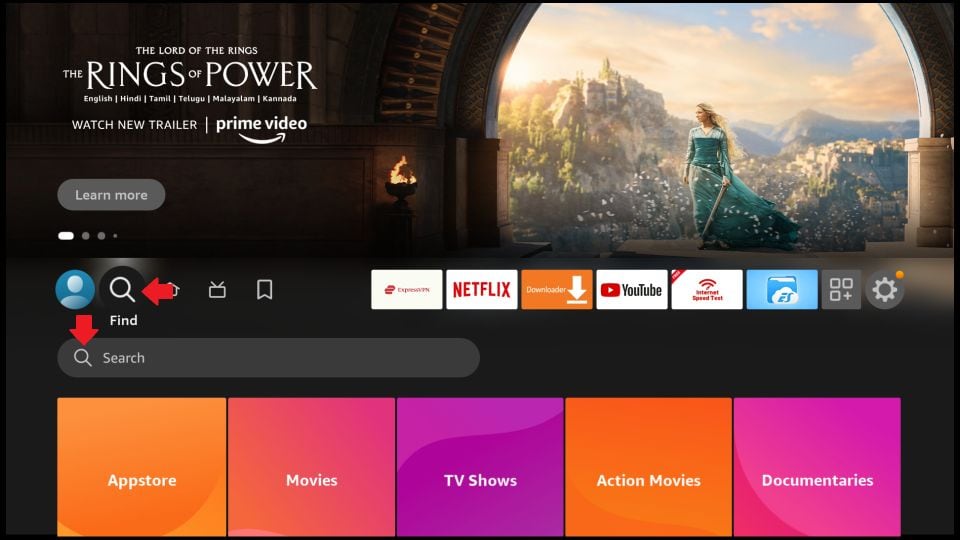
- 2. Search for Downloader. The download and installation is complete.
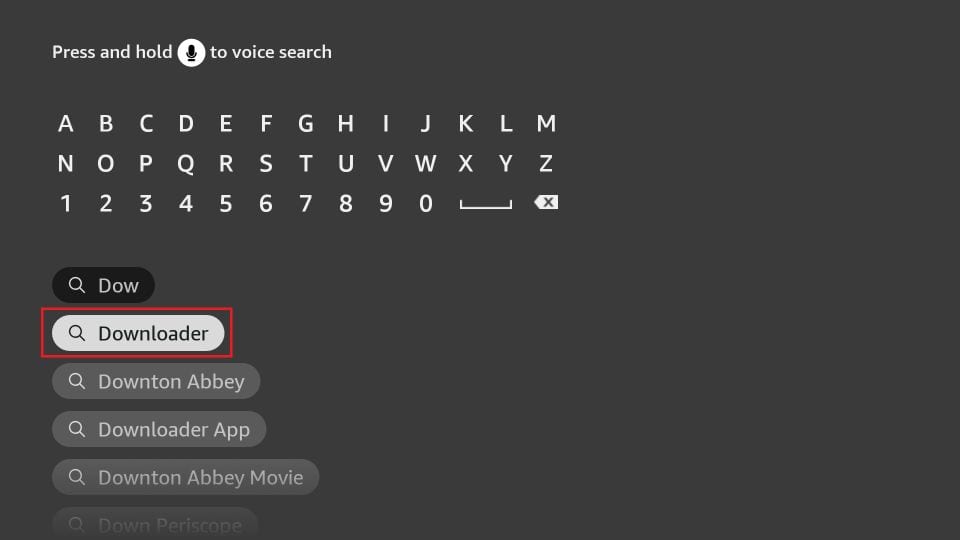
Step 2: Cinema HD on Firestick.
- 1. Go back to the home screen and tap the Settings icon in the upper right corner.
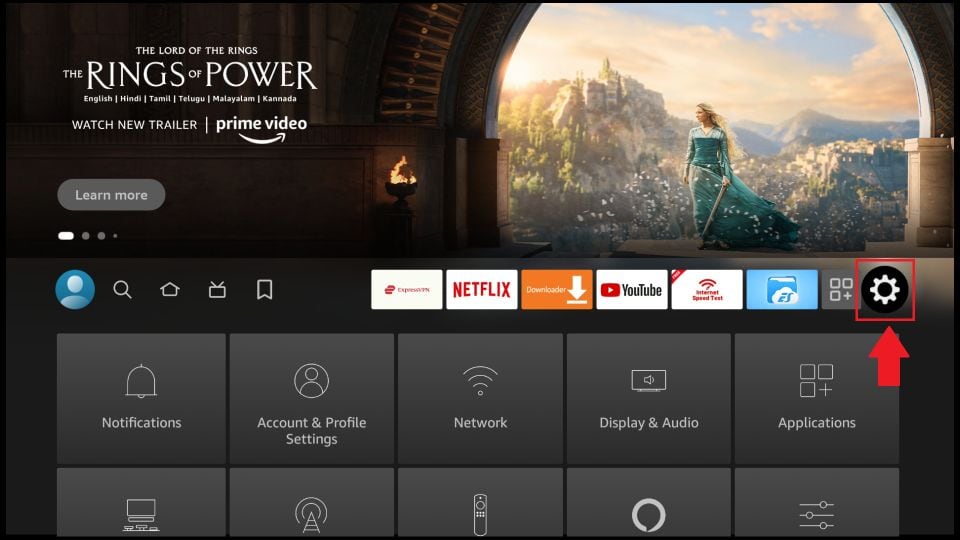
- 2. Click “My Fire TV” or” Device “(depending on your Firestick version).
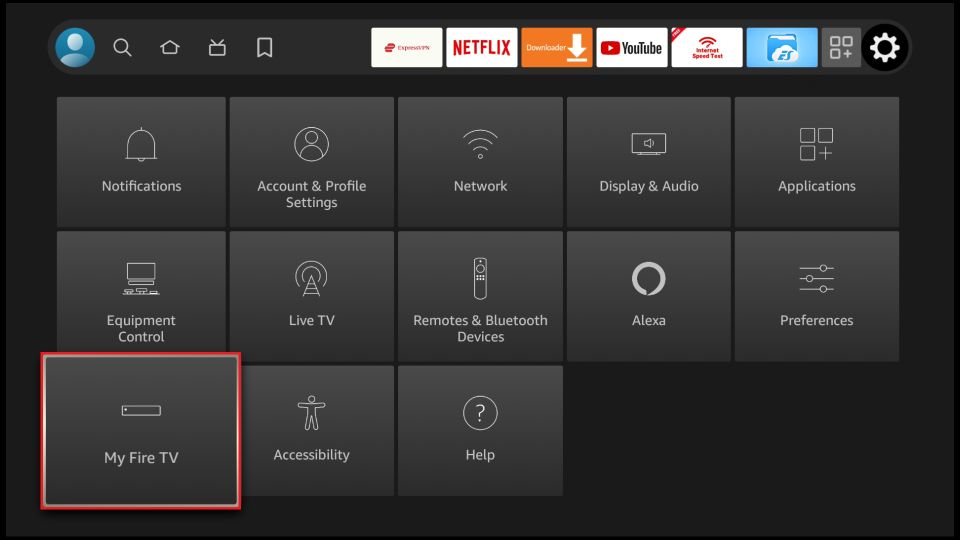
- 3. Select Developer Options.
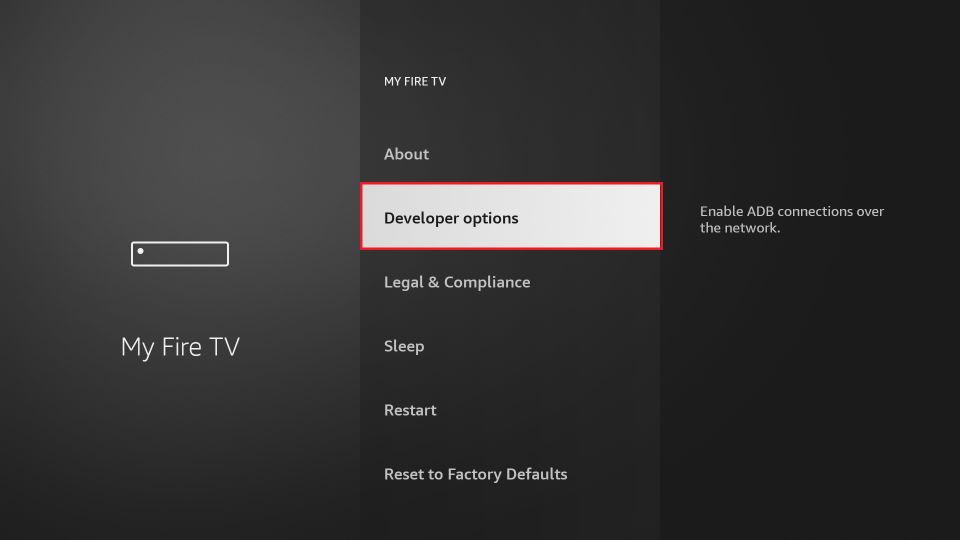
Note: If you do not find this step above, you can find a detailed tutorial guide for Firestick Developer Options.
- 4. Click Install unknown apps.
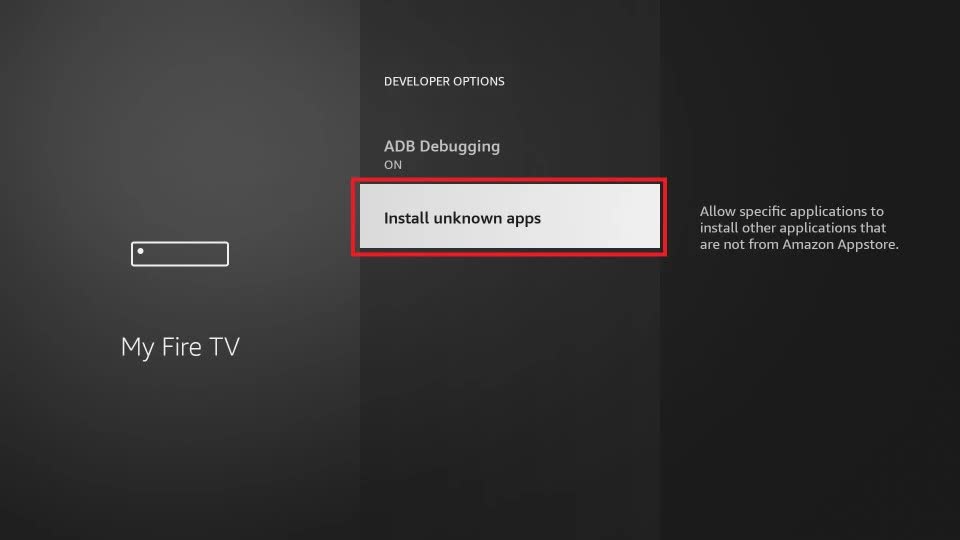
Note: If you are an older version of FireStick, you will need to complete the installation step above.
- 5. Launch Downloader: Open the Downloader app from your Apps & Channels section on the Firestick home screen.
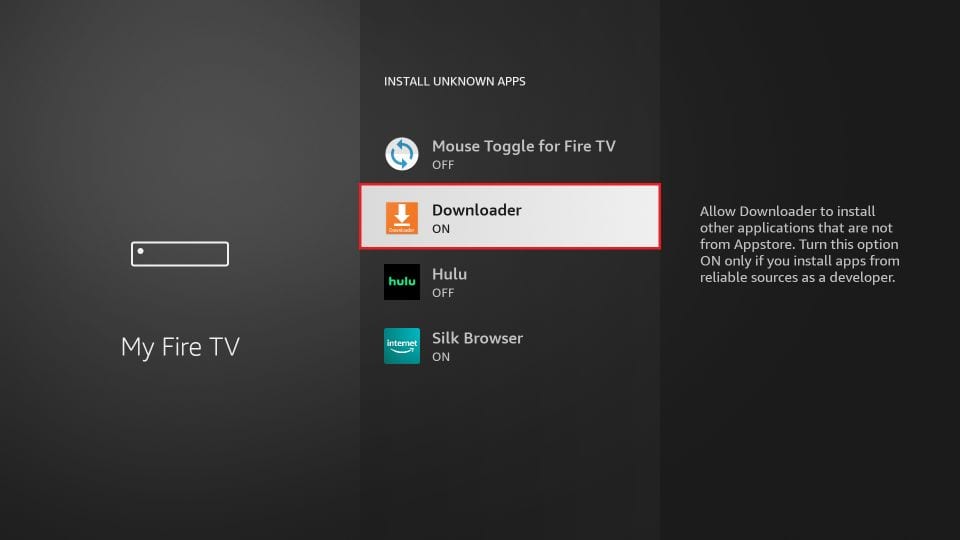
- 6. Enter the Cinema app download link. Into the Cinema HD firesticktricks.com/cinema download the APK, and then click on the GO.
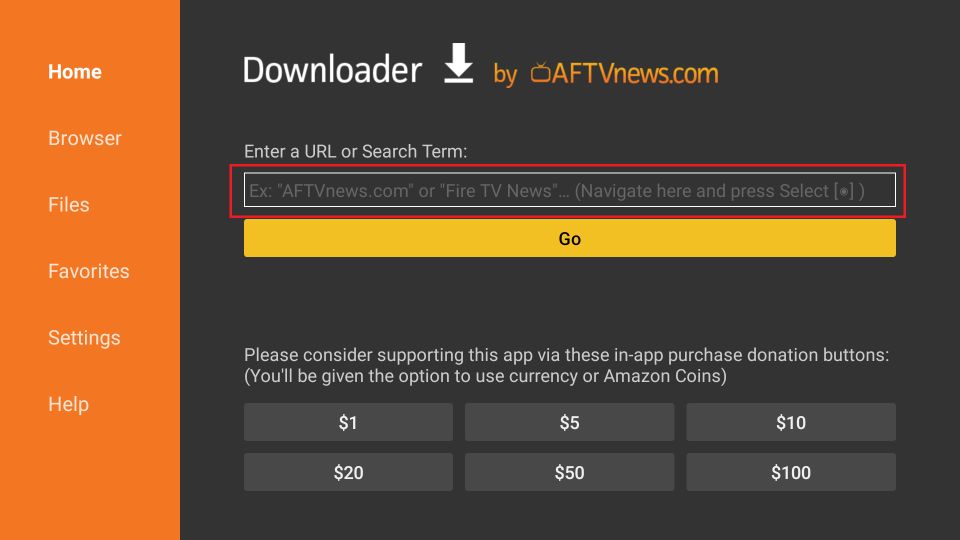
- 7. Now you need to wait for a moment, the app is downloading.
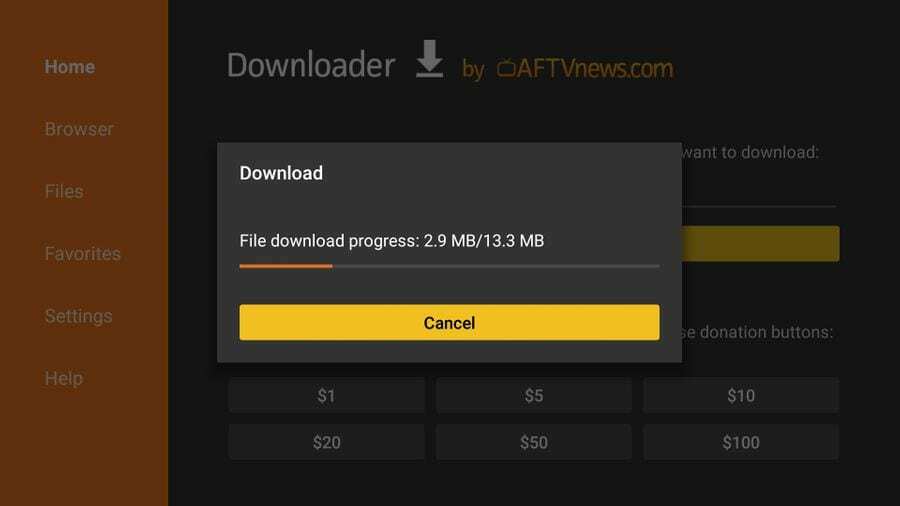
- 8. Click INSTALL to complete the installation.
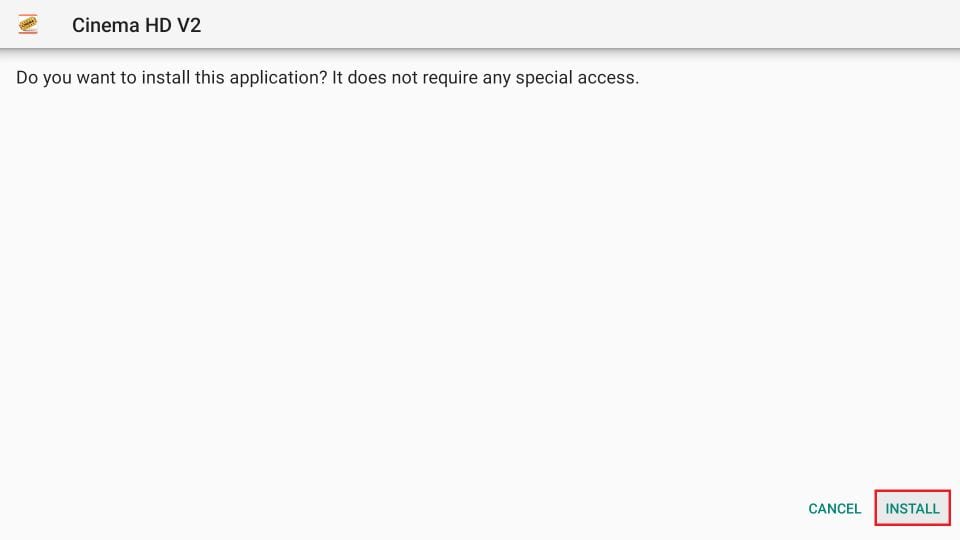
- 9. When your FireStick finally installs the Cinema HD app, it will notify you through the following window. If desired, you can click “Open” directly from this window and launch Cinema HD on FireStick. I recommend clicking Finish.
- 10. Click on “DONE” in the previous step. You will enter the downloader application and when you see the following prompt, click on “Delete”. During this process, you may need to “Delete”. Files twice on a single machine to completely delete them.
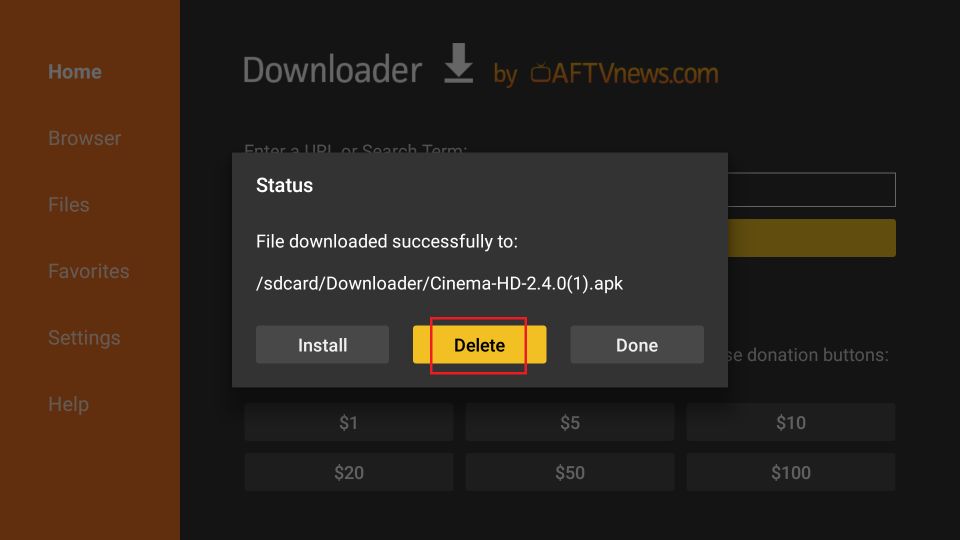
- 11. You have now successfully installed Cinema HD APK on your Firestick. Now you can enable it.
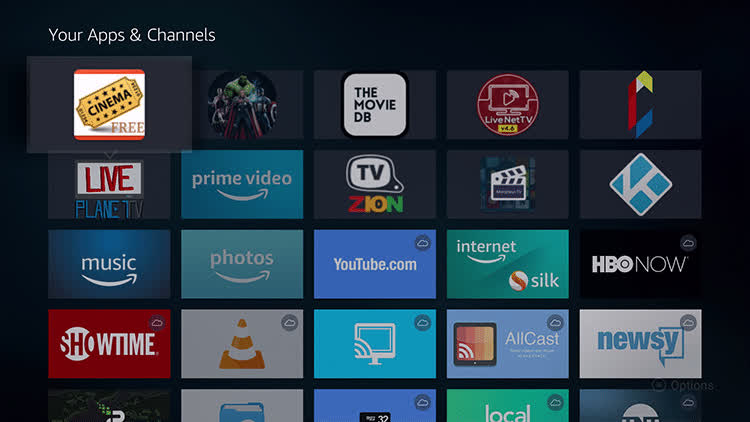
Related: How to install IPTV Sub-Device on Firestick and How to use Xtrix TV IPTV on firestick.
XtrixTV Tips:
After successful installation, before enabling the program. ensure that your ISP blocks access is unmonitored. Access to copyrighted content on Firestick is well transmitted and your IP address is safe and secure. Then, I recommend you use the best VPN here. (ExpressVPN, NordVPN and Surfshark…)
Related: Secure and Stream: 8+ Best VPN for IPTV Unveiled
How to buy a VPN?
- 1. Choose from the best VPN here to subscribe to a VPN service that suits you. Take ExpressVPN as an example.
- 2. Turn on the Fire TV Stick and go to “Find” and then select the “Search” option.
- 3. Now enter “Expressvpn” in the search bar to complete the installation.
- 4. Open the ExpressVPN login page.
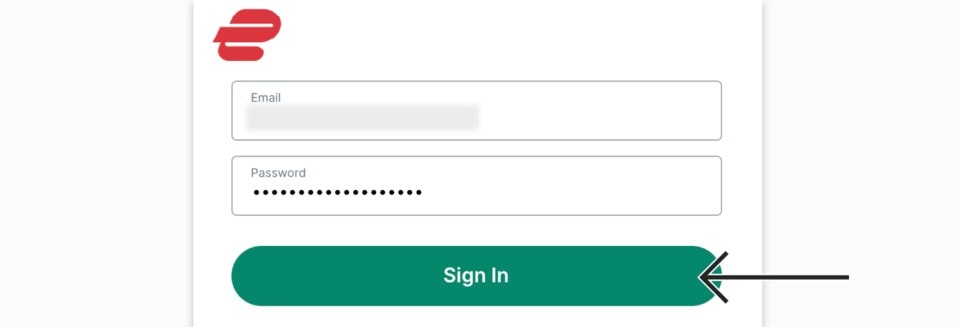
- 5. With ExpressVPN enabled, viewing channels on FireStick is now relatively safe.
How to Use Cinema HD APK on FireStick
Using Cinema HD APK on FireStick is a great way to watch on-demand movies and favorite shows.
1. Cinema HD APK Pop-up window
When you start the program for the first time, a pop-up window will appear to change the log. Please click “OK”.
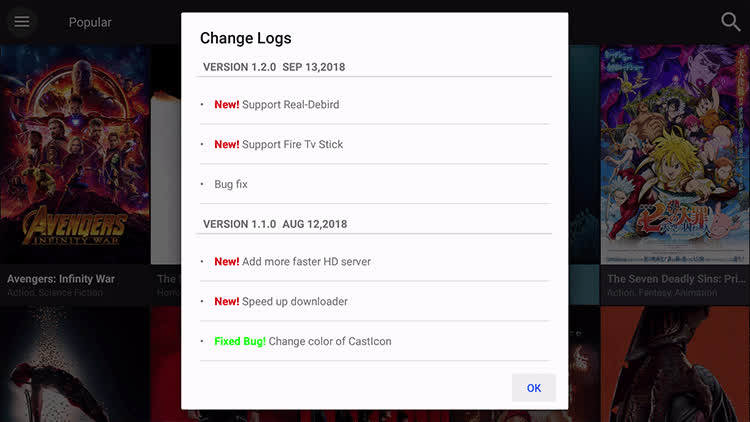
2. Cinema HD APK user interface
When you open Cinema HD APK User Interface Fit, you will find that its interface is simple and clear. Except for a small area on the left where the text list is displayed, almost the entire screen on the right is filled with video ICONS. In the case of recognition, the main screen displays selected movie titles.
If you want to switch to a TV show, click the burger menu in the top left corner and select TV Show. On the left, you can see also TV shows, Movies, Favorites, History, Downloads, and Settings. It also has the option to connect Real-Debrid to the application.
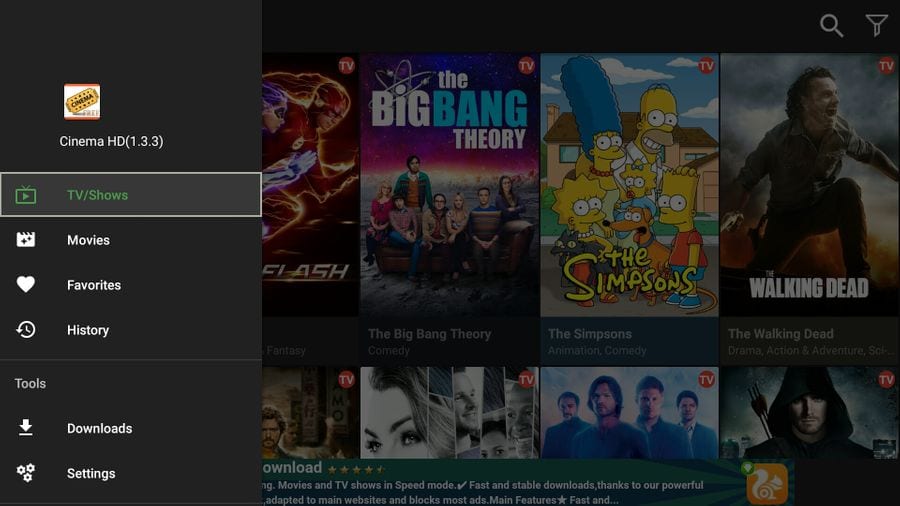
3. Cinema HD APK content sorting display
In the image below, you can sort the content by category or genre by clicking on the blue inverted triangle in the navigation bar. Contains: Popular, Top rated, View the Count, Lastest update, Action, Animation, Documentary, Family, Mystery, Horror.
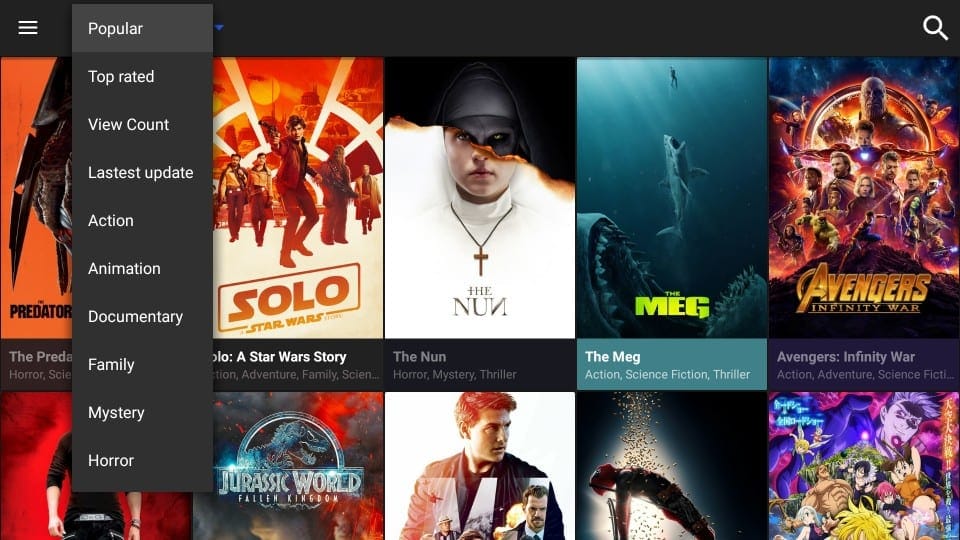
4. Cinema HD APK content Search
If you have a show or movie you want to watch, all you have to do is search for a keyword. Use the Search option on the far right of the top. Here you can enter the relevant film title, actor, director and show title to search for content.
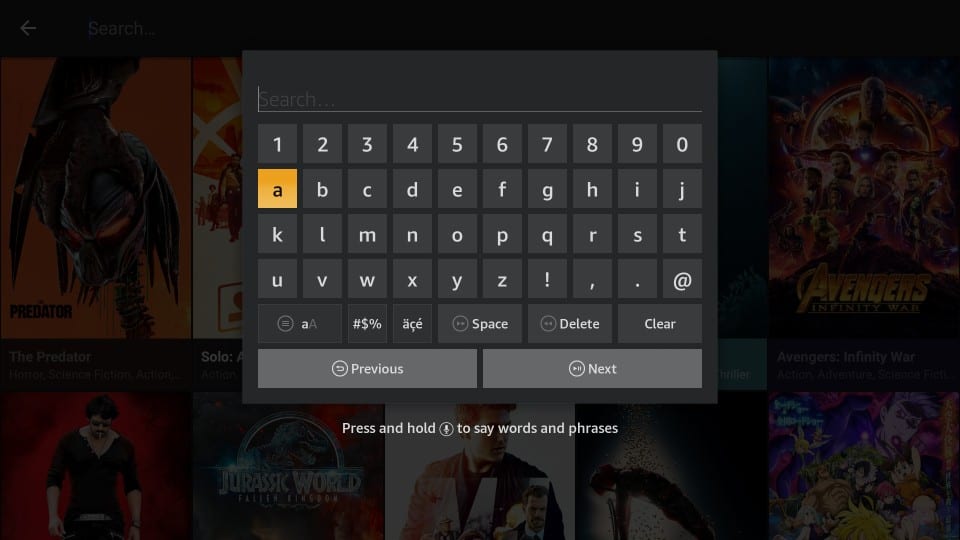
5. Set a shortcut to access Cinema HD APK
When you can’t find Cinema HD APK on the FireStick home screen? You need to long press the “Home” button on the FireStick remote control and click “APPs” when the following window is displayed.
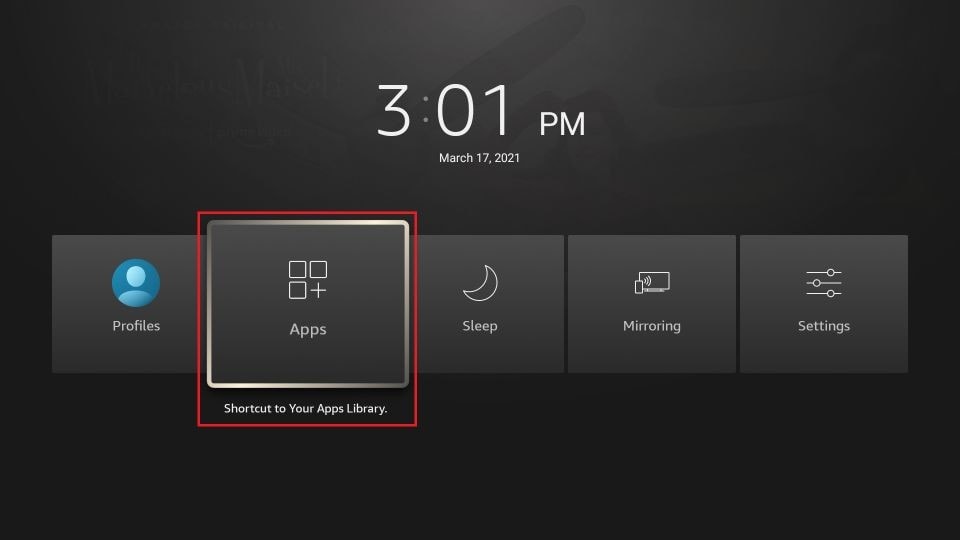
After selecting the application icon, you can press the menu button on the remote control and then click Move in the lower left corner of the screen. Please scroll to the Cinema HD APK to create a shortcut app, but do not click on the app.
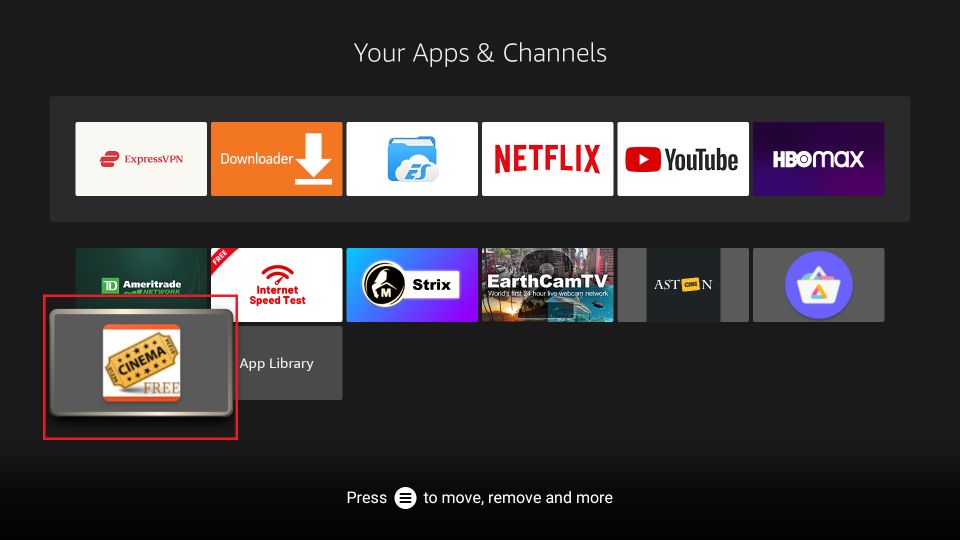
How to Install Cinema HD on Android TV Box and Smartphones
Also to work well on FireStick, Cinema HD APK is also available on mobile devices. You can stream movies and TV shows on your Android smartphone and on your catch-up TV box. Unfortunately, because it’s a third-party app. it can’t be downloaded and installed in the Google Store, so your Android phone version running on Android 4.0 or higher is required to install Cinema HD. Now, let’s go through the steps of how to Install Cinema HD on Android TV Box and Smartphones.
- 1. Open your browser and enter the Cinema HD download link. (firesticktricks.com/cinema)
- 2. A warning window will pop up and confirm the download.
- 3. During the download process, you will be reminded to inform your phone that unknown apps are not allowed to be installed. You need to enable it.
- 4. Select the Settings option and turn on the toggle that says Allow from this source. Click OK.
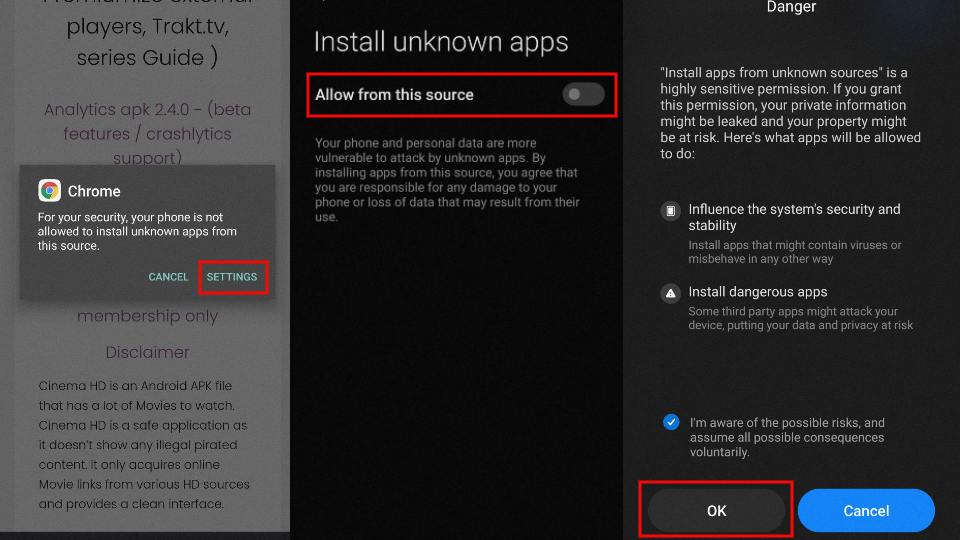
- 5. Next, click “INSTALL”.
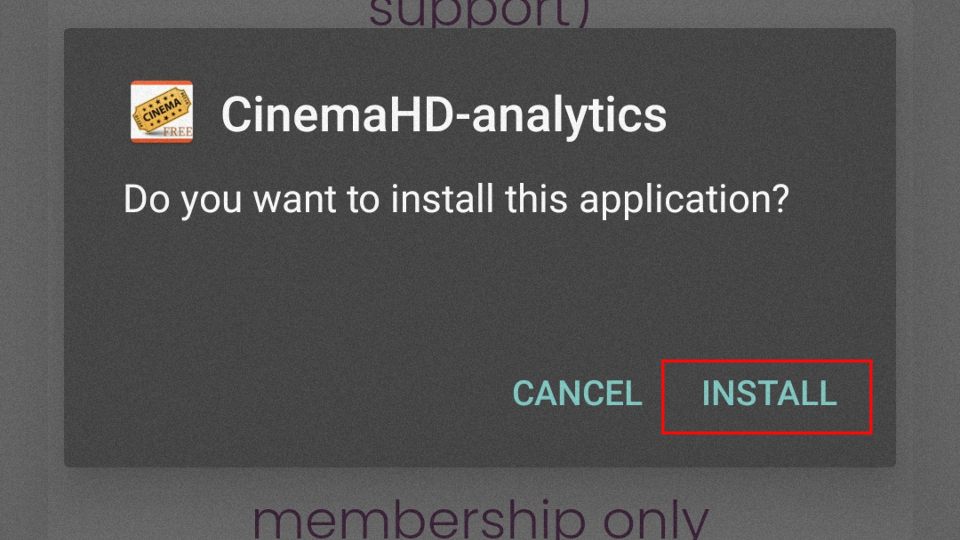
- 6. Cinema HD APK is now installed on your Android device.
- 7. Open Cinema HD APK and a pop-up window will remind you to allow access to file information etc on your device. click “ALLOW”.

Related: How to use IPTV on your Phone and How to install IPTV on Android TV Box.
How to Install Cinema HD APK on MacBook/Windows
Before installing, what you need to know is if your device and system are a MacBook (Air or Pro) or Windows (11, 10, or 8.1). Then, you will need to install the Android emulator to run the Cinema APK application. Here, I recommend two good Android emulators: BlueStacks and NoxPlayer. As is customary, I’ve chosen BlueStacks to show you how to install Cinema HD APK on a MacBook/Windows. Let’s dive in.
- 1. Open a browser and visit the BlueStacks website.
- 2. Click Download.
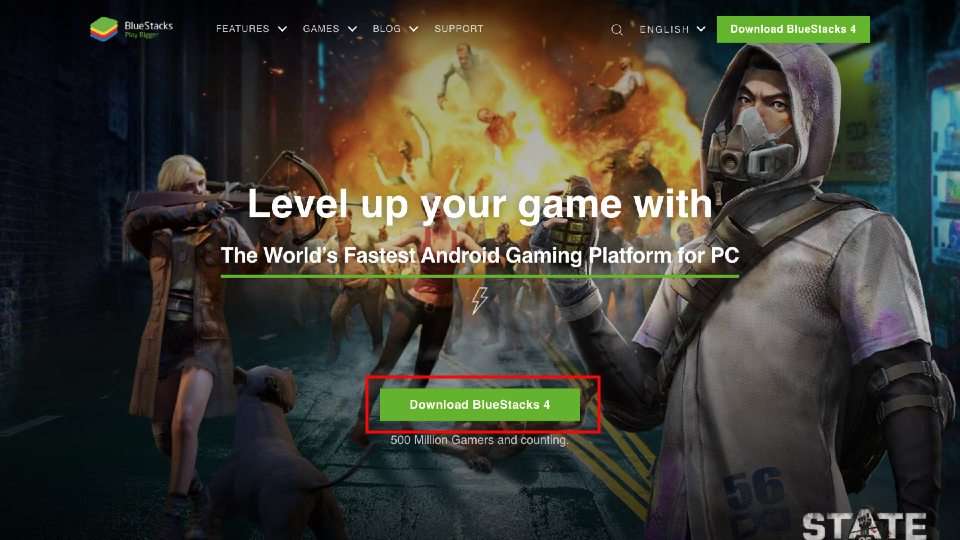
3. Install BlueStacks 4 on your MacBook/Windows computer.
- 3. Download Cinema HD APK here.
- 4. Install the Cinema HD APK program.
- 5. Open the BlueStacks 4 screen and drag the Cinema HD APK into the screen of the Cinema HD APK. Now you can view the installation icon of the Cinema HD APK in the right panel.
- 6. Now you have Cinema HD APK installed on your MacBook/Windows computer!
In short, to install the Cinema HD app on a Macbook or any other macOS computer, you need an Android emulator. The Android Emulator lets you install any Android app on macOS, including the Cinema HD app. Android Emulator is a free program. BlueStacks is one of the best Android emulators that you can use to install Cinema HD on your Macbook, iMac, or Mac Mini.
How to Update Cinema on Firestick?
To update the Cinema HD APK on your Android/Firestick device, you can follow these steps:
- Check for Updates: Before updating Cinema HD, make sure you have the latest version available. Check reliable sources, official websites, or online communities to find the most recent version of the Cinema HD APK.
- Download the Updated APK: Once you have verified the latest version, download the updated Cinema HD APK file from a trusted source. You can use a web browser on your Android device to download the file.
- Enable Unknown Sources: Go to “Settings” on your Android device, then select “Security” or “Privacy,” and enable the “Unknown Sources” option. This allows you to install applications from sources other than the Google Play Store.
- Install the Updated APK: Locate the downloaded APK file in the file manager or notification area of your Android device. Tap on the APK file to start the installation process. Follow the on-screen prompts to install the updated version of Cinema HD.
- Replace the Existing App: During the installation, the updated Cinema HD APK will replace the existing version on your device. Any previous settings, favorites, or watchlists should remain intact.
- Launch the Updated Cinema HD: After the installation is complete, you can find the updated Cinema HD app in your app drawer or on the home screen of your Android device. Tap on the app to launch it and start streaming movies and TV shows with the latest version.
Updating the Cinema HD APK ensures that you have access to the latest features, bug fixes, and improvements. It’s important to note that Cinema HD provides access to copyrighted content without proper authorization, which may infringe upon intellectual property rights. Ensure that you use the app responsibly and in accordance with copyright laws in your region.
Why is Cinema HD Not Working?
Streaming apps do run into issues from time to time. Some of the most common issues are as follows:
- No links or streams
- Links not playing anything
- Playback failed
- Cinema HD playing the wrong movie or episode
- Cinema HD Download error
- Black screen error
- Gray screen errors)
- Cinema HD subtitles not loading
- The default opening screen not loading
- Server error
There are many reasons why this app may not be working. Here are some of the most common ones:
- Outdated APK Version
- Slow Internet Speed
- Particular Content Restricted in your Geographic Location
- Low Storage/RAM
- Low bandwidth of Server
Note: About Cinema HD Not Working, how should we fix it? Check out the video below to see How to Fix Cinema HD Not Working.
Related:
- How to Fix Firestick Not Working Issues 2023
- How to Fix Firestick Restarting – Fix Plan
- Fix & Connectivity Issues: Reset Firestick Remote
- How to use Xtream Codes IPTV on My device
Cinema App on Firestick Not Working – How to Fix Cinema HD Not Working – Video
How to Fix the Cinema HD App does not work in this video, how to Fix the Cinema HD app does not work on iPhone.
FAQ
1. Is Cinema HD Free?
Yes, Cinema HD is a free application. Users can download and install the Cinema HD APK without any cost. The app provides access to a vast library of movies and TV shows that users can stream for free.
2. Is Cinema APK the best app for free movies?
Cinema APK (also known as Cinema HD APK) is a popular streaming free movie app that is one of the best apps for free movies. along with some of the best alternatives to Cinema HD APK. Such as: Kodi, CyberFlix TV, TeaTV, Syncler, BeeTV, XtrixTV APK…
3. How to fix buffering on Cinema APK?
To fix buffering on Cinema APK, try the following steps:
- Check your internet connection.
- Clear the app cache.
- Update Cinema APK to the latest version.
- Adjust the video quality settings.
- Use a VPN to bypass restrictions.
- Close background apps.
- Try different servers or sources.
- Consider upgrading your device if it’s older or less powerful.
Keep in mind that buffering can also be caused by server-side limitations or the sources you’re streaming from. Use Cinema APK responsibly and in compliance with copyright laws.
4. Can you still get Cinema on FireStick?
Yes, Cinema HD APK is an app that allows you to access a larger collection of movies and TV shows for free. You can easily get this app on your Fire TV Stick for more viewing options. You must first enable Developer Mode on your Fire Stick before you can download this third-party app.
5. Is Cinema APK still working?
By now, the developers of Cinema APK have given up on it. Even if Cinema APK continues to run and provide video streaming, it can crash at any time. If you are looking for a reliable and stable service to watch movies and live channels. Then please choose paid IPTV: XtrixTV IPTV.
Conclusion
By following these simple steps, you can already download and install Cinema HD on your Firestick device. As for the installation steps on other devices, I also show each other, hoping to help you. With Cinema HD, you’ll have access to a vast array of movies and TV shows, making your streaming experience more enjoyable than ever. It is understood that the app developers are close to giving up on Cinema HD.
If you are looking for a stable and reliable Cinema HD alternative. Then you use the IPTV subscription service. Compared to Cinema HD, it is stable and reliable. The content library is powerful, and the functions and services are high quality and many. It is one of the most reliable choices for sports fans and movie fans. Here you can choose their IPTV free test to give you a quick idea of the stability of the service.