Are you ready to take your entertainment experience to the next level? With the power of Plex Player and an IPTV subscription, you can unlock a world of live TV channels and on-demand content, all conveniently accessible within the Plex interface. IPTV (Internet Protocol television) is revolutionizing the way we consume media, and Plex Player provides the perfect platform to harness its full potential. In this guide, we will show you how to watch IPTV on Plex Player, so you can enjoy a seamless and unified entertainment experience like never before.

Table of Contents
What is Plex IPTV?
Plex IPTV is a cutting-edge integration of IPTV services with the versatile Plex media server. This innovative system allows you to enjoy an array of IPTV channels and content seamlessly on your preferred devices. With Plex at your fingertips, you can stream live TV channels, record your favorite programs, and indulge in on-demand content, all while navigating within the unified and user-friendly Plex interface. This integration brings together your local media and IPTV services, creating a comprehensive and unified media center for an unparalleled entertainment experience.
IPTV, which stands for Internet Protocol television, revolutionizes the traditional TV model by delivering live streams of your beloved channels directly to your device over the Internet. Embracing IPTV with Plex offers you two convenient ways to access this modern form of entertainment. You can opt for a standalone app download to activate IPTV or utilize an IPTV player to process IPTV playlists, depending on your preferences.
Once you’re set-up, a world of entertainment awaits you. Gain access to an extensive range of live sports events, PPV content, Boxing Streams, the latest blockbuster movies, and even international channels, all through the IPTV player of your choice. Among the most popular IPTV players are Plex, the well-known Kodi (available for free), and VLC (also free of charge).
Embrace the future of entertainment with Plex IPTV, where traditional TV boundaries are surpassed, and endless entertainment possibilities are right at your fingertips. Whether you’re a sports enthusiast, a movie buff, or a fan of international shows, Plex IPTV has you covered, offering an exceptional and unified entertainment experience like never before.
Plex Player Pros and Cons
Pros:
- Versatile, available on various platforms.
- User-friendly interface.
- Unified media center for personal media and IPTV services.
- Remote access to the media library.
- Automatic media organization.
- Live TV and DVR support.
Cons:
- Setup complexity.
- Requires a dedicated server.
- Some advanced features require a paid subscription.
- Demands a stable and fast internet connection.
- DRM restrictions may apply.
- Reliance on third-party plugins.
Overall, Plex Player offers a feature-rich media streaming experience but requires consideration of setup, server, and potential subscription costs.
What Devices Does Plex Work On
| Device Type | Compatible Platforms |
|---|---|
| Computers | Windows, macOS, Linux |
| Mobile Devices | iOS, Android |
| Smart TV | Samsung, LG, Sony, and more |
| Streaming Devices | Roku, Amazon Fire TV, Apple TV, NVIDIA Shield TV, Chromecast, and more |
| Gaming Consoles | Xbox, PlayStation |
| NAS Devices | Network-attached storage (NAS) devices |
| Home Theater PCs | Windows, macOS, and some Linux devices |
| Plex Media Player | Windows, macOS, and some Linux devices |
Benefits Of Using Plex
- It is free (there is also a paid version)
- Works on most devices
- Remote access, invite family members to join your plex
- Limit content to other family members
- Plex supports instant transcoding, which means it can adjust video. and audio quality in real-time to suit the features of the device you’re streaming on.
- A 30-second preview of TIDAL songs
- Mobile Apps (Android and iOS)
- Plex is free to use, but it offers a premium subscription called Plex Pass that allows for live TV. mobile syncing for offline access, DVR, advanced music features, photo tagging, and more.
- Plex provides an interface with customizable settings and preferences.
- Watch the trailers before you watch any movie
- Plex has an active community of users who contribute plugins, themes, and other add-ons to enhance the Plex experience.
If you have a smart or Android TV, check out our guide: How to install XtrxTV IPTV on an Android TV and how to install XtrixTV IPTV on Smart TV.
How do I add M3U to Plex?
Plex’s support for M3U playlists may depend on the particular version of Plex you are using. Also, some versions or platforms of Plex may must more plugins or third-party tools to handle M3U playlists. For now, I recommend the more reliable way to enable Plex IPTV: install xTeVe.
This is a free and open-source M3U agent that simulates tuners to package IPTV M3U playlists as regular TV channels that can be streamed over Plex. Below I will show you how to make Plex M3U IPTV work with xTeVe.
Note: To install and use xTeVe, make sure your Plex Media server version is available at 1.11.1.4730 or higher. And you need to customize Plex Pass because Plex Pass provides DVR support.
Install xTeVe – Add M3U to Plex
- 1. Open the device, enter the browser, and search for Plex Media Server.
- 2. Download Plex Media Server and complete the installation.

- 3. Open the xTeve file and run xTeve. Now, a window will appear, please single “allow access”. xTeve will continue to run, as shown in the following figure.
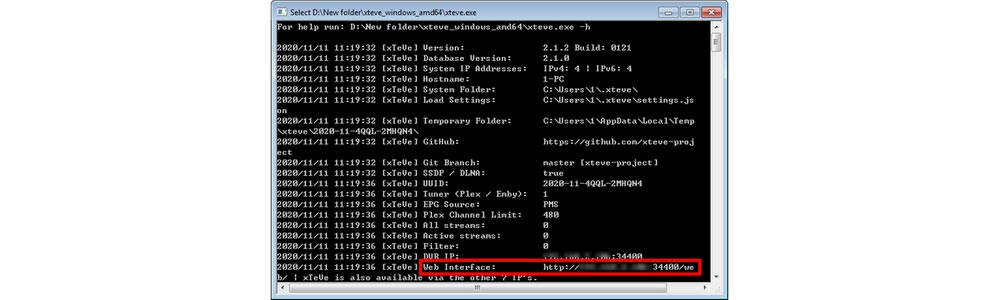
- 4. Locate the Web Interface line and copy the link.
- 5. Now, go to your browser again and paste and search for the copied link.
Configure xTeve – Add M3U to Plex
- 1. Go to the xTeve configuration page.
- 2. Enter the number of tuners required and the number of parallel connections that can be established with the provider). Then click Next.
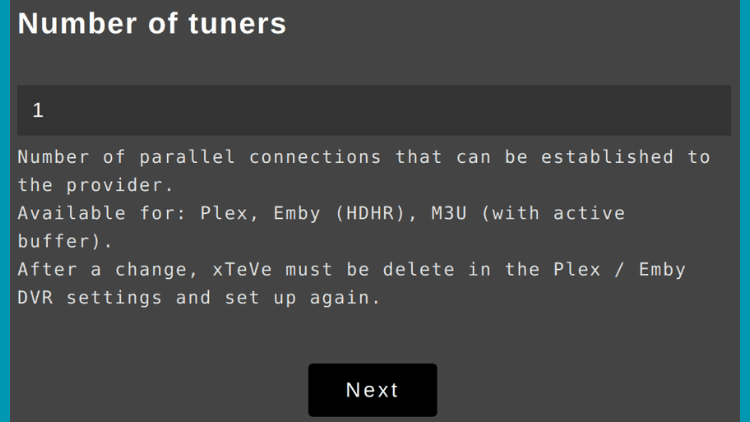
- 3. In the EPG Source section, select “XMPG” from the drop-down menu bar. Click” Next ‘.
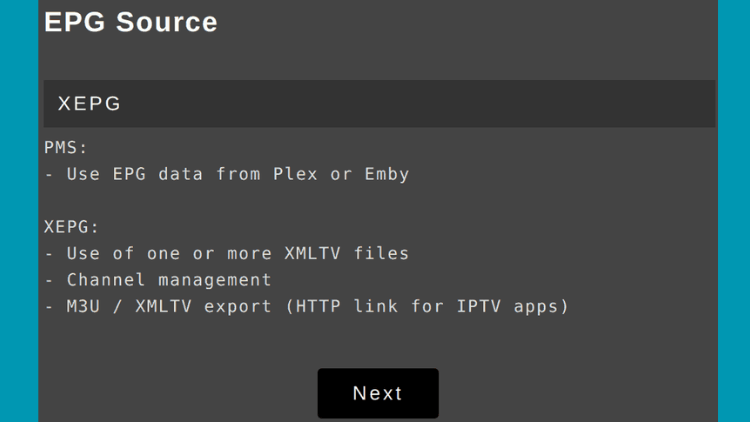
- 4. Enter the M3U link from the IPTV provider and click ‘Next’.
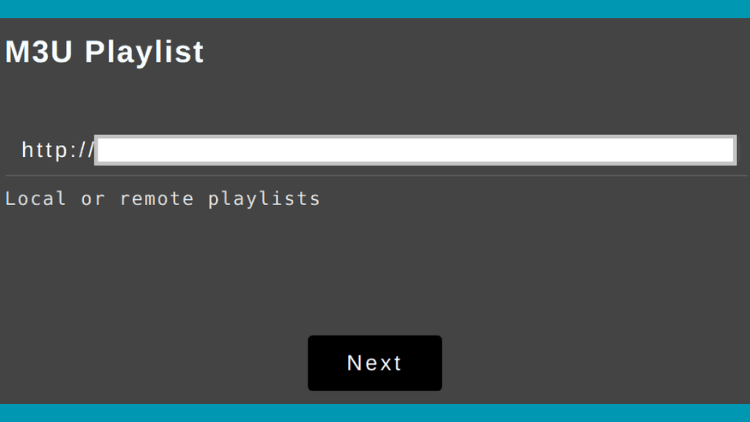
- 5. Enter the XMLTV file. If there is no XMLTV file, click Next.

XtrixTV Tip: The M3U playlist and XMLTV file URL should be available from your IPTV provider.
- 6. You have now configured the xTeve. Channel to load the Whoosh on your device.
Note: Plex can only handle a maximum of 480 channels. If you have more than that number of channels, you won’t be able to stream any content on Plex. Therefore, you must use filters to get only the channels you need.
- 7. On the xTeve menu, select “Filter playlist” and click “New”.
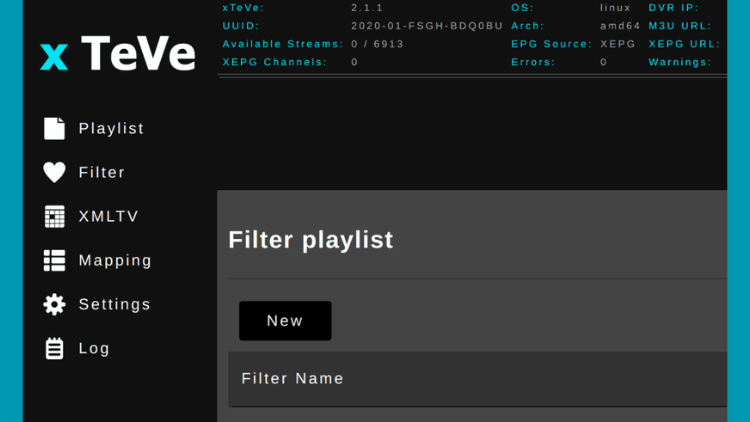
- 8. Select FLITER and select M3U: Group Title. Then click “Next”.
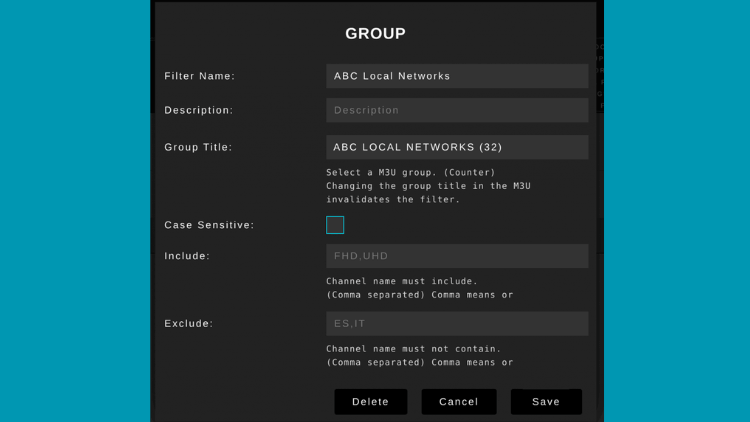
- 9. In the Group text box, enter related information.

- 10. Click Save and the system will filter the channel.
- 11. Now go to “Mapping”. You should see all filtered channels displayed in the list.
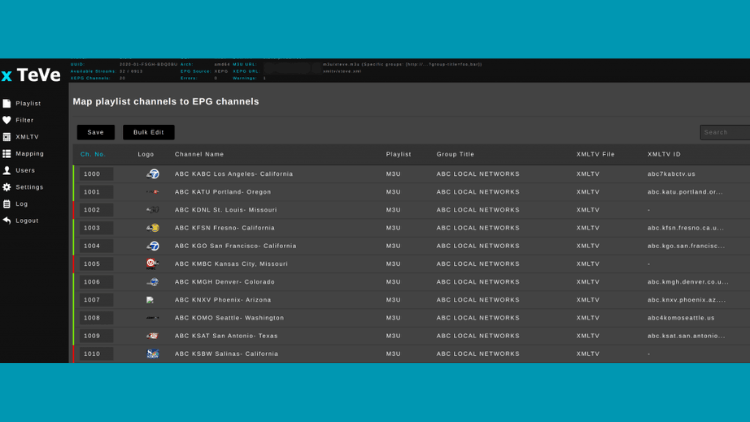
Note: If the red color appears, the channel information is incomplete. This channel is not available at Plex, in which case you need to map it to the EPG channel. All you need to do is right-click, click on one of the unavailable channels, and you can start mapping. After the mapping is complete, you can click Save.
How to add IPTV to Plex?
After configuring xTeve, you can now add IPTV to your Plex, be sure to follow the steps below.
- 1. Open Plex IPTV application.
- 2. On the menu bar of the home screen, tap the Settings icon.
- 3. Next please roll the mouse to the administration section and select Live TV and DVR.
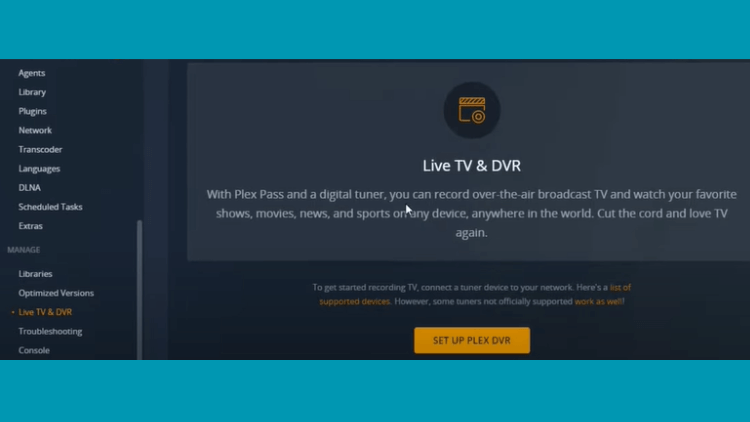
- 4. Click the Set Plex DVR button, which Plex will detect your tuner. If the tuner cannot be detected, enter its network address on a single machine. And enter * your IP address *: 34400. The single machine “CONNECT”.
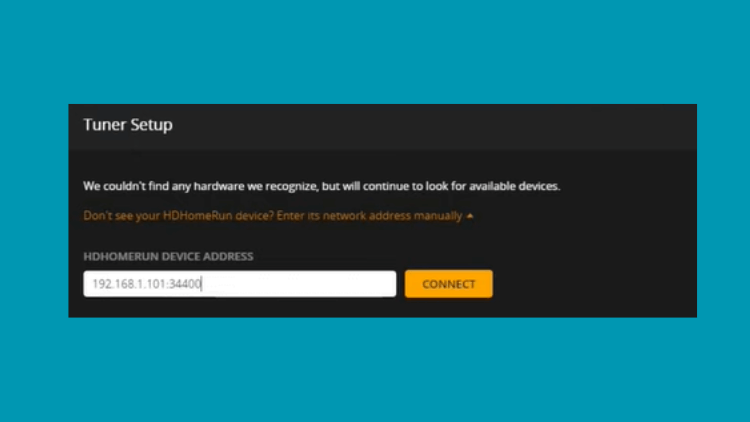
- 5. Select “Continue”. A filtered channel will be displayed on the screen. Click “Continue”.
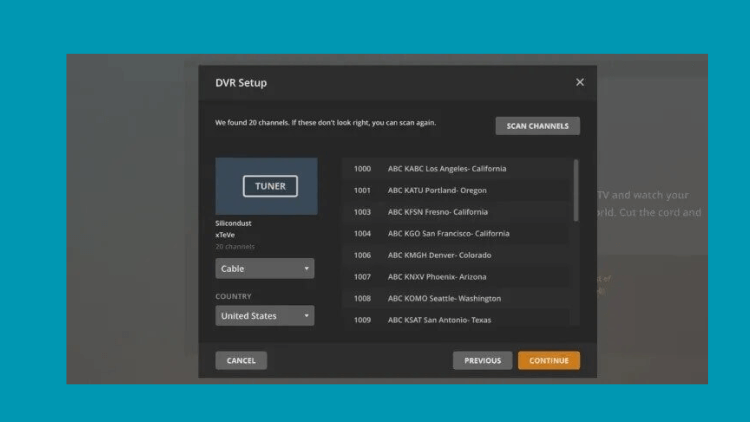
- 6. Enter the language English, XMLTV Guide Enter http://* your IP address *:34400/xmltv/xteve.xml. Then click Continue.
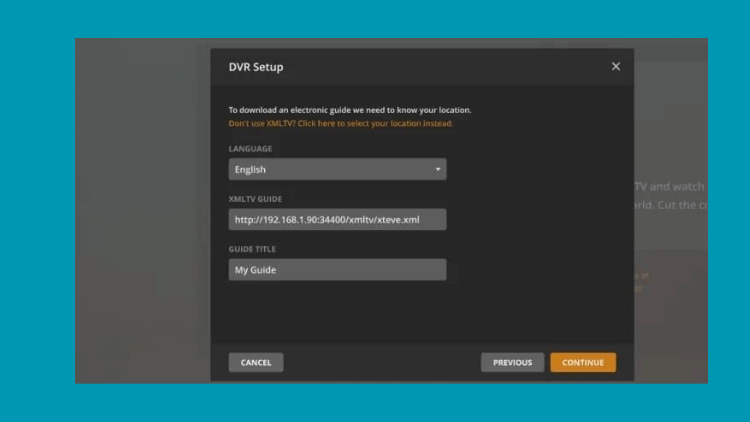
- 7. Now you will see a list of all available 2 channels. Check that the channel matches the XMLTV guide data. Then click continue.
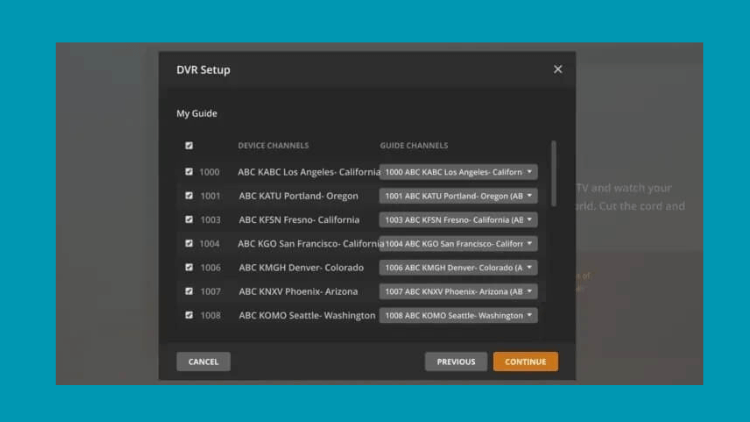
- 8. You have now added IPTV to Plex.
Can you play IPTV on Plex?
After IPTV is configured on Plex, you can continue to access content for watching and playing IPTV.
- 1. When your load reaches 100%, please select the “View Guide” button.
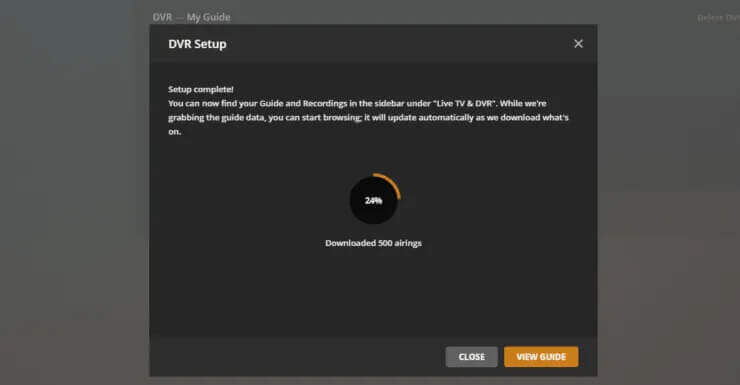
- 2. This is the screen that will display input IPTV service for all the channels.
- 3. Now you can play IPTV on Plex.
How to access Plex channels and VOD
Plex Media Player has a good collection of channels and VOD. Without choosing to buy an IPTV subscription. It offers 80+ TV channels for you to watch. If you want to see all more channel content. Then you need to buy a Plex Pass subscription. To start.
- 1. Launch the Plex Media Player application.
- 2. Log in to the Plex Pass account
- 3. After login, you will see all the channels and on-demand content about Plex IPTV will appear on your home page.
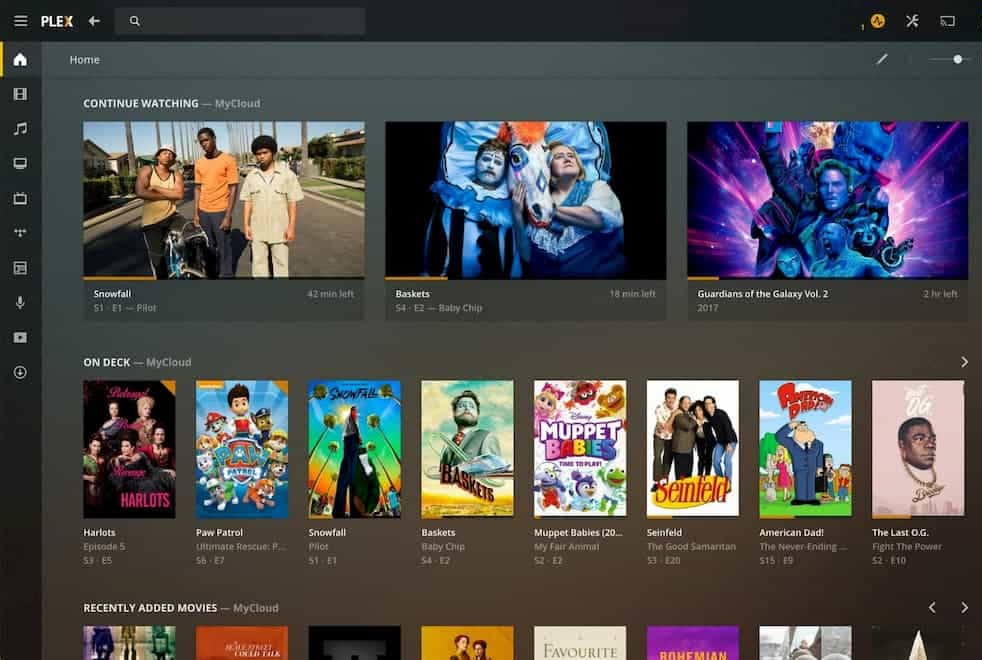
Where To Find The IPTV Plugin In Plex
Before doing this, you need to start Plex and go to the Channels section inside the Plex. At this point, you will see a plug-in called IPTV.
Note: If you don’t see the plugin, make sure you have unzipped the folder and put the file in the right section of the previous step. Follow my steps next!
- 1. Before entering IPTV, click “IPTV Settings”.
- 2. Put the M3U link you obtained from the IPTV service provider into the customer area on the website.
- 3. Look at the image below and fill in the associated file name and URL link in XMLTV.
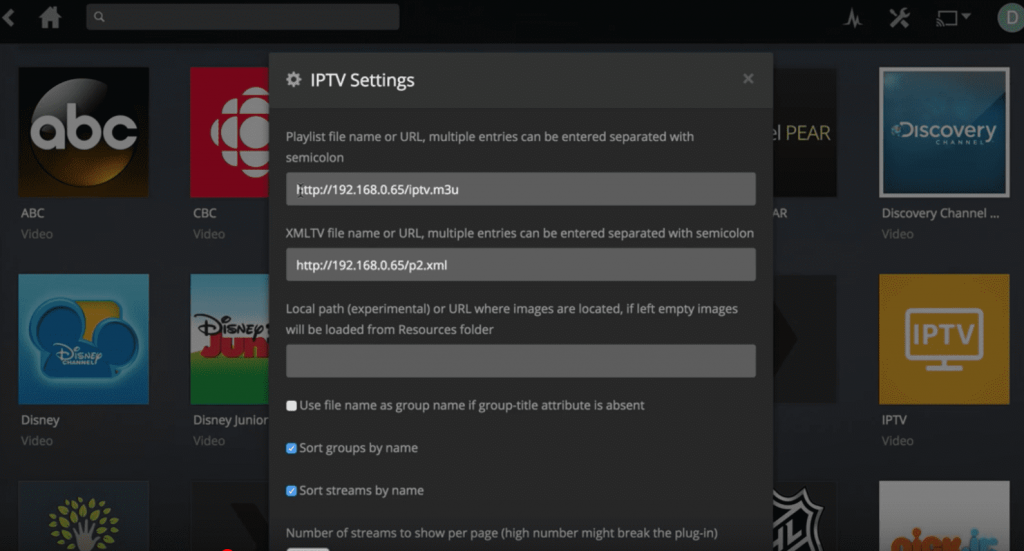
- 4. Remember to leave everything at its default values, then slide to the bottom and click the Save button.
XtrixTV IPTV Tips
Plex IPTV presents a seamless integration of IPTV services with the renowned Plex Media Server, offering you the ability to enjoy IPTV channels and content on various devices. However, to access IPTV on Plex, you’ll need to use a separate IPTV service or obtain compatible IPTV playlists. Please note that XtrixTV IPTV is not currently supported on Plex.
But fear not! If you own an Android device or a Firestick and seek a dedicated APK app for stable live channels, let us introduce you to XtrixTV IPTV. With its exceptional stability and reliability, this option is a game-changer. Setting up is a breeze; just acquire the IPTV activation code, and you’re all set for instant IPTV activation.
Experience the Difference:
- Plex IPTV: Seamless integration with Plex Media Server, requiring a separate IPTV service or compatible playlists.
- XtrixTV IPTV: A dedicated APK app for Android and Firestick, offering stable live channels with a simple setup and reliable performance.
Want to explore the wonders of XtrixTV IPTV? Take advantage of their free 3-day IPTV test and embark on a journey of uninterrupted entertainment. Try it now and discover a whole new world of content at your fingertips!
Video: PLEX Player Live TV DVR Setup
Setting up live TV and DVR from scratch using PLEX Media Server. It’s an incredibly simple process and, when combined with PLEX Pass, it can even help save on your cable bill! To achieve this, I’m using the USB adapter mentioned below along with a powerful antenna, which some may consider a bit ‘overkill.’ However, the results are fantastic, and everything is working smoothly!
Are there better alternatives for IPTV than Plex?
There are several alternatives to Plex that offer similar media servers and streaming capabilities. Here are some popular alternatives worth considering:
1. IPTV Smart Purple Player
IPTV Smart Purple Player is a robust IPTV player that offers extensive features and supports both Xtream Codes API and M3U playlists. It provides a built-in player for seamless playback and is compatible with external media players as well. The player includes Electronic Program Guide (EPG) support for live TV channels and features a Video-On-Demand (VOD) library. Additionally, it allows for easy casting from other devices. The player offers parental control options for each category, ensuring a safe viewing experience. With IPTV Smart Purple Player, you can enjoy high-quality 4K content effortlessly. It is available for download on both Google Play Store and the App Store.
2. TiviMate IPTV Player
TiviMate IPTV Player is a top-tier IPTV player specifically optimized for large screens. It offers a rich array of features that enhance your viewing experience, such as an Electronic Program Guide (EPG) for easy channel navigation, a catchup facility to access missed content, and support for multiple playlists. The player also allows for customization, enabling you to personalize its interface to your liking. TiviMate IPTV Player is conveniently available for download on the Google Play Store, making it an ideal choice for streaming on Android Smart TVs and Firestick devices.
3. XCIPTV Player
XCIPTV Player stands out as a robust IPTV player that incorporates two built-in media players, ExoPlayer and VLC Player. With its wide-ranging format support, including Xtream Code API and M3U URL, it caters to diverse streaming preferences. The user-friendly interface makes it a top choice for IPTV enthusiasts, ensuring a seamless streaming experience. Notably, XCIPTV Player is readily available on reputable application stores for popular streaming devices like Android and iOS, and it offers compatibility with various other platforms as well.
4. Kodi
Kodi is a versatile media center software that transforms your device into a powerful media hub. It supports a wide range of media formats, has extensive customization options, and offers add-ons for additional functionality.
5. Emby
Emby is a feature-rich media server platform that allows you to organize, stream, and access your media collection. It offers robust server-client architecture, media transcoding, support for multiple devices, and cross-platform compatibility.
6. Jellyfin
Jellyfin is an open-source media server that provides a customizable and self-hosted streaming solution. It offers features like media organization, transcoding, client apps for various devices, and support for plugins and extensions.
Plex: Free vs Paid
Plex offers both free and paid versions, each with its own set of features and limitations. Here’s an overview of the differences between Plex’s free and paid options:
- Free Version:
- Media Organization: The free version allows you to organize your media library with metadata, posters, and descriptions.
- Streaming: You can stream your media collection to various devices, including computers, smartphones, tablets, and streaming devices.
- Live TV: The free version supports live TV streaming and DVR functionality if you have a compatible tuner and antenna.
- Podcasts: You can listen to podcasts within Plex using the free version.
- Music: Enjoy your music collection and create playlists with the free version.
- Plex Pass (Paid Version):
- Mobile Sync: With Plex Pass, you can sync your media to your mobile devices for offline playback.
- Parental Controls: Plex Pass allows you to set up parental controls to restrict access to certain content.
- Movie Trailers and Extras: Access movie trailers, interviews, behind-the-scenes footage, and other bonus content.
- Multiple Users: Plex Pass allows you to create managed user accounts with personalized recommendations and watched statuses.
- Hardware Acceleration: Plex Pass unlocks hardware transcoding, which can improve streaming performance on compatible devices.
- Premium Music Features: Enjoy advanced music features, including lyrics, mood playlists, and more.
- Early Access to New Features: Plex Pass subscribers get early access to new features and enhancements.
The Plex Pass is available as a subscription service, and the pricing varies based on the subscription duration (monthly, annual, or lifetime).
It’s important to note that while the free version of Plex offers many essential features, the Plex Pass subscription enhances the user experience with additional functionalities and perks. The choice between the free and paid versions depends on your specific needs and preferences.
FAQ
Why is my Plex IPTV Plugin Not working?
If your Plex IPTV plugin is not working, here are some simple troubleshooting steps to try:
1. Check compatibility: Ensure that the IPTV plugin you’re using is compatible with your version of Plex.
2. Verify installation: Make sure the plugin is installed correctly according to the provided instructions.
3. Restart Plex server: Restart your Plex media server to resolve any temporary issues or conflicts.
4. Update the plugin: Check for any available updates for the IPTV plugin and install them if necessary.
5. Review plugin settings: Double-check the plugin settings within Plex and ensure they are configured correctly.
6. Check your internet connection: Ensure that your internet connection is stable and functioning properly.
7. Confirm IPTV provider status: Verify that your IPTV provider is operational as service issues can affect the plugin.
8. Seek support: Reach out to the plugin developer or consult community forums for assistance and guidance.
If the issue persists, consider contacting the plugin developer or Plex support for further assistance tailored to your specific situation.
Does Plex still work?
Yes, Plex is still an active and functional media server platform. It continues to be widely used by individuals and organizations for organizing, streaming, and accessing media content. Plex regularly releases updates and new features to enhance the user experience and ensure compatibility with various devices and operating systems. As of my knowledge cutoff in September 2021, Plex is actively supported and maintained by its developers. It’s advisable to visit the official Plex website or consult their support channels for the most up-to-date information on Plex’s functionality and availability.
How do I add a VOD to Plex?
1. Prepare your media: Ensure that your VOD content is in a compatible format and organized in a dedicated folder on your computer or NAS device.
2. Access Plex Media Server: Open the Plex web interface by launching your 3. preferred web browser and entering the URL “https://app.plex.tv/desktop” or by accessing Plex from your local network IP address (e.g., http://localhost:32400/web).
4. Sign in to your Plex account: Enter your Plex account credentials to log in. If you don’t have an account, create one by following the on-screen instructions.
5. Open the Plex library: Click on the “Libraries” option in the left sidebar and select the library type that suits your VOD content (e.g., “Movies” for films or “TV Shows” for series).
6. Add a library: If you haven’t set up a library for your VOD content yet, click on the “+” icon next to “Libraries” and select the appropriate library type.
7. Configure library settings: Give your library a name and choose the language for metadata, then click “Next”.
8. Choose the folder: Click on the “Add folders” button and browse your computer or NAS device to select the folder where your VOD content is stored. Click “Add” when you’ve selected the correct folder.
9. Confirm folder selection: Review the folder selected and click “Add Library” to finalize the library setup.
10. Analyze and scan for media: Plex will begin scanning the selected folder for VOD content. It will automatically gather metadata, such as titles, descriptions, and cover art, to enhance the browsing experience.
11. Access your VOD content: Once the scanning process is complete, you can access your VOD content within the Plex library you set up. You can stream it to various devices connected to your Plex account.
Is Plex free?
Plex can also be said to be free, free can only view 80+ channels. You can get a Plex Pass Premium subscription for a fee and activate one of the apps for just $5 a time. You can get 300+ channel content and PVR workers.
How is Plex different from Netflix?
Netflix takes care of all the work involved in managing and curating a collection of TV shows and movies for a subscription fee. In contrast, Plex puts you in charge of finding and organizing the content you want to watch. While Netflix offers a Basic plan starting at $6.99 with ads, it does not provide access to its entire library. On the other hand, Plex offers its own ad-supported TV show and movie library completely free of charge.
How Much Does Plex Cost?
Plex has both a free version and a paid subscription called Plex Pass. The free version provides basic features, while Plex Pass offers additional benefits. Plex Pass can be purchased on a monthly, annual, or lifetime basis, with pricing ranging from $4.99 per month to a one-time payment of $119.99. It’s worth noting that the free version of Plex is still functional and the paid subscription is optional for those who want extra features.
What is the cost of a Plex Pass Subscription?
Plex Pass monthly plan costs $4.99/month, $39.99/year, and $119.99 for a lifetime.
Is Plex legal in the UK?
Plex is a legally recognized media server platform in various countries including the UK, USA, Germany, Canada, Australia, and others. The legality of using Plex depends on the source of the content you stream. If you acquire the material legally, such as by purchasing a movie or obtaining it through authorized means, it is perfectly legal to watch it on Plex using your device, regardless of your location.
What is XTeve?
xTeve is an open-source IPTV proxy server that allows you to integrate IPTV channels into media streaming applications like Plex, Emby, and Jellyfin. It acts as a bridge between IPTV providers and these media servers, providing a unified interface to access IPTV channels alongside your local media library. With xTeve, you can transform IPTV channels into a compatible format for smooth streaming and accurate channel information. It simplifies the management of IPTV services and enhances your media streaming experience. Please note that xTeve is a separate software that needs to be set up and configured independently.
Conclusion
In conclusion, watching IPTV on Plex Player opens up a new realm of possibilities for your entertainment needs. With the integration of an IPTV subscription into Plex, you gain access to a vast array of live TV channels, on-demand content, and even the ability to record your favorite shows for later viewing. Embrace the future of entertainment and streamline your media consumption with the powerful combination of Plex Player and an IPTV subscription. Say goodbye to traditional cable bills and immerse yourself in a personalized and feature-rich entertainment experience with Plex Player and IPTV subscription today!




