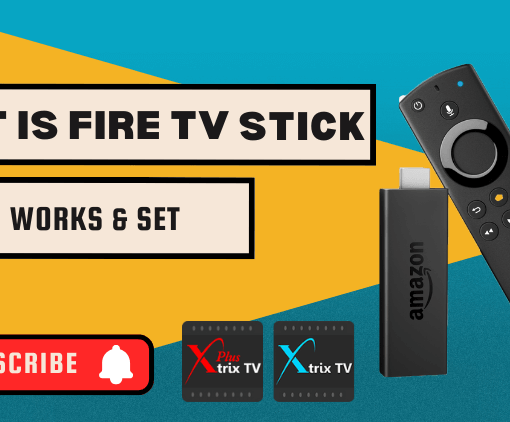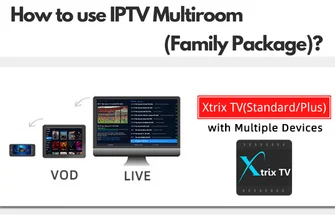Are you experiencing frustration with your FireStick’s sluggish performance despite having an IPTV subscription? If you find yourself constantly dealing with buffering, slow navigation, and delays while using your FireStick, you’re not alone. The convenience of streaming media through your FireStick can quickly turn into a headache when it starts running slow. But fear not, as we delve into the reasons behind this issue and provide effective solutions to rejuvenate your FireStick’s speed.

Table of Contents
Why Is My FireStick So Slow?

FireStick So Slow speed can be frustrating, but there could be a variety of reasons behind its slow performance. This may include FireStick cache data accumulation, applications, and hardware limitations. old firmware, and other related issues. So, how to fix it? How to Speed Up a Slow FireStick? How to speed up a slow firestick? This will hi the question we need to explore.
Related: What is Firestick?
How to Speed Up a Slow FireStick
If your FireStick is running slow, there are several steps you can take to speed it up. Here’s a step-by-step guide to help you improve the performance of your FireStick:
1. Restart the FireStick.
Rebooting Possible FireStick is the most common way to troubleshoot a Fire TV device. Applications running in the background can cause FireStick’s speed to lag and crash.
As a result, a simple restart can clear out temporary glitches and free up resources. Go to Settings > My Fire TV (Device) > Restart.
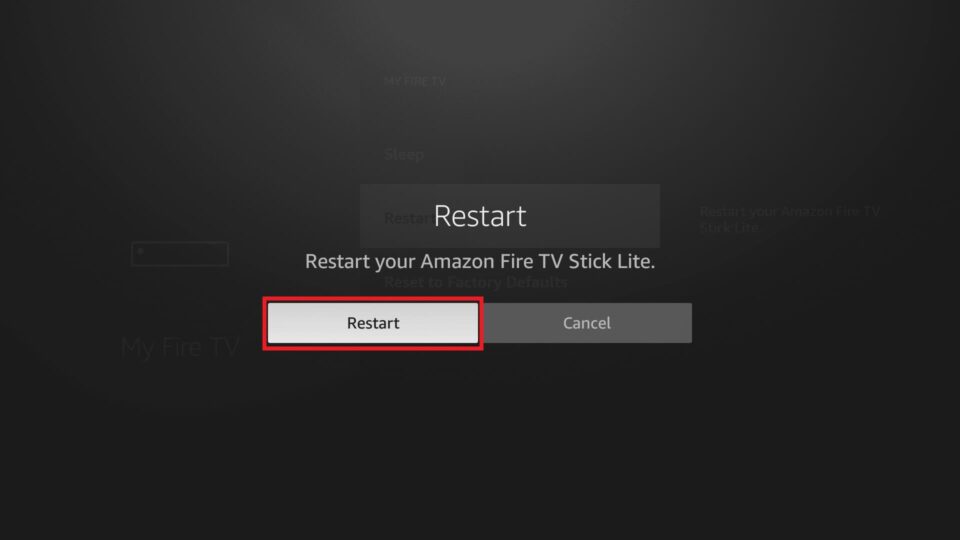
2. Clear Cache and Data
You only need to leave used applications on your device. So, we need to remove apps that we don’t use very often. Clearing cached data and app data can often help speed up the device. Go to Settings > Applications > Manage Installed Applications. Select the app you want to clear the cache for and choose “Clear cache” or “Clear data.“
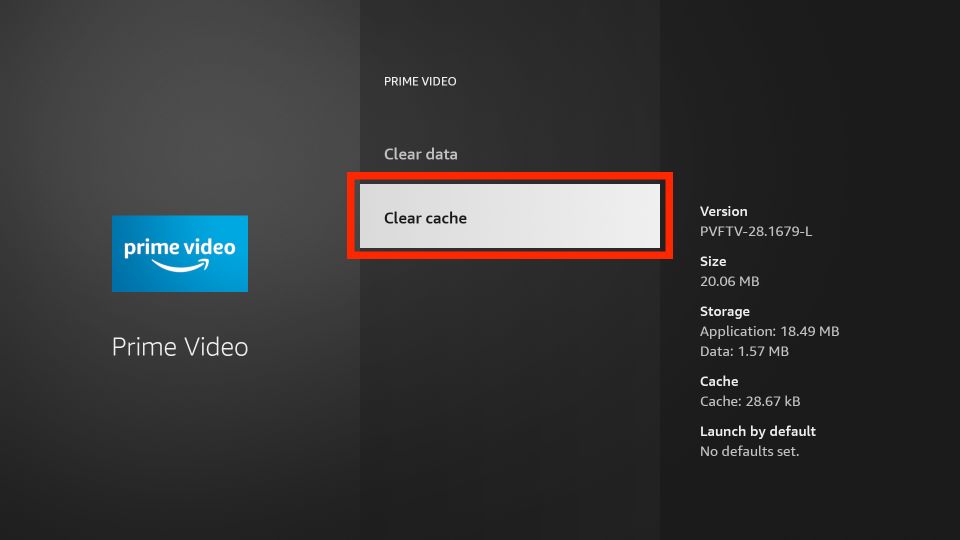
Related: How to Clear Cache on Firestick.
3. Update Apps.
Ensure that all your apps are updated to the latest versions. Outdated apps can cause performance issues. Go to the Amazon Appstore, find the app, and select “Update” if available. The advantage is that it can optimize its performance. and avoid security vulnerabilities and malware threats. so as not to affect the speed of the device.
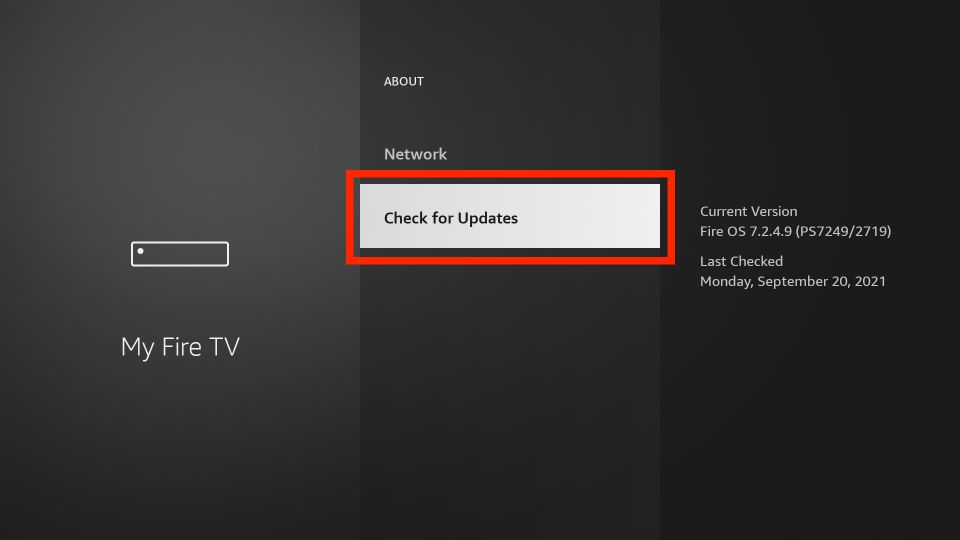
4. Remove Unnecessary Apps.
Having too many apps installed can slow down the FireStick. Uninstall apps you don’t use frequently. Go to Settings > Applications > Manage Installed Applications, select the app, and choose “Uninstall.”
This is definitely a great way to speed up FireStick devices. Because the excess applications are taking up your memory space. if they update, the system will download installation packages that occupy the memory applications of the device. This results in the consumption of RAM.
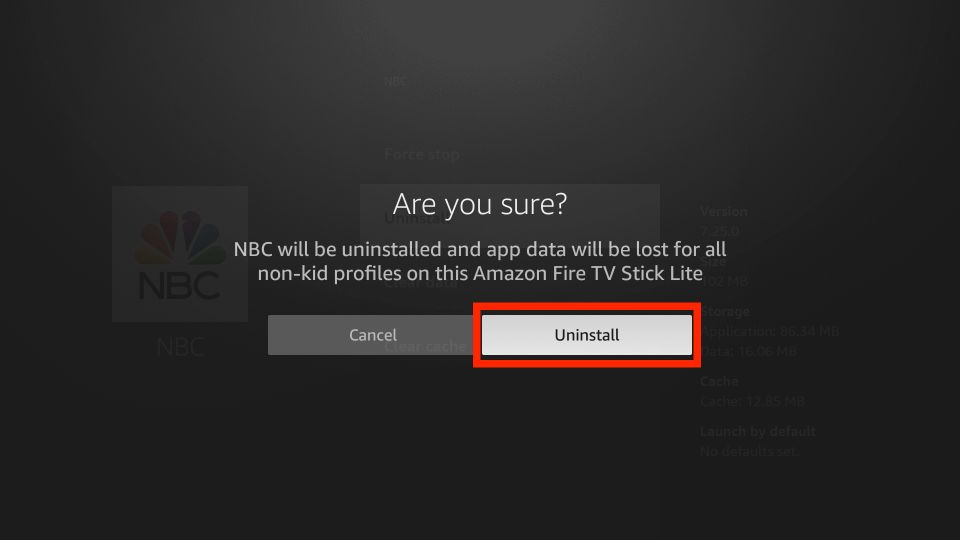
5. Disable Automatic App Updates
First of all, consider that most applications are updated from time to time. to avoid repeated installation and download packages during updates can also cause storage space issues and become slow. So you need to find Disable Automatic App Updates on your device. You can follow the following steps to do so.
- Start your Firestick.
- Open the Firestick home screen and tap the Settings icon in the top right corner.
- Click “Applications“.
- Select Appstore.
- Next, select the “Automatic Updates” option.
6. Turn Off Collect App Usage Data
Turn Off Collect App Usage Data. It doesn’t have much to do with accelerating Firestick. As an IPTV Firestick user, you should be aware of all the Settings on your device. By default, Amazon collects data about your app usage, but you can turn it off to maintain privacy. According to Amazon, the company collects information to improve its app and enhance the user experience.
But, in order not to consume system resources, I recommend turning Off Collect App Usage Data.
- On the main screen of Firestick, tap in the upper right corner to settings the screen.
- Select click “Preferences”.
- Next, select “Privacy Settings”.
- At this point, you will see “Collect App Usage Data”, if it is turned on, then close it.
- Click “Turn Off”.
- Make sure the Settings are off.
7. Optimize Display Settings
Adjust the display settings to match the capabilities of your TV. Go to Settings > Display & Sounds > Display > Video Resolution. Choose the resolution that works best for your TV.
8. Limit Background Processes
Prevent background apps from consuming resources. Go to Settings > Applications > Manage Installed Applications, select the app, and choose “Force stop.”
9. Use a High-Speed HDMI Cable
Ensure you’re using a high-quality HDMI cable that’s compatible with your TV and FireStick.
10. Improve Wi-Fi Connection
A stable internet connection is crucial for streaming and overall performance. If you’re using Wi-Fi, ensure a strong signal. Consider using an Ethernet adapter for a wired connection.
11. Last resort – Factory Reset
If all else fails, you can perform a factory reset. This will erase all data, settings, and apps, returning the FireStick to its default state. Go to Settings > My Fire TV (Device) > Reset to Factory Defaults. Make sure to back up important data before doing this.
12. Consider Hardware Limitations
- If you have an older FireStick model, it might struggle with demanding apps and newer features. In such cases, upgrading to a newer model might be a solution.
Try these steps one by one and observe the changes in performance. Remember that some factors, like network speed, might be beyond your control. Regular maintenance and optimization can go a long way in ensuring smooth FireStick performance.
Why Does Firestick Freeze and Buffer
When you stream online with Firestick, you should generally download and store content faster than it plays on the screen. while ensuring smooth speed.
When your Firestick can’t download data faster than the playback speed, you’ll see a buffering icon on the screen. There are many ways this can happen, and I’ll describe them for you below.
1. Streaming media service issues
Sometimes you will consider connection problems and watch videos. you should consider the following.
- Congested streaming servers: If your streaming source is getting more traffic than it can handle. you may experience buffering.
- Outdated streaming apps: Older versions of the Firestick app weren’t the fastest. If you haven’t updated them yet, you’re unlikely to get smooth streaming.
2. Internet connection problem.
If you want to maintain full HD video speeds that are not slow, it is recommended that you use a connection speed of at least 5 Mbps. The connection speed is too low, resulting in slow buffering.
- Weak Wi-Fi: The distance between the Firestick and the router is too large, resulting in slow buffering.
- ISP restrictions: If your Internet provider detects that you are streaming, especially during peak hours. it may slow down your connection.
- Too many devices using Wi-Fi: If other devices on the network are streaming or downloading. they may take up too much bandwidth and leave too little for Firestick.
3. Firestick A software or hardware problem occurs.
If the above two services are normal, then you only need to consider Firestick software or hardware issues.
- Firestick overheats: If Firestick overheats, you can cause hardware problems and become slow.
- Outdated operating system: Not updating the system for a long time will result in slow speed.
- Firestick running too many applications: Too many medical applications running in the background can cause this problem.
- Malware infection: Malicious plug-ins can consume your device’s processing power.
Read: How to Reset Firestick and Firestick Not Working
Now you know why Firestick freezes and buffers. So how should we fix Firestick? I will explain them to you in detail. Please follow me and read on.
How to Fix Firestick Buffering Step-by-Step
Above we have suggested several reasons why Firestick keeps buffering and freezing. Now all you need to do is fix these issues one by one to keep your Firestick running. Remember! Before you start, try closing and restarting irestick.
Fix the Internet connection speed
You can use Internet speed testing sites such as Fast.com to confirm your Internet connection issues. and if your downloads are below 5 Mbps, you may experience buffering while watching 1080P videos. Below, I will show you how to solve such problems. Please check out our steps.
- 1. Check your Wi-Fi signal strength
First, you need to go from the home screen to “Settings” and then select “Network”. Select the Wi-Fi network you are connected to. Finally press the Play/Pause button to check the network status.
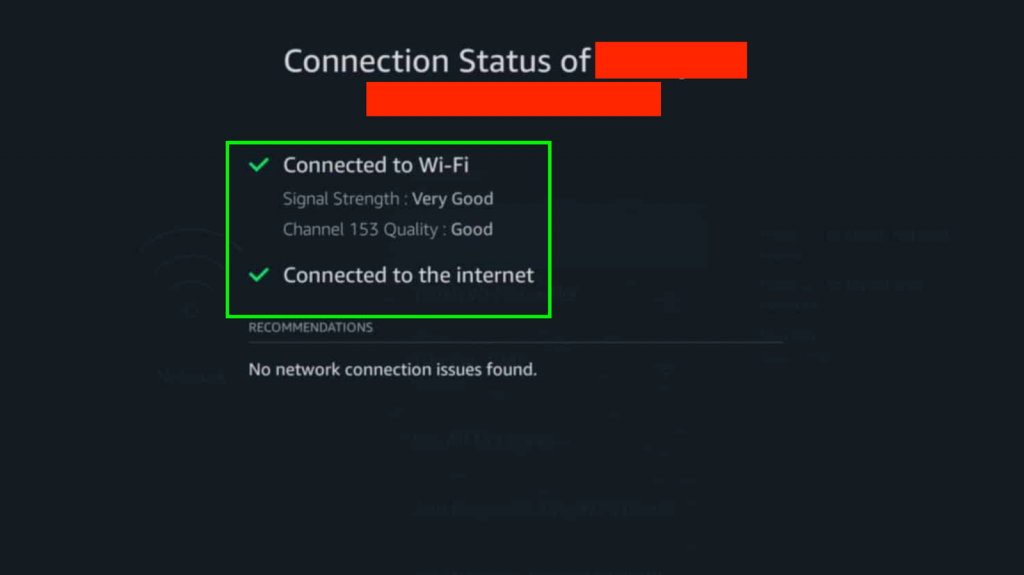
If your signal strength is not very good, then you need to find a way to pull the router and Firestick closer together. If you can’t move them, then you can use an Ethernet cable or a Wi-Fi extender. If none of these methods work, you might want to consider whether your ISP is to blame!
- 2. Bypass ISP restrictions
If your Internet slows down during peak hours, it could be the cause of broadband restrictions. Your ISP detects your streaming and downloading and limits your speed to save resources. Then, with ISP restrictions, you can choose the best VPN to meet your needs.
Read: How to Check if ISP is Blocking IPTV
- 3. Disconnect other devices from the network
If improving the network and using a VPN still doesn’t solve the problem, then you can see if other devices are using the network. Because too many devices use the same network at the same time, it will be overloaded, so it will become slow.
You can find out which devices are accessing your network by logging into your router. The way is to log in to the router and find the IP address. Paste it into your browser and enter your login credentials to view it.
Once you discover that an unauthorized device is connected to your network, you can change your network password.
Fix streaming service issues
If you don’t keep your apps up to date and use outdated apps, then you won’t be able to experience a smooth streaming experience. Here are the issues you need to fix.
- 1. Clear the Firestick application cache
Clear the Firestick application cache and delete data to speed things up. So, this step is also very important.
First, you need to go to “Settings” and select” Manage Installed Applications”.
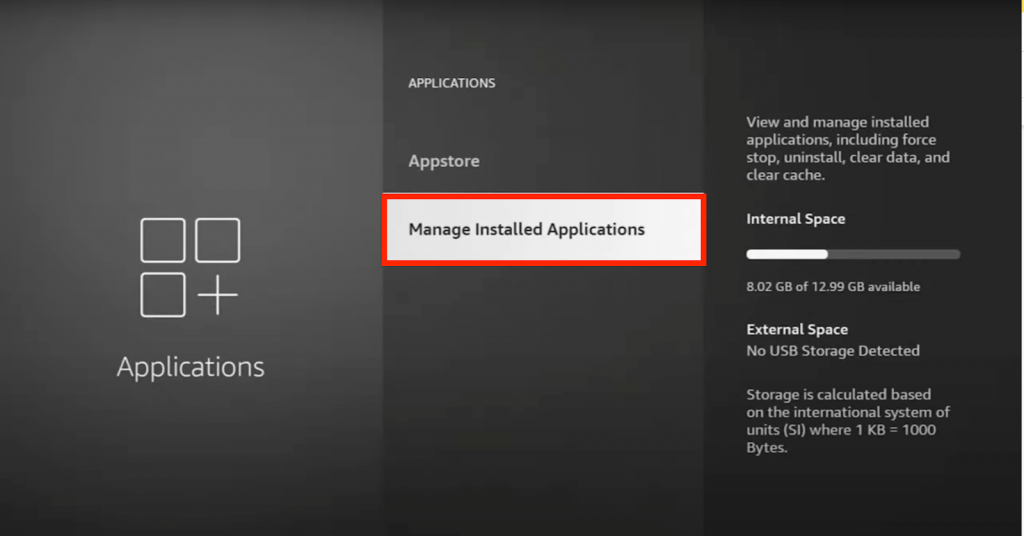
Select the applications you most want to clear the cache for, and if you have problems with batch operations, clear the cache data. click “Confirm”. When done, restart your application. If this is still the case, consider trying to update the upgrade application.
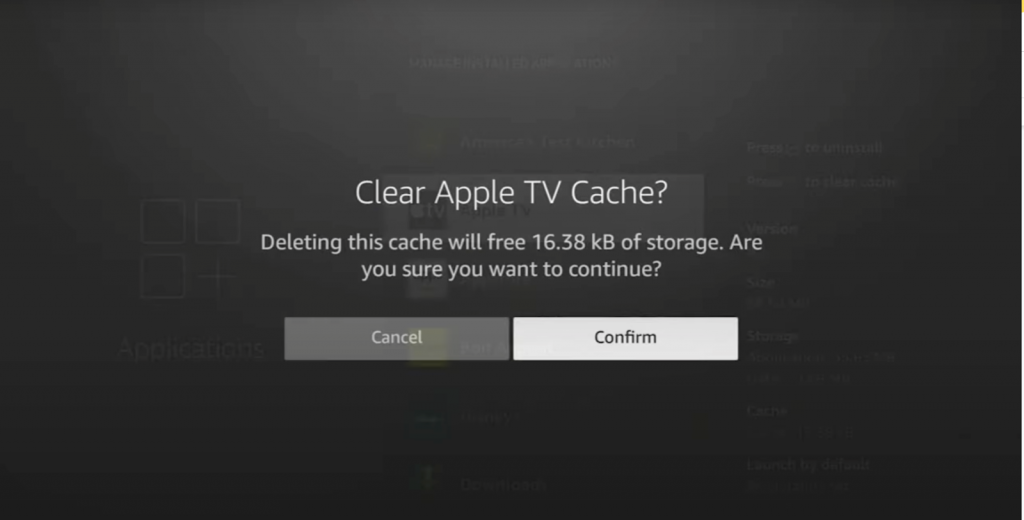
- 2. Update the application.
If you want to open the automatic update application. Then go to “Settings” and click on Applications. Finally, select “APP Store”. What you need to know is that it is enabled by default.
If you are a big fan of jailbroken Firestick and use the byload app, please visit and download the latest version. If this does not improve your speed. Well, you might want to consider changing your application.
- 3. Change the streaming media application.
There are many good and stable applications on Firestick. Once the above methods can not be changed. Then you can improve your video streaming experience by changing your app. Finding an optimal replacement may be your best option. Use a third-party application on Firestick, such as XtrixTV APK. It is an APK application customized by the XtrixTV provider. You can install and download it. If you’re using Kodi, Real Debrid is a great choice for getting quality links for smooth HD streaming.
No matter which app you choose, you don’t have to worry too much, Here you can look for some of the best VPNs to suit your needs.
Fix Firestick software or hardware problems
Have you found that your Firestick has too many irritable applications in the background? it will appear buffering and stalling when processing data. Don’t worry, it may be a hardware issue with Firestick. Here are some solutions for you.
- 1. Pause background applications
If your Firestick background application runs too much, it will cause you to slow down. Go to “Settings”, select” Applications “, then go to “Manage installed applications”. At this point, you will see some data running in the background. If the application is not needed, you can consider uninstalling and deleting it. This frees up your space.
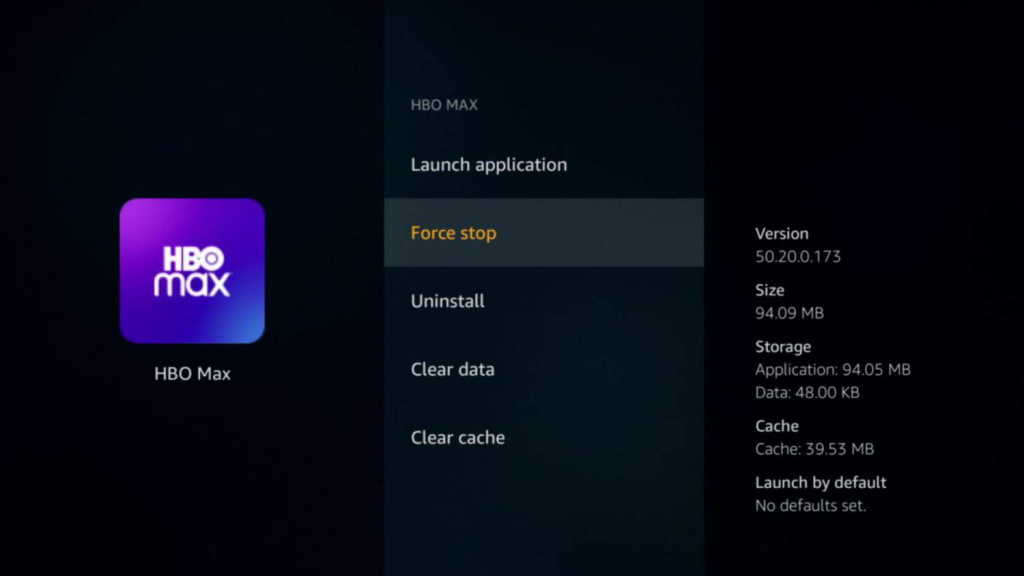
- 2. Update Firestick OS
Update Firestick OS to keep your Firestick up to date, with automatic updates enabled by default, you can start the update. Go to “Settings” and click on “My Fire TV” to go to the next screen and scroll down to” Install Update”. This is to see if the app is updated.
Update Firestick OS can help you solve so-called software problems. It can also help you end malware occupying system resources. If the above methods still can not meet your needs. Then you can only reset your Firestick device.
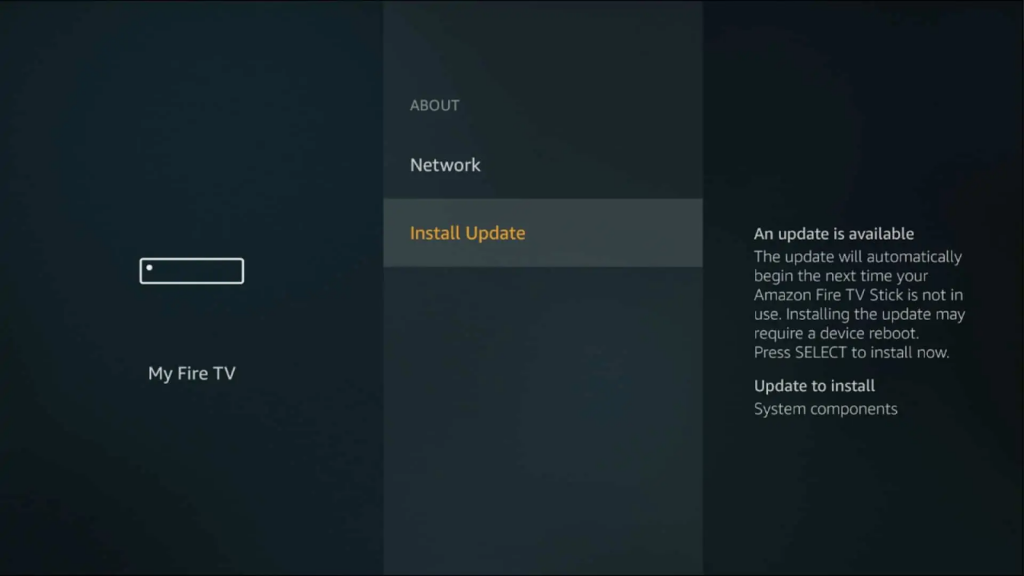
- 3. Firestick restores factory Settings
Restoring your Firestick to factory Settings is the most extreme measure. Once you do this, you will be as fresh as when you bought it, meaning that all the previous data will not exist. So before you do this, you can choose to back up your data and make a note of some of the applications you want to install.
To factory reset your Firestick, go to Settings, My Fire TV, and select Reset to Factory Defaults.
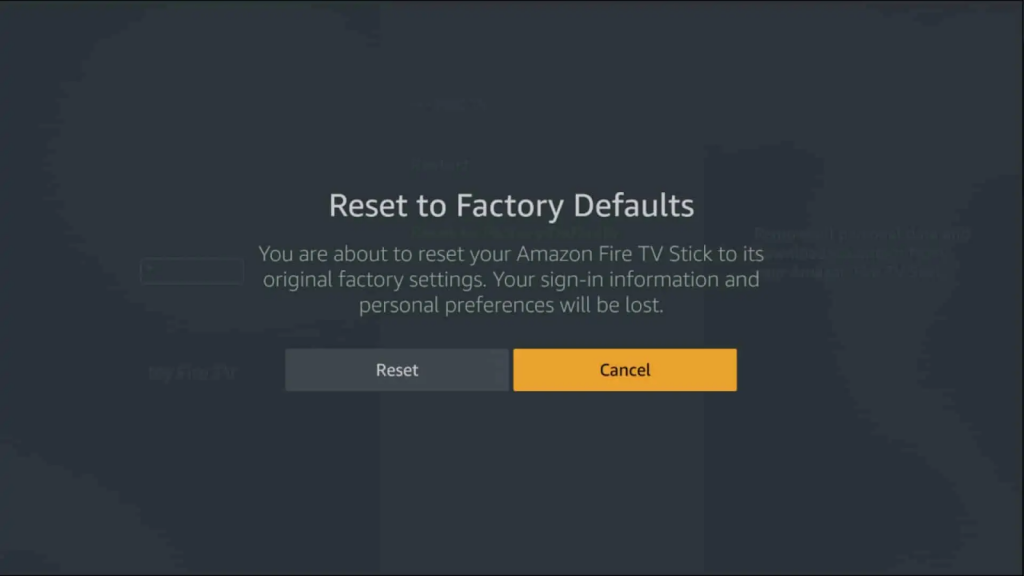
If restoring factory Settings does not resolve this, consider general hardware issues now.
- 4. Check whether the Firestick overheats
If the Firestick overheats, then consider a hardware problem. Because overheating the equipment will reduce the performance of the equipment. There will be buffering and stalling. What you need to do is to cool your device down quickly. If your operation is still overheating Firestick, then I recommend that you choose to buy a new Firestick device! This may be your last resort.
Can I Improve the Video Quality of My Firestick?
If you adjust some Settings. Such as Internet connection, streaming media service Settings, Firestick display Settings, data usage Settings, reboot and update, advanced router Settings and more… So, you can improve the video quality on Firestick.
The premise is that you need to check your video quality Settings. Go to Settings, select Preferences, and then click Data Monitoring. I recommend you turn off this feature option.
Note: Turning off data monitoring will cause your Firestick to consume more data. If your Internet service has a data cap, think again.
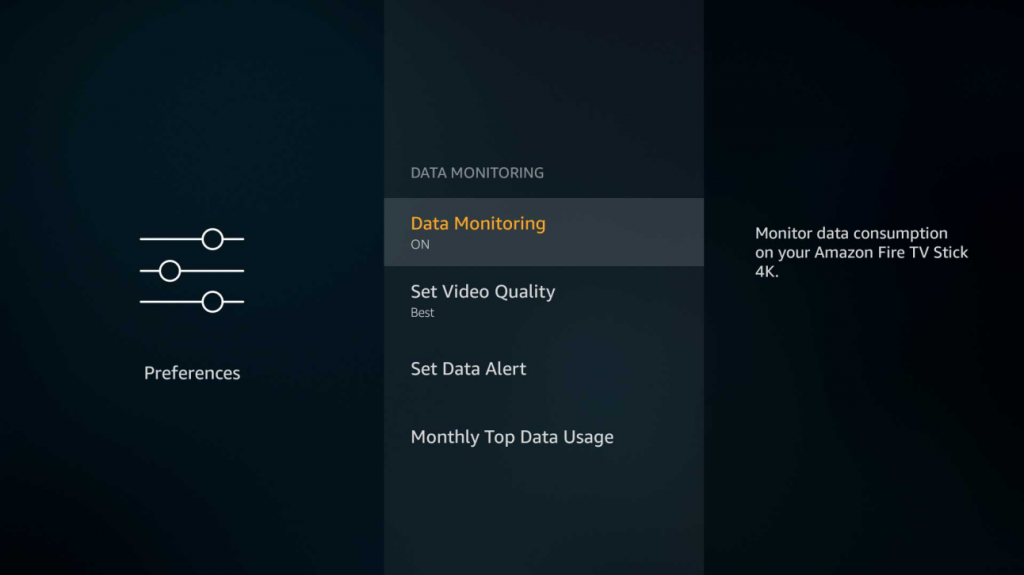
Related articles:
- How to install IPTV on Firestick?
- How to Reset Firestick
- How to Reset Your Firestick Remote
- How to Fix Firestick Restarting – Fix Plan
- Roku VS Firestick: Which is better?
Video – Firestick Running Slow? How to Fix?
If you want to make your fire TV run faster, you can take a quick look at the following video. I hope this will help you.
FAQ
How do I clear the Cache on Firestick?
Clearing the cache on a Firestick can help improve its performance and resolve potential issues. Here’s how you can do it:
1. From the Firestick Home Screen: Navigate to the top menu and select “Settings.”
2. Select Applications: Scroll down and choose “Applications.”
3. Manage Installed Applications: Click on “Manage Installed Applications.”
4. Choose the App: Scroll through the list and select the app for which you want to clear the cache.
5. Clear Cache: On the app’s information screen, you’ll find the “Clear cache” option. Click on it to clear the cache for that specific app.
6. Confirm: A confirmation prompt will appear. Confirm that you want to clear the cache.
7. Repeat if Necessary: You can repeat these steps for other apps if needed.
8. Restart the Firestick: After clearing the cache for the desired apps, it’s a good practice to restart your Firestick. You can do this by going to “Settings” > “My Fire TV” > “Restart.”
Keep in mind that clearing the cache can free up storage and potentially improve app performance, but it might also require apps to reload certain data the next time you use them, which could lead to slightly longer loading times initially.
If you’re experiencing widespread issues across multiple apps or with the overall performance of the Firestick, you might also consider clearing the data for specific apps or performing a factory reset as a more comprehensive troubleshooting step. Just remember that a factory reset will erase all your settings and app data, so make sure to back up any important data before proceeding.
Do new Firesticks work faster?
Amazon’s premier television stick is the Fire TV Stick 4K Max. It inherits the capabilities of the existing 4K model but elevates its performance by 40%. Additionally, it incorporates Wi-Fi 6 connectivity, resulting in heightened speed. A noteworthy addition is the introduction of picture-in-picture video functionality. This innovation allows you to view your Ring Video Doorbell feed while concurrently enjoying television content.
Should I Use a VPN with My Firestick?
Using a VPN with your Firestick has advantages and considerations:
Advantages:
Privacy and Security: VPNs encrypt your connection for more privacy and security, helpful for streaming.
Access Blocked Content: VPNs can let you view content restricted in your area.
Avoid Throttling: They might help bypass ISP speed reduction for streaming.
Secure Public Wi-Fi: On public Wi-Fi, VPNs keep your data safe.
Considerations:
Speed: VPNs can slightly slow speed due to encryption, affecting streaming.
Compatibility: Not all VPNs work with Firestick; pick one with a reliable, Firestick-friendly app.
Cost: VPNs need a subscription, an added expense.
App Issues: Some apps may not work well with a VPN due to location restrictions.
Why is my Firestick constantly buffering?
If you have a slow Internet connection, poor streaming service, or congestion. or problems with internal software or hardware. your Firestick may be buffering. If your ISP restricts your bandwidth when it detects that you are streaming online. your Firestick may also start buffering during peak hours. I recommend you use a VPN to bypass ISP restrictions. So you can view your favorite content.
How do I fix Firestick buffering problems?
If you’ve identified a problem with your Firestick buffering. the first thing you need to do is increase your Internet speed and get a faster streaming service. Fix the policy based on the Firestick buffering problem you identified. Save you time and effort.
What is the best VPN for Firestick?
CNET has bestowed upon ExpressVPN the prestigious title of Editors’ Choice as the finest comprehensive VPN solution. Furthermore, it stands as the premier VPN choice for Fire TV Stick due to its exceptional speed and security attributes. This VPN reliably removes content restrictions and offers a superbly designed app tailored meticulously for the Fire TV Stick platform.
How do you fix a slow Firestick?
If your FireStick has experienced decreased performance with the passage of time, adhere to the measures below to enhance its speed.
1. Initiate a Restart/Reboot of Your FireStick.
2. Eliminate Unnecessary Applications.
3. Clear the Cache of Applications.
4. Maintain Your FireStick’s Software Updated.
5. Deactivate Automatic App Updates.
6. Disable the Collection of App Usage Data.
7. As a final option, consider performing a Factory Reset.
What are the signs of a Firestick going bad?
1. Unexpected Shutdowns.
2. Your TV fails to detect the device.
3. Bluetooth functionality ceases.
4. The Micro USB port becomes unresponsive.
5. Intermittent Wi-Fi disconnections.
6. The audio abruptly cuts out.
7. Inability to run certain apps.
Conclusion
In conclusion, a slow FireStick can certainly put a damper on your entertainment experience, especially when you’re relying on it for IPTV streaming. By implementing the solutions mentioned above, you can give your FireStick the boost it needs to perform seamlessly. Remember, a smooth IPTV experience is just a few adjustments away. If you’re ready to take the leap, don’t hesitate to explore these solutions and witness the transformation. For those looking to embark on this journey, consider starting with an IPTV free trial to fully experience the improved speed and responsiveness firsthand. Don’t let a slow FireStick hinder your entertainment – unleash its full potential today.