If you have multiple devices, Xtrix TV offers you another option. You can purchase an IPTV Family Package, which provides IPTV service for up to four devices. You can use the same subscription transfer on any 4 different devices. You can watch a lot of live channels and shows.
This tutorial will show you how to get and use the Xtrix TV Plus family package. With the family package, You can enjoy the same IPTV service on your Android Phone or Android PAD, also You can enjoy it in your Living Room or Bedroom or Outside, saving a lot. so you and your family can enjoy great videos from all over the world.
Table of Contents
What is Xtrix TV Plus IPTV Family Package?
XtrixTV is a premium IPTV service with over 1000 live channels, through 6500 latest movies, TV shows, live world sporting events, and much more! With a robust and stable application server, watch live TV without buffer and delay.
Xtrix TV offers a Plus version of its home plan that allows users to connect two to four devices. Get a 60% discount and save your family even more money.
See more information about what is Xtrix TV Plus IPTV Family Package.
Features of Xtrix TV Plus IPTV Family Package
- 1000+ live channels
- 3 days trial
- Android devices
- FAV&EPG
- VOD with 6500+ latest and hot movies
- 7 days to catch up
- PVR function
- VOD with significant sporting events
- A maximum of 4 devices can be connected
- Save 60% for Family more Devices
Plus IPTV Family Package Usage guide
Let’s take a look at the Xtrix TV Plus family package. I hope it will help you.
Part 1: How to get the Xtrix TV Plus IPTV Family Package?
Subscribe to the Xtrix TV Family Plan before you can use the Xtrix TV Plus version of the family plan. Otherwise, it cannot be used. Here are the steps:
Step 1: Open your browser and enter https://xtrixtv.shop/, then go to the Xtrix TV IPTV home page.
Step 2: Click the “subscription” button to enter the subscription page.
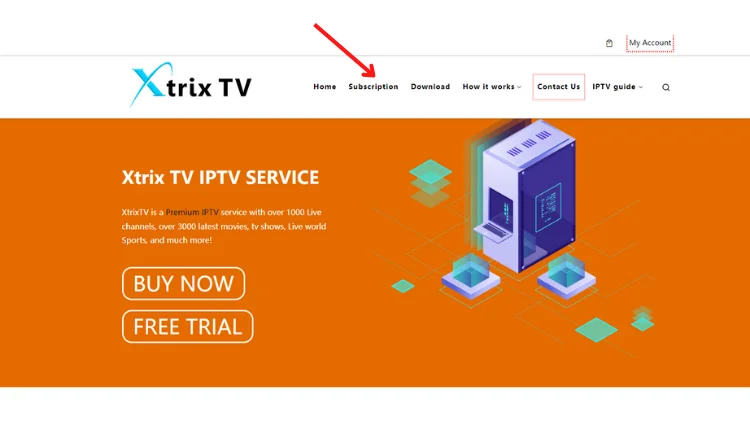
Please note: before clicking subscription, you need to register your own Xtrix TV account. If you haven’t already, check out how to register your Xtrix TV account for free
Step 3: Scroll down, select Sub-device or Family Package #1/Family Package #2/Family Package #3(Plus), and click “ORDER“.
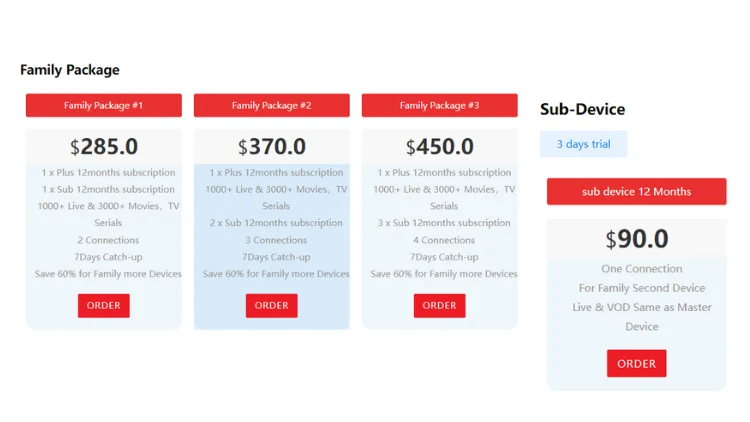
Step 4: After entering the ORDER page, click “PLACE ORDER“.
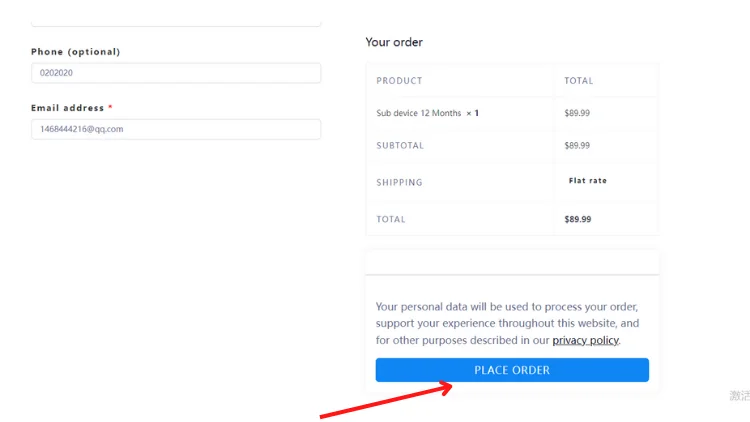
Step 5: Customer service will email you the IPTV subscription code.
Please note: Find the subscription code by (a) Go to My Account –Order –CODE (that is your Trial code), and (b) Or check your email/Spam. The Trial code is sent to your email automatically.
Again, remember the IPTV Subscription Code (Sub-Device Code and plus Subscription Code), which is the only certificate you have to log in and activate your Device!
Part 2: How to Run Xtrix TV Plus IPTV Family Package?
In contrast to most IPTV providers, Xtrix TV IPTV has its own set of APK installation packages. No need to go through a third-party application. Simply enter the Xtrix TV Plus APK download link on your device.
And allows a free trial of Family Package on Android TV Box/Firestick/Nvidia Shield/Google Dongle/ tablet. The following is a tutorial for installation and use.
Step 1:
- Install the Standard version APK on Device A, then A=Master Device.
- Install the Sub-Device APK on Device B, then B=Sub-Device.
If you don’t have experience installing IPTV APK, check out the Xtrix TV IPTV installation tutorial guide. Let you easily install our installation package on your popular devices.
Step2:
- Fill in the Subscription code (xxxxxxxxxxxtc) on Device A to activate A,
- Fill in the same Subscription Code (xxxxxxxxxxxtc) on Device B to bind B with A.
For example, the IPTV Subscription display below:
| Active Code | UserID | Type | Valid Until |
| 24169199762tc | 1111 | Master(Current Device) | 2022.11.28 |
| 2222 | Sub-Device (STB) | 2022.08.11 | |
| 3333 | Sub-Device (PAD) | 2021.12.23 |
Please note: As of now, the Plus Family Package version offers up to 4 devices as a multi-room/multi-device subscription. Four devices require four subscriptions: one Plus subscription code + three sub-device subscription codes.
Step3
- Fill in the Sub device code on Device B to activate B. and then you can directly watch the live channel and VOD.
Part 3: Expand your knowledge
Keywords label:
Device A (Xtrix TV Plus APK, Master device) has been installed.
Device B (Sub-device APK, sub-device) has been installed.
IPTV Subscription code:
Xtrix TV Plus subscription code (Master device subscription code with “11 Arabic numbers” + End with a “tc”).
Sub device code (Sub Device subscription code begins with the letter “e” + “10 Arabic numbers” + Ends with a “tc”).
Sub-Device ID picture Sample like as bellow:
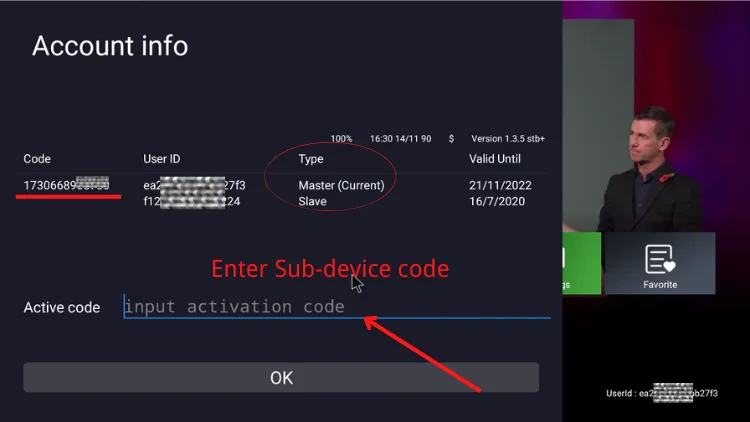
FAQS
After ordering the family package, can I use it on different IP or ISP?
Watching on one device, you can connect any TV to any Internet provider in the world. 2. With the family package, If more than two devices watching at the same time, have to be at the same IP address or ONE IP Network (ISP) . 3. If not at the same time, different IP or ISP is no problem.
How do I activate the 2/3/4 device? How to use the Sub device subscription code?
- Install APK on sub-devices (the second, third, and fourth devices). 2. Bind the sub-device to the Master device (the first device) by entering the subscription code used on the primary device (xxxxxxxxxxxtc). 3. Fill in the sub-device subscription code (exxxxxxxxxxtc) to the 2nd/3rd/4th device. When the sub-device code is recharged, you can enjoy IPTV.
What are the functional differences between Master-Device and sub-devices?
1.99% same, including all live channels and VOD. 2. The only difference is: The sub-device does not have a cloud PVR function. Because the current system does not support it.
Can one code be used on multiple devices?
Sorry, can not. One subscription code can be used on only one device. After activation, the subscription is locked on the device. If want to use it on another device, please contact us to transfer it.
Why there are two valid dates for Master Device & Sub-Device?
The Valid Date of the Master Device & Sub-Device can be the same or different. Because they are with each own date.
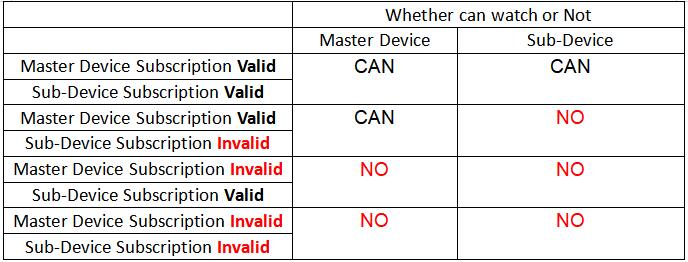
Check out more FAQS about Family Packages.
For more detailed tutorials, check out the XtrixTV Guide List.
Related articles
What is Xtrix TV Standard Family Package?
How to get and use the Xtrix TV Standard Family Package?




