Are you tired of being limited to only the apps available on your FireStick device? Have you ever wanted to install a third-party application, but were unable to do so because of Amazon’s restrictions? Fear not, because Firestick developer options are here to save the day!
With developer options, you can now unlock the full potential of your FireStick by installing any third-party APK file you desire. However, accessing this feature may not be as straightforward as you think. Amazon has cleverly hidden developer options in the device settings, making it difficult for the average user to find them.
But don’t worry, our guide will show you exactly how to locate and enable developer options on your FireStick device. Whether you own a FireStick 4K Max, FireStick Lite, FireStick 4K, or Fire TV Cube, you can follow our step-by-step instructions to access this powerful feature.
Say goodbye to limitations and hello to endless possibilities with Firestick developer options!
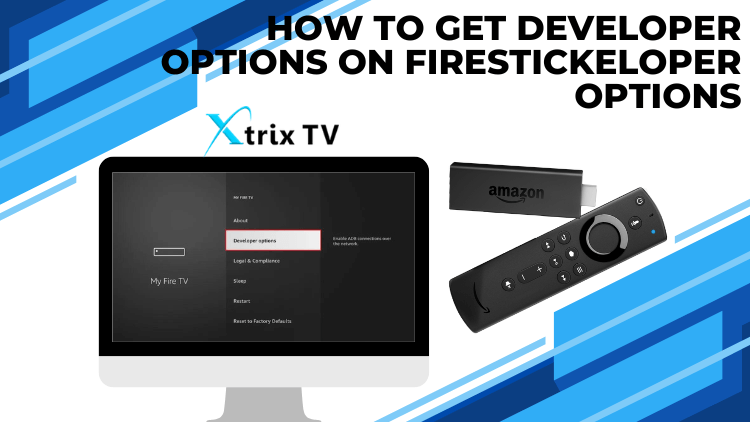
Table of Contents
Look for the Firestick developer options step-by-step Guide on Amazon Firestick / Developer options on Firestick
1. Go to FireStick Settings
On your FireStick home screen, use your remote to navigate to the Settings option on the top menu bar.
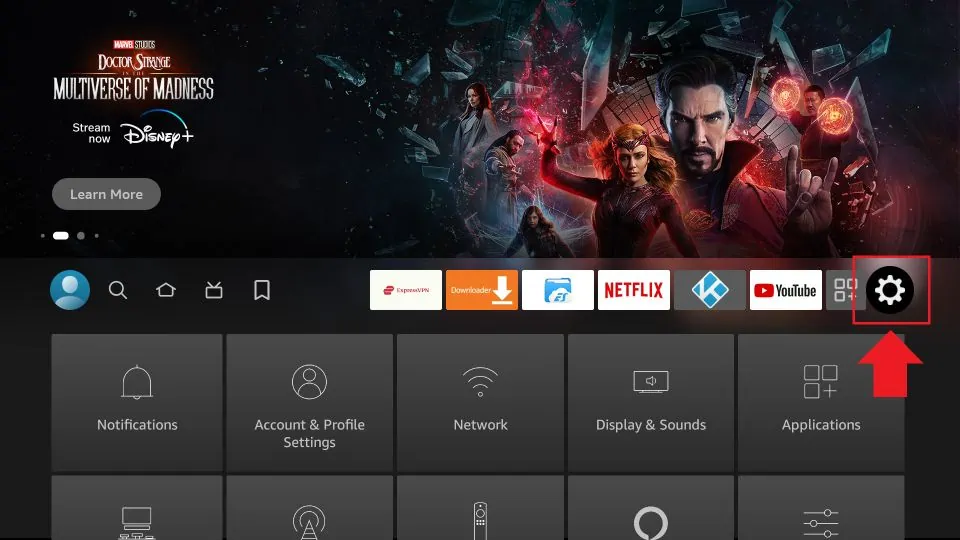
2. Click My Fire TV
After opening the Settings option, you will see several options on the list. Please scroll down and select My Fire TV.
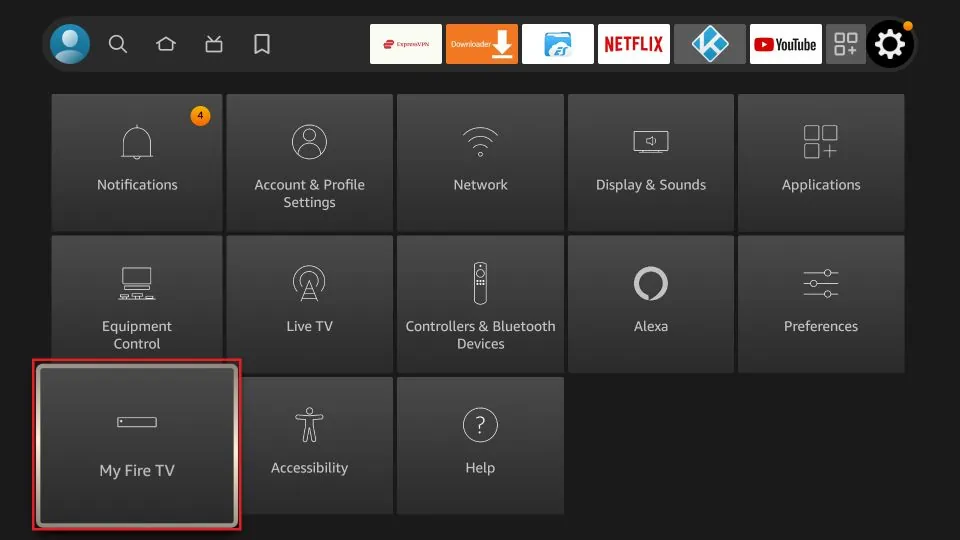
3. Click About
If you already see Developer Options on the list, click on it and skip to step 7. If you do not see Developer Options, click on About to continue.
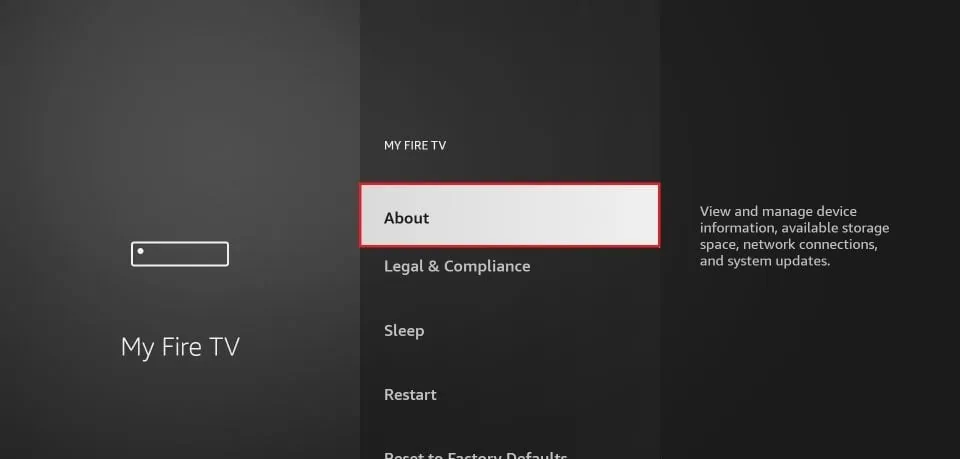
4. Click on your Fire TV Stick quickly 7 times
Once on the About screen, click on your Fire TV Stick quickly 7 times. You will see a message at the bottom of the screen that says “You are now a developer!”.
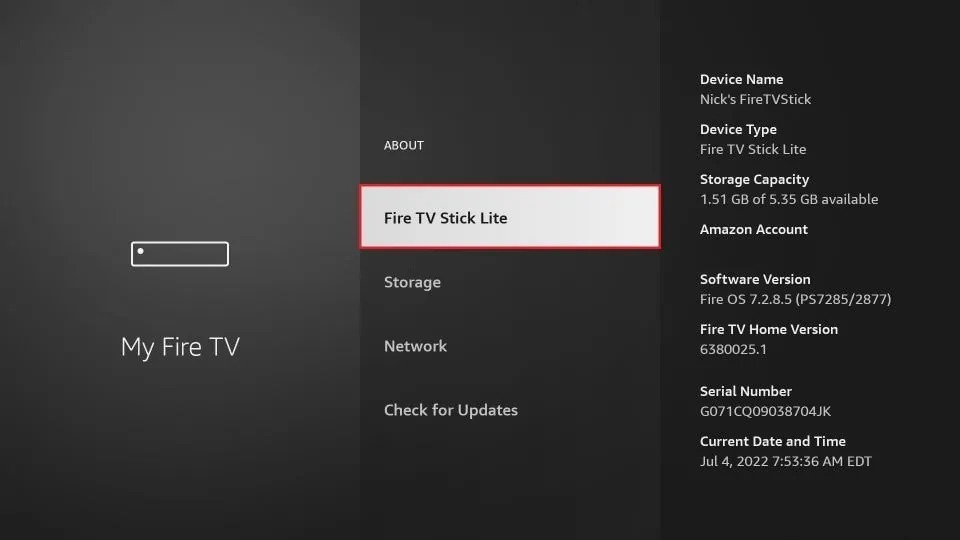
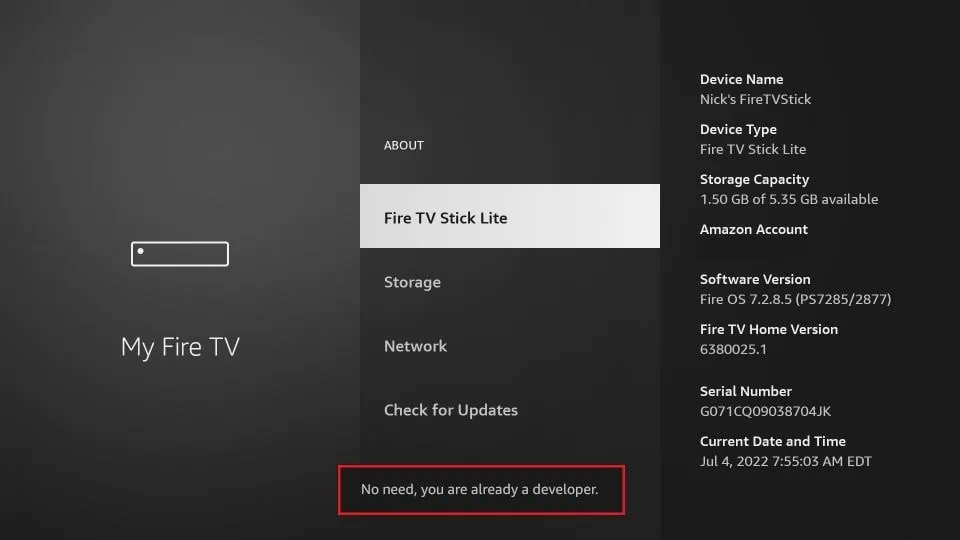
5. Go back to the previous screen
Press the back button once to go back to the previous screen.
6. Click Developer Options
On the My Fire TV screen, scroll down and select Developer Options.
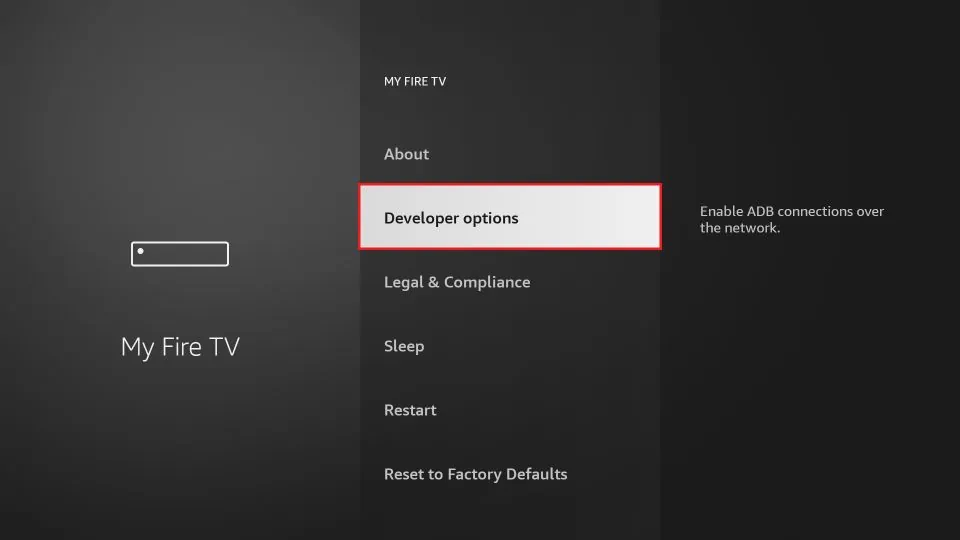
7. Enable Apps from Unknown Sources
Once you are on the Developer Options screen, you can enable Apps from Unknown Sources. This will allow you to install third-party apps on your FireStick device.
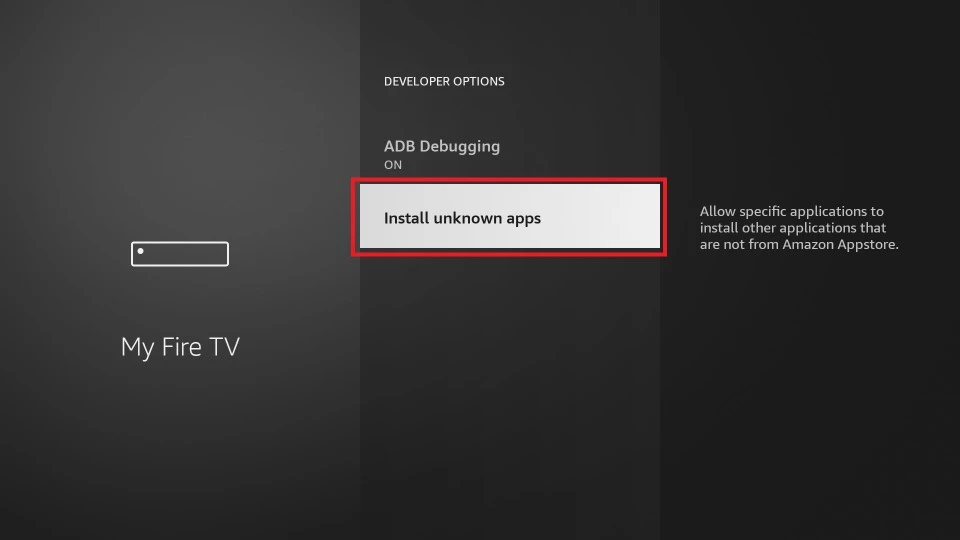
Congratulations! You have successfully found and enabled Developer Options on your FireStick device. Now you can sideload APK files and enjoy your favorite third-party streaming apps.
Related: How to Download Cinema on Firestick and How to Cast to Firestick.
Video Tutorial: How to get Developer Options on Firestick
One of the recent Firestick updates removed Developer Options from The Amazon Firestick, but you can still bring it back.
Why is there no developer options on my FireStick?
Starting in June 2022, Amazon made a change to the Developer Options menu’s default visibility. It used to be visible by default, but now, it is hidden. However, even with this update, there’s no need to worry. You can still easily activate the menu with just a few presses of the remote control buttons.
Related: Unknown Sources on Firestick and How to enable Developer Options on Android phone.
About Developer options on Firestick FAQ
1. Why does my Firestick not have developer options?
Firstly, it’s possible that you may have accidentally disabled the developer options feature on your device. To check if this is the case, navigate to the “Settings” menu on your FireStick, then select “My Fire TV” or “Device,” depending on your device model. Scroll down and click on “Developer options,” and make sure that the “Apps from Unknown Sources” option is turned on. If it is turned off, enable it and check if developer options appear.
Another reason why developer options may not be available is that you may be using an older version of the FireStick software that doesn’t support this feature. In this case, you may need to update your device to the latest software version.
It’s also possible that your FireStick device is not registered with Amazon or that there are restrictions on your account that prevent you from accessing developer options. If this is the case, you will need to contact Amazon customer support to resolve the issue.
In summary, if you are unable to locate developer options on your FireStick device, it could be due to accidental disabling, outdated software, or restrictions on your account. By following the above steps and troubleshooting these issues, you can enable this powerful feature and take full advantage of the capabilities of your FireStick device.
2. How to enable developer options on Firestick?
Are you looking to unlock the full potential of your FireStick device by installing third-party apps? Enabling Developer Options on your FireStick is a quick and easy process. Follow these simple steps:
- From the home screen of your FireStick, go to “Settings.”
- Select “My Fire TV” or “Device,” depending on your FireStick version.
- Scroll down and select “Developer Options.”
- To allow the installation of third-party apps, select “Apps from Unknown Sources.”
- If you don’t see the “Developer Options” menu, select “About” and then click on the “Build” option 7 times in quick succession.
- You should see a message saying “You are now a developer!” and the Developer Options will appear in the settings menu.
By enabling Developer Options, you can install any third-party apps on your FireStick, giving you access to a world of new content and features. So, don’t wait any longer, follow these steps today and start exploring the full potential of your FireStick!
3. How to get unknown Apps on FireStick?
If you’re looking to install third-party apps on your FireStick, enabling the “Apps from Unknown Sources” option in the Developer Options menu is essential. Here are the steps to do it:
- From the home screen of your FireStick, go to “Settings.”
- Scroll to the right and select “My Fire TV” (or “Device” if you’re using an older version).
- Select “Developer Options.”
- Turn on the “Apps from Unknown Sources” option.
- A warning message will appear, click on “Turn On.”
- Go back to the home screen and search for the “Downloader” app. If you don’t already have it installed, download and install it.
- Open the “Downloader” app, enter the URL of the APK file you want to install and click “Download.”
- Once the APK file is downloaded, click “Install” to install the app.
4. How to get to Developer Options on Firestick 4k?
- Make sure your FireStick 4K is connected to your TV and turned on.
- From the home screen, use your remote to navigate to “Settings.”
- Select “My Fire TV.”
- Scroll down and click on “Developer options.”
- If you haven’t enabled developer options before, turn on the “Apps from Unknown Sources” option.
- Once you have enabled the “Apps from Unknown Sources” option, you can access the Developer options menu.
- In the Developer options menu, you will find several settings, including “ADB debugging” and “USB debugging.”
- To enable these features, click on the toggle button next to each option.
- If prompted with a warning message, select “OK” to continue.
That’s it! You have now successfully accessed developer options on your FireStick 4K. With this feature enabled, you can install third-party applications and unlock the full potential of your device.
5. How do I install apps from unknown sources on FireStick?
- Install an app that manages files and supports the installation of Apps. …
- Press the “Home” button on the remote to get to the Home screen.
- Select “Settings“.
- Select “My Fire TV” or “System“.
- Select “Developer Options“. …
- Toggle “Apps from Unknown Sources” to “On“.
Where do I find developer options?
The Developer options menu is not readily visible on the majority of Android devices as the default setting. Step 3 might be unnecessary based on the specific device and operating system you are using. It’s possible that, on your particular device, you can find it within the Settings menu, often located at Settings > General > Developer options.
Relevant:
- How to Turn on Unknown Sources on Firestick
- IPTV Firestick 2023-Best IPTV subscription service
- Beginner’s Guide: How to Jailbreak Firestick?[2022]
- IPTV Firestick 2022: A top guide to jailbreaking Firestick
- How to install IPTV Sub-Device on Firestick?
- How to Clear Cache on Firestick.
- IPTV on Mi Box S: Everything You Need to Know
- How to Fix Firestick Not Working Issues
- Fix & Connectivity Issues: Reset Firestick Remote
- How to Fix Firestick Restarting – Fix Plan
- What is Fire Stick? How does it work and set up?
- How to Fix Optimizing System Storage and Applications on Firestick
Conclusion
In conclusion, finding and accessing the Firestick Developer Options is an easy process that unlocks a world of possibilities for customizing your Firestick device. By following the steps outlined in this guide, you can enable USB debugging, sideload apps, and perform other advanced tasks on your Firestick. Whether you are a developer or a power user, the Developer Options menu is a must-have feature that can enhance your Firestick experience.




